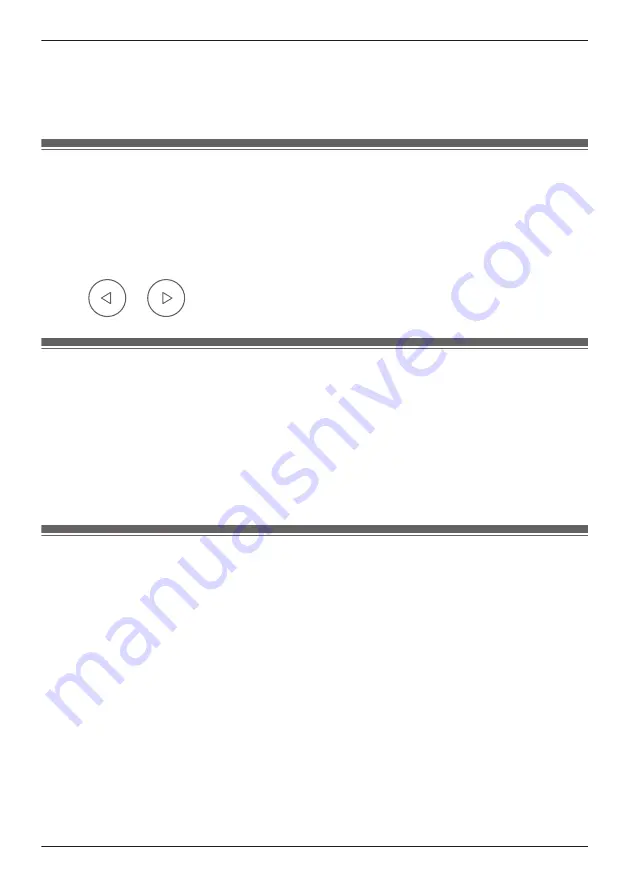
1
View live images from the desired camera.
2
Open the options menu (see “Displaying the options menu”, Page 111).
3
Tap
[Camera Speaker Volume]
.
4
Adjust the volume as desired and then tap
[OK]
.
Image brightness
You can adjust the overall brightness of the camera image.
1
View live images from the desired camera.
2
Open the options menu (see “Displaying the options menu”, Page 111).
3
Tap
[Settings]
®
[Video Settings]
.
4
Tap
[Brightness]
.
5
Tap
or
to decrease or increase the image brightness.
Image resolution
You can adjust the resolution (size) of camera images. This setting affects both live images and recorded
images.
1
View live images from the desired camera.
2
Open the options menu (see “Displaying the options menu”, Page 111).
3
Tap
[Settings]
®
[Video Settings]
.
4
Tap
[Camera Resolution]
.
5
Select the desired setting and then tap
[OK]
.
Frame rate
You can adjust the speed at which images from the camera are refreshed.
1
View live images from the desired camera.
2
Open the options menu (see “Displaying the options menu”, Page 111).
3
Tap
[Settings]
®
[Video Settings]
.
4
Tap
[Frame Rate]
.
5
Select the desired setting and then tap
[OK]
.
Note:
R
Higher frame rates mean images are refreshed faster and moving subjects are displayed more
smoothly, however, images displayed on your mobile device may be delayed and sound may cut out
or be delayed when talking to the camera, especially over a slow or congested network connection.
R
Lower frame rates mean images are refreshed less often and moving subjects may appear “choppy”,
however, images displayed on your mobile device will be less delayed and sound may be more
consistent when talking to the camera over a slow or congested network connection.
125
Using an HD camera
Summary of Contents for HomeHawk KX-HNC800
Page 1: ...User s Guide Text entity en_us Model No ...
Page 154: ...154 Notes ...
Page 155: ...155 Notes ...
Page 156: ...PNQP1406VA eng CC1803YK4039 ...






























