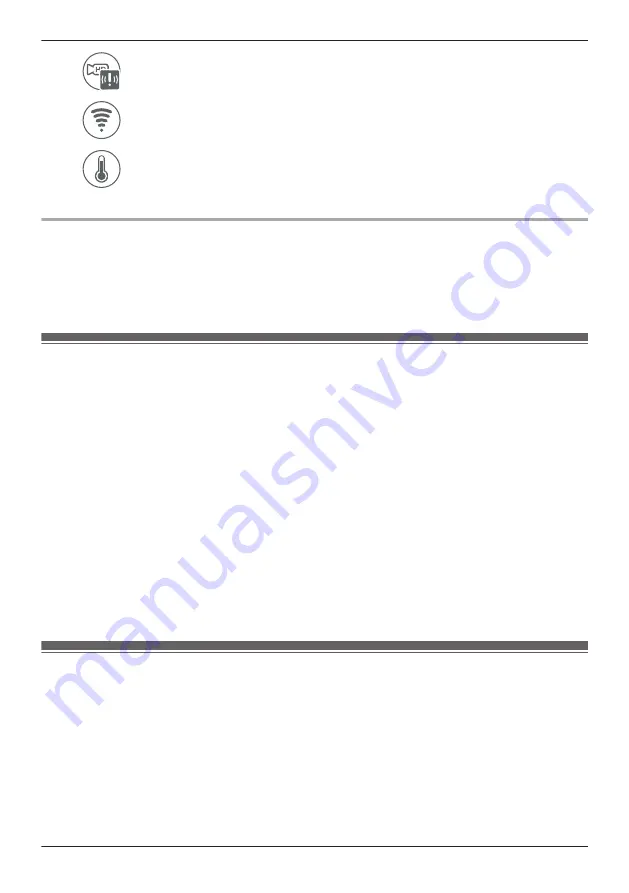
Built-in motion sensor
Built-in sound sensor
Built-in temperature sensor
Sensor history options
The following items are available in the options menu (see “Displaying the options menu”, Page 111).
–
[Filter]
Allows you to choose which sensors are displayed in the sensor history.
–
[Delete All]
Allows you to erase all events in the sensor history.
Temperature sensor
You can configure the camera to send notifications if the camera’s ambient temperature is too cold or too
hot.
1
View live images from the desired camera.
2
Open the options menu (see “Displaying the options menu”, Page 111).
3
Tap
[Settings]
®
[Sensor Settings]
®
[Temperature Sensor]
.
4
Slide the
[Temperature Sensor]
switch to the “on” position to enable the temperature sensor.
5
Slide the
[Units]
switch to select whether the temperature is displayed and specified in Fahrenheit or
Celsius.
6
Tap the upper threshold of the acceptable temperature range, select the desired temperature, and
then tap
[OK]
.
7
Repeat the previous step for the lower threshold of the acceptable temperature range.
Note:
R
In order to receive temperature alert notifications, make sure the
[Temperature Alert]
notification
setting is enabled. See “[Notification Settings]”, Page 129.
Sound sensor
You can configure the camera to send notifications if the camera’s microphone detects sound.
1
View live images from the desired camera.
2
Open the options menu (see “Displaying the options menu”, Page 111).
3
Tap
[Settings]
®
[Sensor Settings]
®
[Sound Sensor]
.
4
Slide the
[Sound Sensor]
switch to the “on” position to enable the sound sensor.
5
Select the desired setting.
–
[High]
: The microphone is very sensitive to sound, i.e., even a small sound will trigger the
notification.
–
[Normal]
: The microphone is moderately sensitive to sound.
123
Using an HD camera
Summary of Contents for HomeHawk KX-HNC800
Page 1: ...User s Guide Text entity en_us Model No ...
Page 154: ...154 Notes ...
Page 155: ...155 Notes ...
Page 156: ...PNQP1406VA eng CC1803YK4039 ...






























