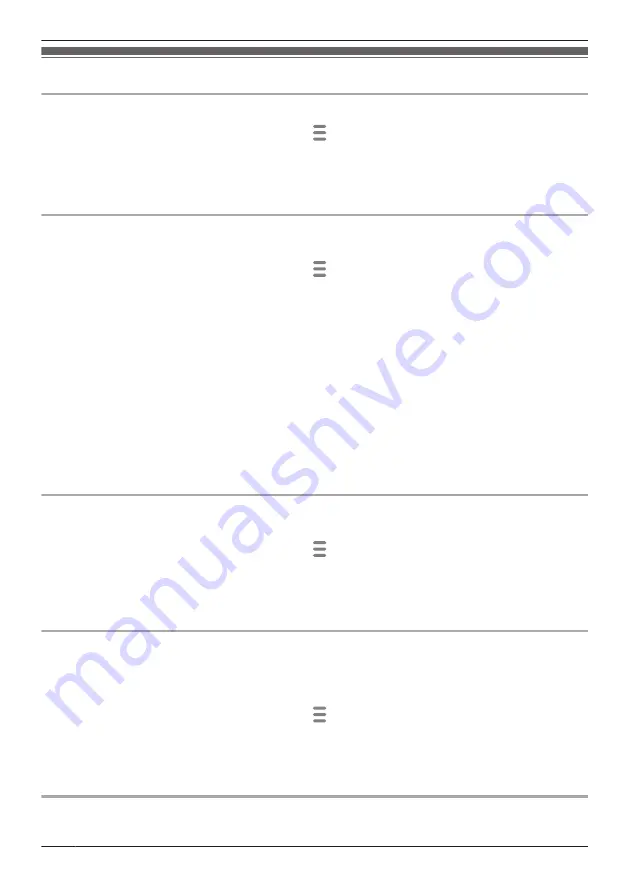
Video settings
Changing the camera resolution
1
From the
[HomeHawk]
app home screen, tap
®
[Settings]
.
2
Tap
[Camera Settings]
and select the desired camera.
3
Tap
[Video]
®
[Resolution]
.
4
Select the desired setting and then tap
[OK]
.
Changing the frame rate
The frame rate determines the speed at which images from the camera are refreshed.
1
From the
[HomeHawk]
app home screen, tap
®
[Settings]
.
2
Tap
[Camera Settings]
and select the desired camera.
3
Tap
[Video]
®
[Frame Rate]
.
4
Select the desired setting and then tap
[OK]
.
Note:
R
Higher frame rates mean images are refreshed faster and moving subjects are displayed more
smoothly, however, images displayed on your mobile device may be delayed and sound may cut out
or be delayed when talking to the camera (shelf cameras and floor cameras only), especially over a
slow or congested network connection.
R
Lower frame rates mean images are refreshed less often and moving subjects may appear “choppy”,
however, images displayed on your mobile device will be less delayed and sound may be more
consistent when talking (shelf cameras and floor cameras only) to the camera over a slow or
congested network connection.
Changing the brightness
You can adjust the overall brightness of the camera image.
1
From the
[HomeHawk]
app home screen, tap
®
[Settings]
.
2
Tap
[Camera Settings]
and select the desired camera.
3
Tap
[Video]
®
[Brightness]
.
4
Select the desired setting.
Enabling HDR (window cameras only)
You can enable HDR for viewing images from the camera.
HDR (high dynamic range) is a technique used to reproduce a greater dynamic range of luminosity than
what is possible with standard digital imaging techniques.
1
From the
[HomeHawk]
app home screen, tap
®
[Settings]
.
2
Tap
[Camera Settings]
and select the desired camera.
3
Tap
[Video]
.
4
Slide the
[HDR]
switch to the desired position.
Displaying the bit rate level icon
You can display the bit rate level icons on camera images.
112
Using a shelf, floor, and window camera
Summary of Contents for HomeHawk KX-HNC505
Page 1: ...User s Guide Text entity en_us_201005 Model No ...
Page 198: ...198 Notes ...
Page 199: ...199 Notes ...
Page 200: ...PNQP1406QA eng CC1803YK9100 ...






























