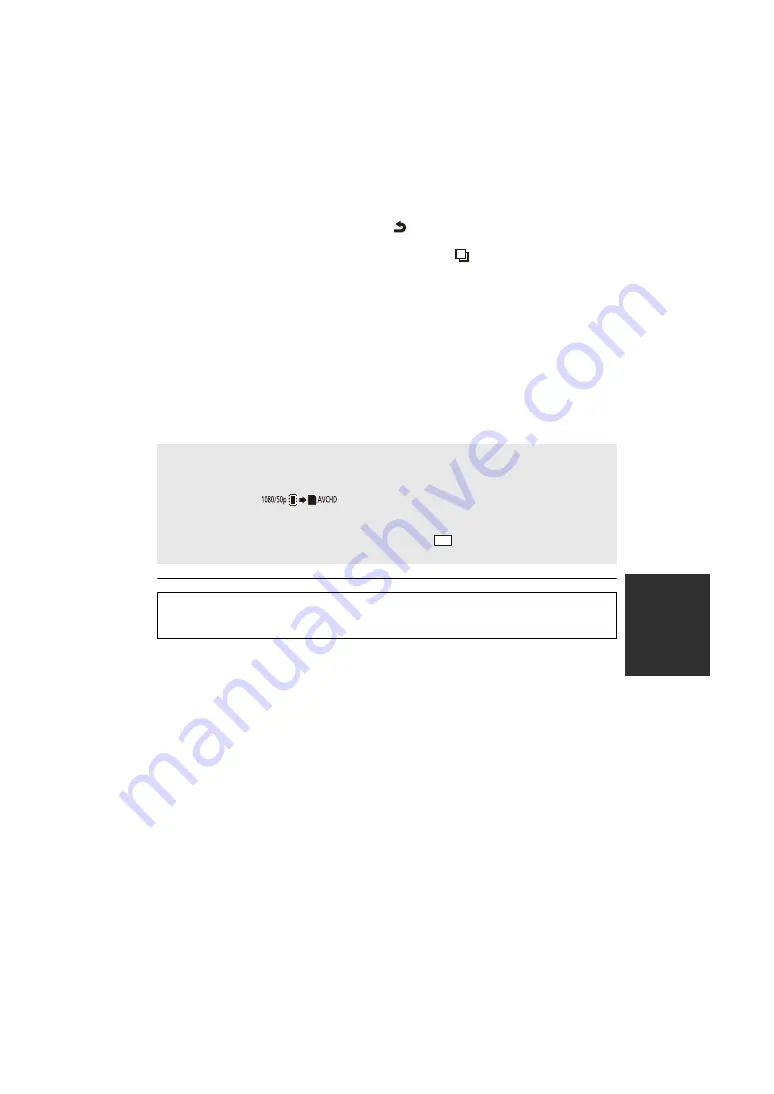
113
VQT3B52
3
Touch desired items following the screen display.
≥
It will return to the previous step by touching
.
≥
(When [SELECT SCENES] is selected)
When touched, the scene/still picture is selected and the
indication appears on the
thumbnail. Touch the scene/still picture again to cancel the operation.
≥
(When [SELECT DATE] is selected)
When touched, the date is selected and surrounded by red. Touch the date again to cancel
the operation.
≥
Up to 99 scenes/still pictures or 99 dates can be set in succession.
≥
If 2 or more SD cards are necessary to copy, change the card following the instructions on
the screen.
4
Touch [EXIT] when the copy complete message is displayed.
≥
The thumbnail view of the copy destination is indicated.
When you stop copying halfway
Touch [CANCEL] or press the MENU button while copying.
≥
When the disc playback is selected while a DVD burner (optional) is connected, menus are
not displayed.
≥
Depending on the following conditions, the time it takes for copying may be longer.
j
The number of recorded scenes is large.
j
The temperature of the unit is high.
≥
If some motion pictures or still pictures have already been recorded to the copy destination,
then the same date may be assigned or images may not display by date when the list by
date is selected.
≥
Motion pictures that have been recorded on another device may not be copied. Data
recorded on a PC with HD Writer AE 2.6T, etc. cannot be copied.
≥
Protection and DPOF settings will be cleared on the copied motion pictures and still
pictures when copying motion pictures and still pictures with protection and DPOF settings.
≥
The order in which the scenes or still pictures were copied cannot be changed.
Approximate time for copying
When copying a recorded motion picture of full 4 GB size:
5 minutes to 15 minutes
When performing [
] on a recorded 1080/50p motion picture of full 4 GB
size:
15 minutes to 30 minutes
To copy approx. 600 MB still pictures (Picture size
):
3 minutes to 5 minutes
14.2
M
If you will delete the motion pictures or still pictures after copying is complete, be
sure to play back the motion pictures or still pictures to check that they have been
copied to correctly before deleting.






























