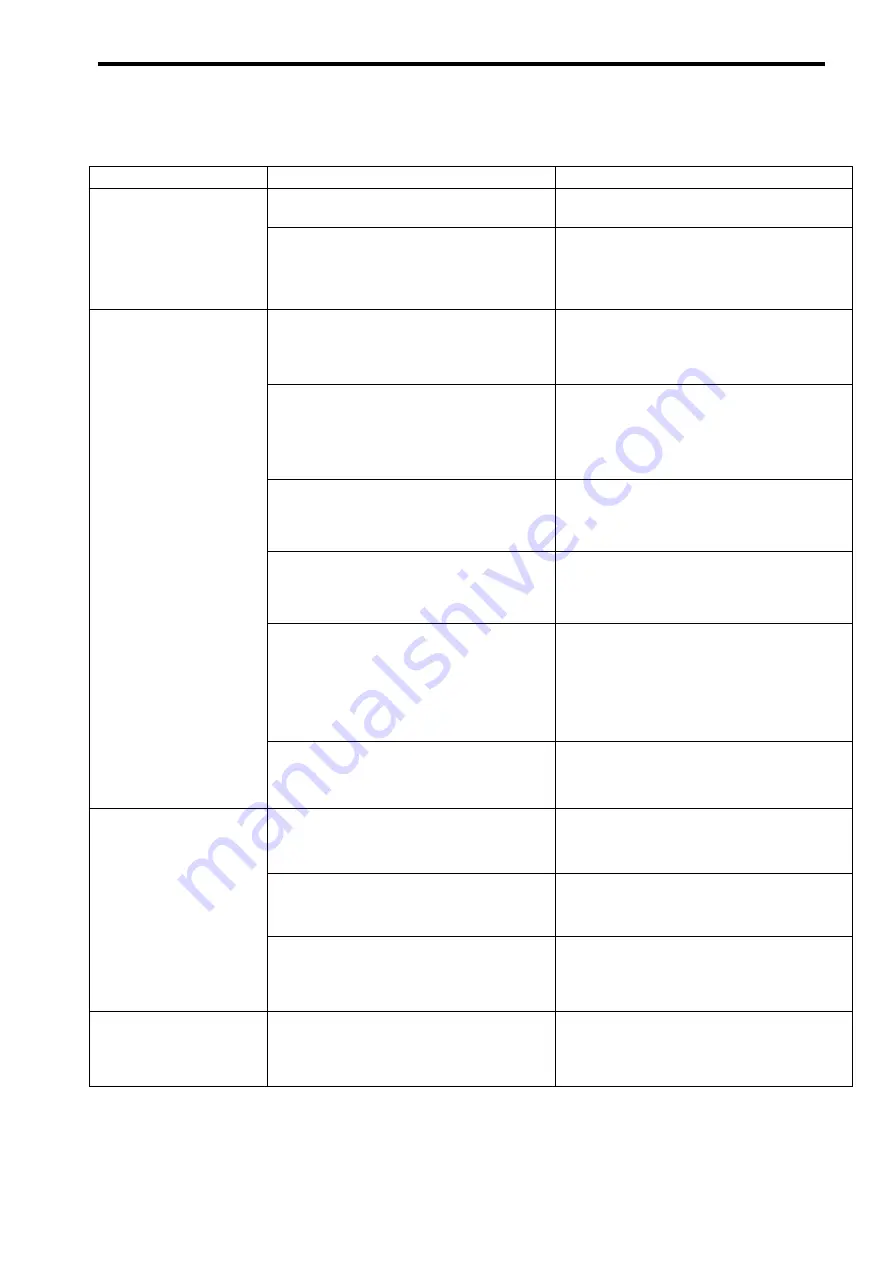
DA-PU100 Series Administrator's Manual
59
5
Troubleshooting
When it seems has a problem
Symptom
Possible Cause
Remedy
None of the indicators
light or blink.
Power is not connected.
Connect a power source.
The product might be malfunctioning.
If the PLC indicator does not light,
contact your dealer.
The PLC indicator
lights or blinks orange.
(Does not light green)
Another product is not turned on.
Turn on another device set to operate as
the master or a terminal device.
A power strip with a noise filter or
surge protector is being used.
If you are using a power strip, use one
that does not include a noise filter or
surge protector.
A power strip with a long power cord is
being used.
Use a power strip whose power cord is
as short as possible.
The product is connected to a backup
power supply (such as an
uninterruptible power supply (UPS))
Do not connect to backup power supply.
Due to the wiring conditions between
PLC adaptors or the effects of noise,
the PLC signal is not reaching its
destination.
Reevaluate the installation locations, or
add another PLC adaptor (relay unit) to
the power wires on the transmission
route.
Initialized accidentally
Set again with the Setting Tool.
LAN indicator does not
light up.
LAN cable is not connected·
Check the LAN cable connection.
The network equipment is not turned
on
Turn on the network devices.
The wired connection function of a
network device is not enabled.
Disable the wireless connection function
of the device, and enable the wired
connection function.
The PLC indicator
lights red.
The product's operation might be
frozen.
Either turn off the power and then turn it
on again, or press and hold the RESET
button for at least 1 second.
Summary of Contents for HD-PLC DA-PU100
Page 1: ...Administrator s Manual PLC Adaptor Model No DA PU100 ...
Page 4: ...DA PU100 Series Administrator s Manual 4 Chapter 1 Introduction ...
Page 9: ...DA PU100 Series Administrator s Manual 9 Chapter 2 Installation and Operation ...
Page 25: ...DA PU100 Series Administrator s Manual 25 Chapter 3 PC Tools ...
Page 32: ...DA PU100 Series Administrator s Manual 32 Chapter 4 Preparation for Operation ...
Page 58: ...DA PU100 Series Administrator s Manual 58 Chapter 5 Troubleshooting ...
Page 62: ...DA PU100 Series Administrator s Manual 62 Chapter 6 Specifications ...
Page 65: ...DA PU100 Series Administrator s Manual 65 7 Dimensions With the fixing brackets attached ...









































