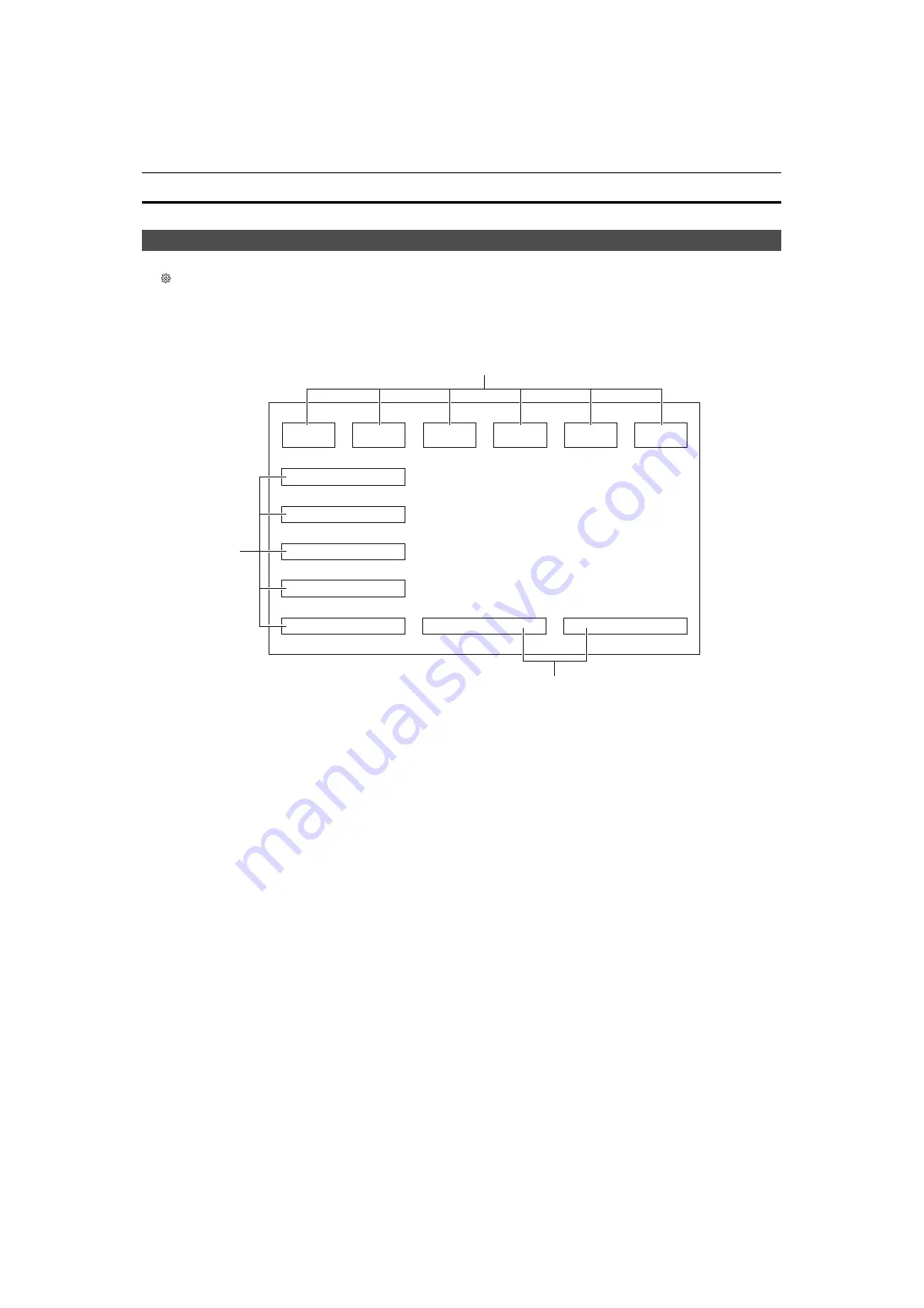
Chapter 5 Shooting
—
Operation icon screen display
- 141 -
Operation icon screen display
You can select the scene file or execute the functions assigned to [USER6] through [USER12].
Displaying the operation icon screen
1
Either touch and hold the screen for approximately 2 seconds in the camera recording screen, or press the multidial when
[
ICONS] is displayed.
≥
The operation icon screen is displayed.
The unit returns to the camera image screen from the operation icon screen in the following cases.
j
When the <EXIT> button is pressed
j
When anything other than the icon is touched
j
When the touch operation of the LCD monitor is not performed for approximately 5 seconds
1
Scene file (1 to 6) icon
Either press the multidial with the cursor in position or touch the icon to select each of the scene files.
The name of each scene file is displayed on the second line of the icon.
2
[USER6] to [USER12] icon
Either press the multidial with the cursor in position or touch the icon to execute the functions assigned to each of [USER6] to [USER12].
Each function assigned to [USER6] through [USER12] is displayed in the icon.
F1:
********
********
********
********
********
********
F2:
F3:
F4:
F5:
F6:
USER6
USER7
USER8
USER9
USER10
USER12
USER11
1
2
2
















































