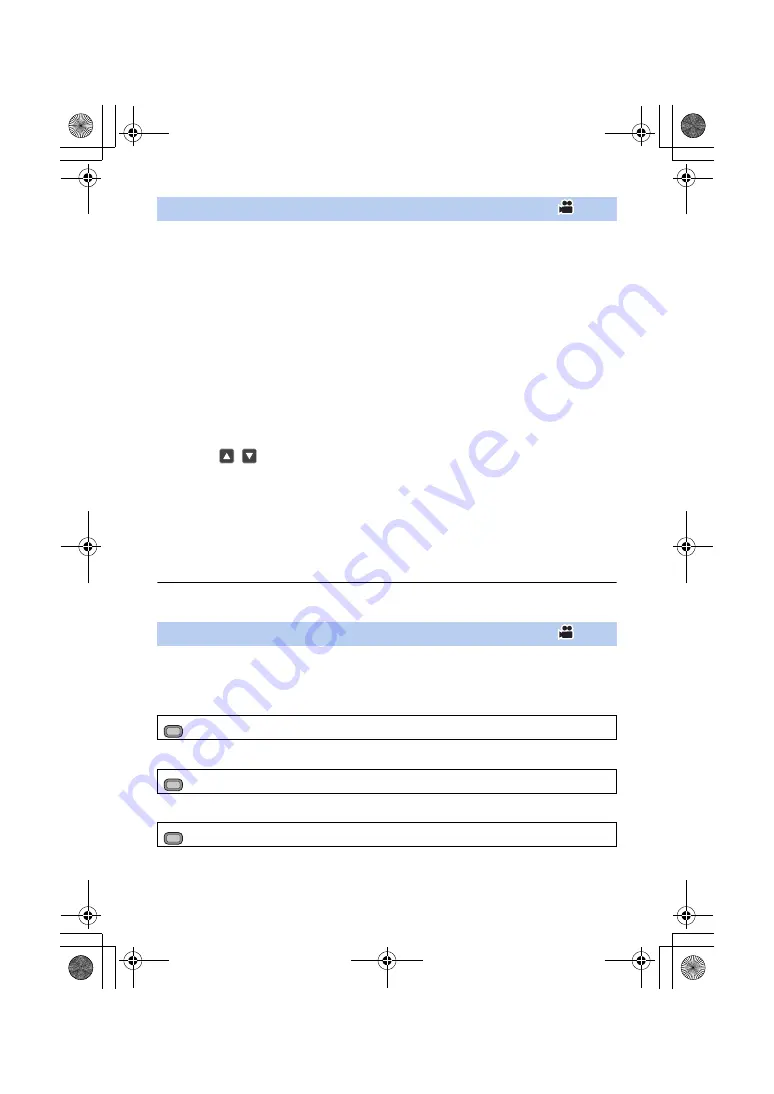
- 98 -
≥
Register [SCENE FILE] to a USER button. (
)
You can save the scene file settings to the SD card or load them from the SD card to this unit.
∫
Saving scene file settings
1
Press USER button or touch USER button icon in the recording screen.
2
Touch [SAVE].
3
Touch the name of the scene file.
≥
All scene number settings ([F1:] to [F6:]) will be saved.
≥
Up to 8 files can be saved.
≥
If you have touched the name of the existing scene file, touch [YES] to overwrite it.
4
Touch [EXIT] to complete the setting.
∫
Assigning saved scene files to scene numbers
1
Press USER button or touch USER button icon in the recording screen.
2
Touch [LOAD].
3
Touch the name of the scene file you want to load.
4
Touch
/
to select the scene number to which you want to assign the
scene file.
5
Touch [RETURN].
≥
When you touch [YES], Settings
*
of the scene number you have selected will be loaded and then
assigned to the corresponding scene number in [FILE SELECT].
* The title of the scene number will also be loaded.
≥
If you select [ALL], settings of all scene numbers will be loaded.
6
Touch [EXIT] to complete the setting.
≥
You can also access this function by selecting menu items.
[SCENE FILE]
#
[LOAD/SAVE]
#
[LOAD] or [SAVE]
≥
Register [AUTO REC] to a USER button. (
)
This enables/disables a function that controls recording performed with an external device
(recorder, etc.) connected to this unit.
1
Select the [REMOTE REC] menu.
2
Select the [REMOTE REC LINK] menu.
3
Select the [HDMI TC OUTPUT] menu.
[SCENE FILE]
[AUTO REC]
: [OUTPUT SETUP]
#
[REMOTE REC]
#
[ON]
: [OUTPUT SETUP]
#
[REMOTE REC LINK]
#
[OFF]
: [OUTPUT SETUP]
#
[HDMI TC OUTPUT]
#
[ON]
MENU
MENU
MENU
HC-X1_GD_DVQP1183ZA_eng.book 98 ページ 2016年11月28日 月曜日 午前11時44分






























