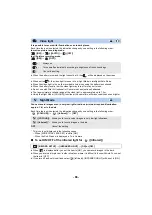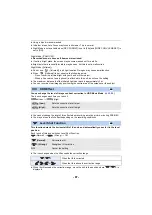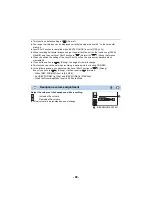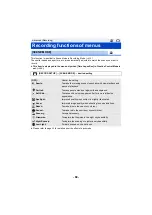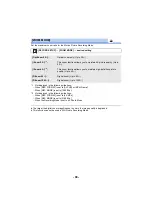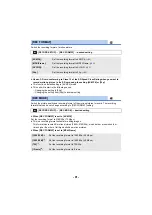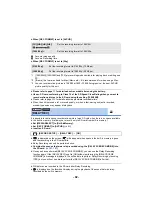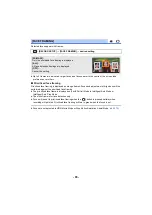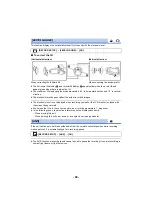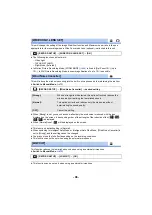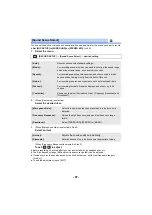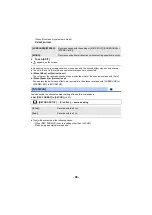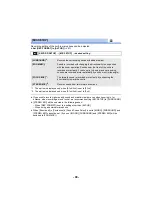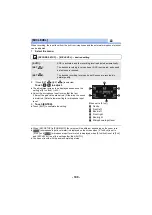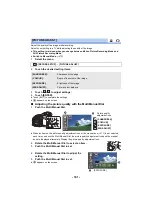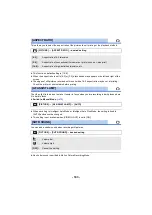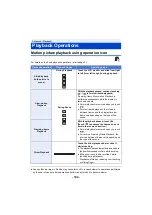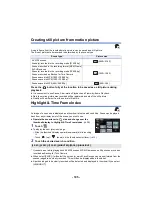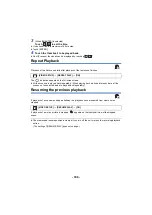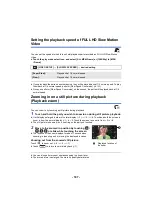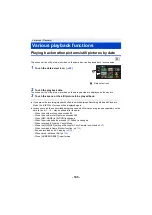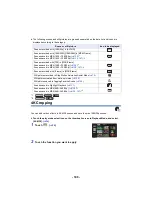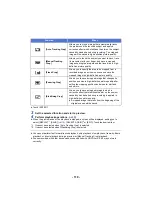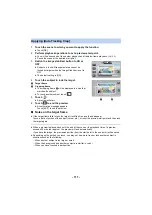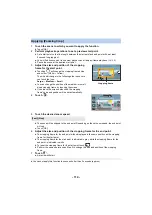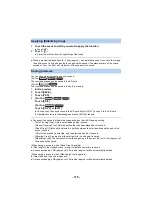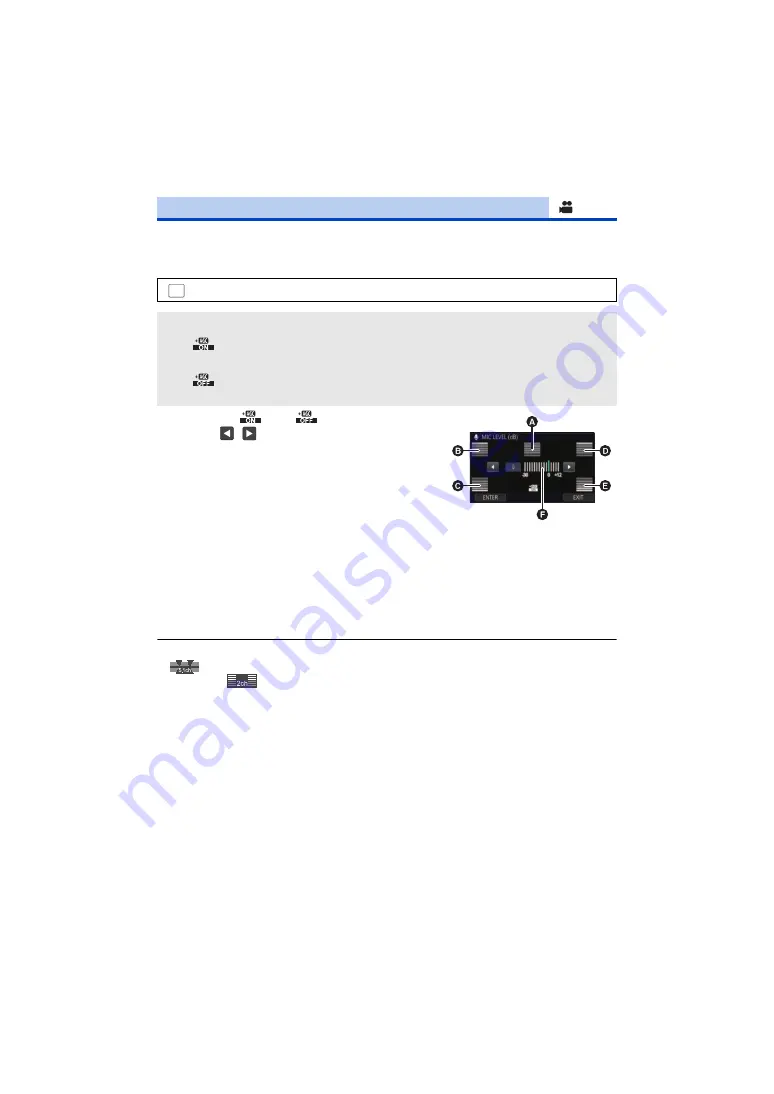
- 100 -
When recording, the input level from the built-in microphones and the external microphone terminal
can be adjusted.
1
Select the menu.
2
(When [SET
]/[SET
] is selected)
Touch
/
to adjust.
≥
The adjustment screen to be displayed depends on the
setting of [5.1ch/2ch]. (
)
≥
Adjust the microphone input level so that the last
2 bars of the gain value are not red. (Otherwise, the sound
is distorted.) Select a lower setting for microphone input
level.
3
Touch [ENTER].
≥
Touch [EXIT] to complete the setting.
≥
When [MIC SETUP] is [ZOOM MIC], the volume will be different depending on the zoom rate.
≥
(microphone input level meter) is displayed on the screen when [5.1ch/2ch] is set to
[5.1ch], and
(microphone input level meter) is displayed when [5.1ch/2ch] is set to [2ch]
and [MIC LEVEL] is set to a setting other than [AUTO].
≥
You cannot record with the audio completely muted.
[MIC LEVEL]
: [RECORD SETUP]
#
[MIC LEVEL]
#
desired setting
[AUTO]:
AGC is activated, and the recording level is adjusted automatically.
[SET
]:
The desired recording level can be set. AGC is activated, and sound
distortions are reduced.
[SET
]:
The desired recording level can be set. Sounds are recorded in
natural quality.
MENU
(When set to [5.1ch])
A
Centre
B
Front left
C
Back left
D
Front right
E
Back right
F
Microphone input level