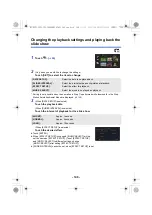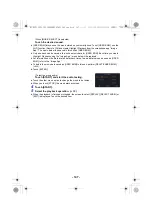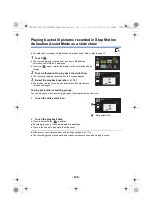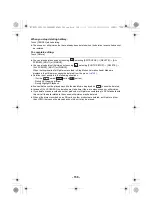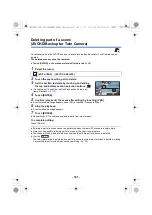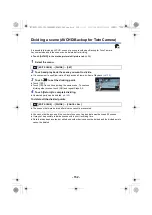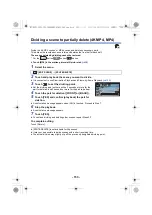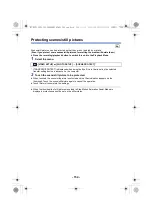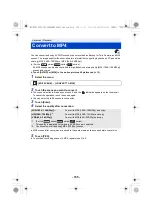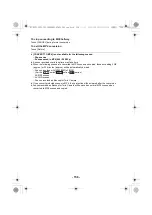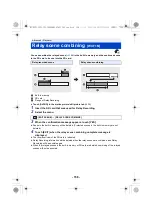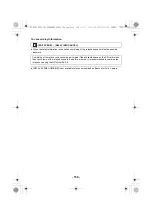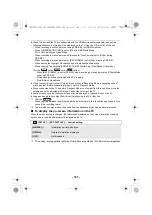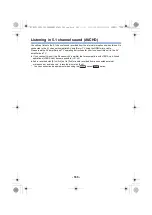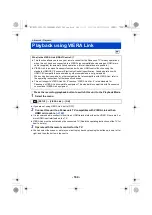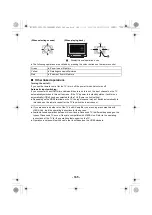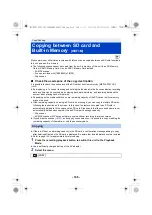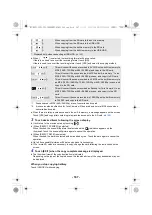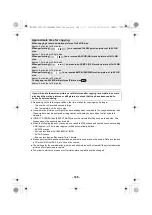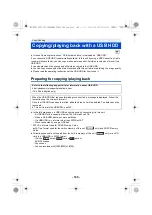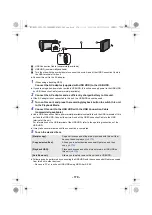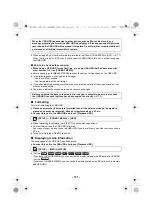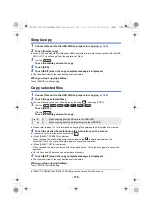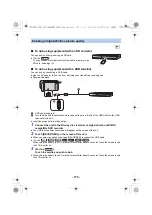- 160 -
≥
Use the HDMI micro cable (supplied).
≥
HDMI is the interface for digital devices. If you connect this unit to an HDMI compatible high-
definition TV and then play back the recorded high-definition images, you can enjoy them in high
resolution with high quality sound.
≥
(For the
series/
series/
series)
You can enjoy finely-detailed 4K motion pictures by connecting this unit to a TV that supports 4K
motion pictures and playing back 4K MP4 scenes or scenes recorded in the recording mode
[2160/24p].
Although the output resolution will be lower, you can also play them back by connecting this unit
to a high-definition TV or other device that does not support 4K motion pictures.
1
Connect this unit to a TV.
≥
Check that the plugs are inserted as far as they go.
≥
Do not use any other HDMI micro cable except the supplied one.
2
Select the video input on the TV.
≥
Example:
Select the [HDMI] channel with an HDMI micro cable.
(The name of the channel may differ depending on the connected TV.)
≥
Check the input setting (input switch) and the audio input setting on the TV. (For more
information, please read the operating instructions for the TV.)
3
Change the mode to
to play back.
Watching Video/Pictures on your TV
A
HDMI micro cable (supplied)
≥
Be sure to connect to the HDMI terminal. (Insert the connector with the arrow side facing up.)
≥
Connecting with an HDMI micro cable (
≥
Listening in 5.1 channel sound (AVCHD) (
≥
Playback using VIERA Link (
Picture quality
1
To play back images recorded in 4K
*
or high definition picture quality, connect this unit to the
HDMI terminal of the TV.
* For the
series/
series/
series
WXF1
VXF1
VX1
WXF1
VXF1
VX1
HC-WXF1-VXF1-VX1-V800EBEP-DVQP1585_eng.book 160 ページ 2018年2月22日 木曜日 午後12時30分