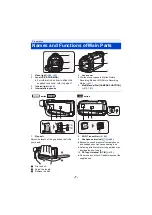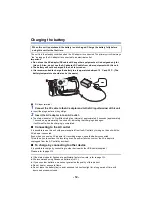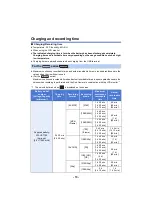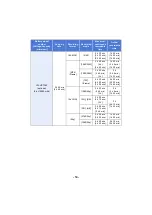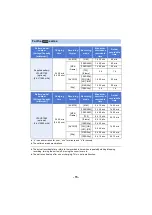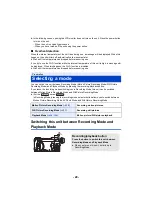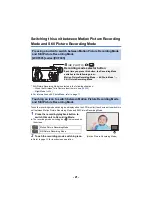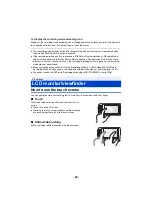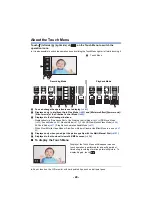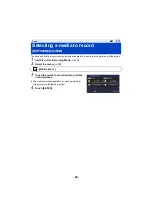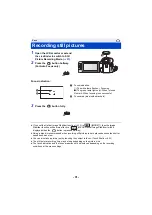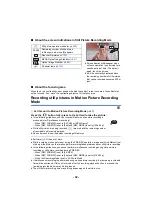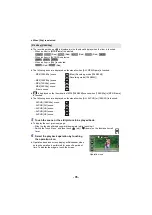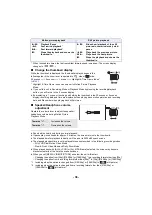- 21 -
Switching this unit between Motion Picture Recording
Mode and Still Picture Recording Mode
* Still Picture Recording Mode is selected in the following situations:
j
When the Wireless Twin Camera function is in use (
j
≥
For information on 4K Photo Mode, refer to page
Touch the recording mode switching icon displayed on the LCD monitor (touch screen) to switch this
unit between Motion Picture Recording Mode and Still Picture Recording Mode.
1
Press the recording/playback button to
switch this unit to Recording Mode.
≥
The recording mode switching icon
A
is displayed on
the screen.
2
Touch the recording mode switching icon.
≥
Refer to page
for touch screen operation.
Pressing a button to switch between Motion Picture Recording Mode
and Still Picture Recording Mode
[WXF995] series/[VXF995]
Touching an icon to switch between Motion Picture Recording Mode
and Still Picture Recording Mode
Motion Picture Recording Mode
Still Picture Recording Mode
バフレチヱラヰヵヰバ
Recording mode selector button
Each time you press this button, the Recording Mode
switches in the following order:
Motion Picture Recording Mode
#
4K Photo Mode*
#
Still Picture Recording Mode
(Motion Picture Recording Mode)