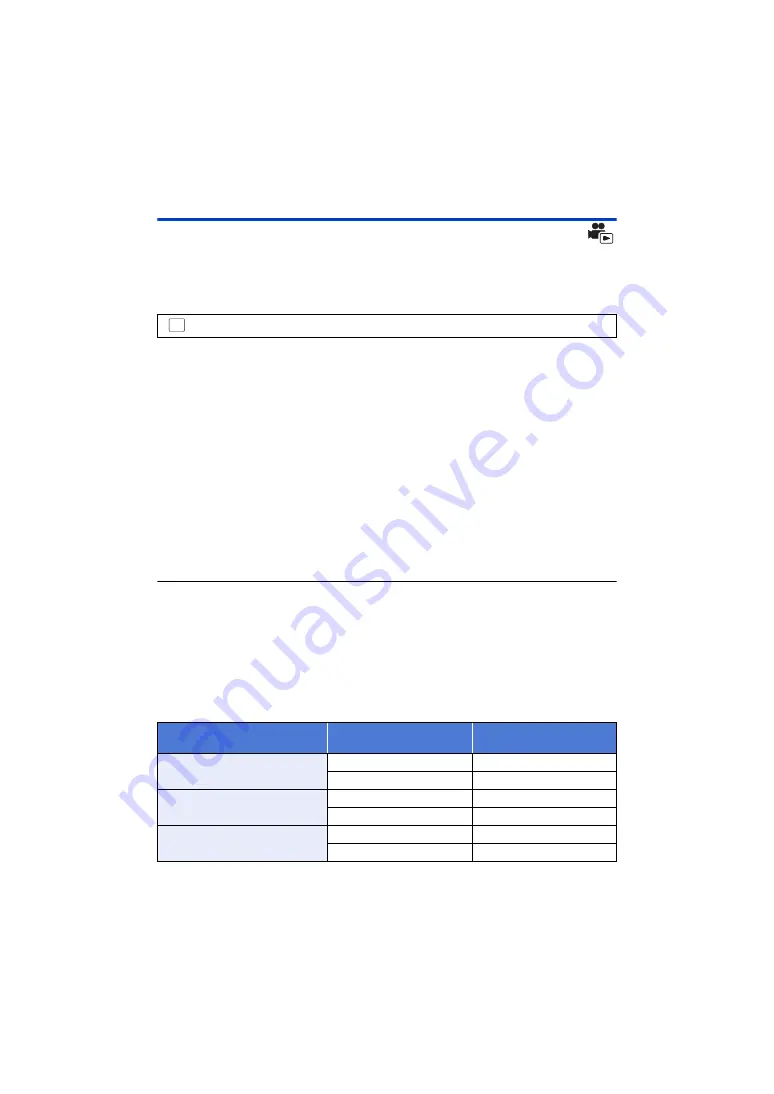
- 94 -
Manual Edit
You can join desired AVCHD scenes, scenes recorded as Backup for Twin Camera or parts of these
scenes in the order they were recorded to play back or save as a single scene with music added.
≥
Manual Edit cannot be used for MP4/iFrame scenes.
1
Select the menu.
2
Touch [1080/50p] or [1080/50i].
≥
Touch [Enter].
≥
Thumbnails are displayed by each scene.
3
Select the scene or part of the scene to play back, and set the music.
≥
To select a scene (
≥
To select part of a scene (
)
≥
To set the music (
≥
Touching [Return] after selecting a scene may cancel the selected scene.
4
Touch [Enter].
5
Touch [YES], and select the playback operation for the edited scene. (
)
≥
In the following cases, the screen for selecting [PREVIEW], [SAVE] (
), [SELECT AGAIN],
and [EXIT] is displayed. Touch the desired item.
j
Touch [NO]
j
Playback finishes
j
Stop playback
≥
You can also select combinations of scenes and parts of scenes.
≥
You can select up to 99 scenes. (Each 3 second thumbnail of part of a scene is treated as a
single scene.)
≥
You can create a combined scene of up to about 6 hours long.
≥
Skip Playback, Slow-motion Playback, Frame-by-frame Playback and Direct Playback are not
possible.
≥
When saving a manually edited scene, check the free space on the SD card.
Before selecting the scene, check the table below and create sufficient free space for saving it.
(Approximate free space requirements for saving a manually edited scene)
≥
“h” is an abbreviation for hour, “min” for minute and “s” for second.
: [EDIT SCENE]
#
[MANUAL EDIT]
Saving format
Total time of an edited
scene
Free space required
[AVCHD 1920
k
1080/50i]
30 min
Approx. 4 GB
1 h
Approx. 8 GB
[MP4 1280
k
720/25p]
30 min
Approx. 2 GB
1 h
Approx. 4 GB
[MP4 640
k
360/25p]
30 min
Approx. 0.4 GB
1 h
Approx. 0.8 GB
MENU






























