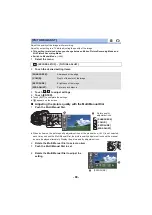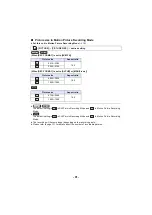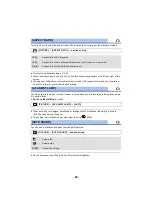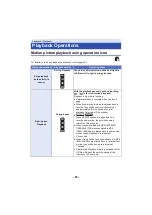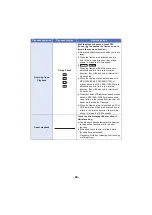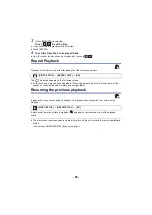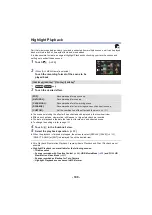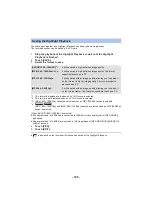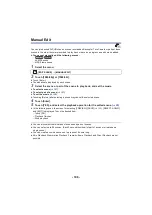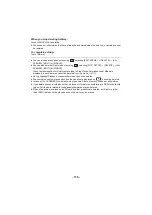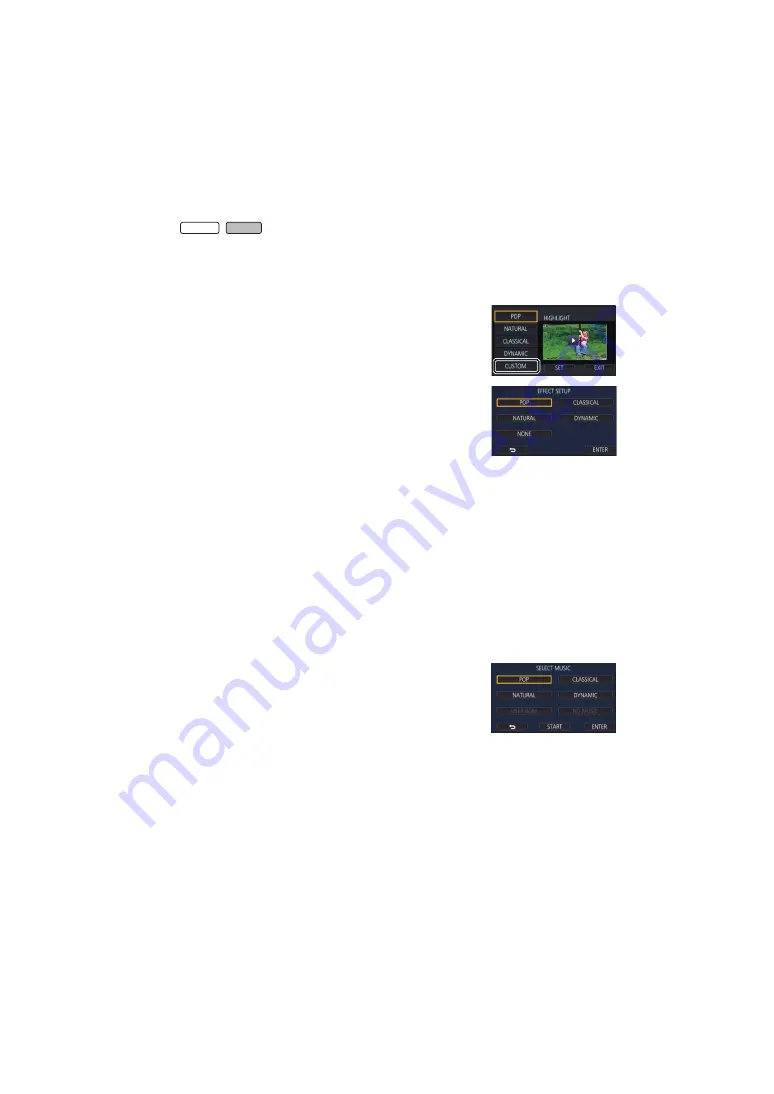
- 101 -
s
Scenes that were converted to MP4 scenes and copied (with the MP4 conversion
function) (
*2
*2
/
Excluding scenes that were converted from 4K MP4 scenes
∫
Setting up the custom effect
It is possible to enjoy the Highlight Playback with your favorite effect by setting up the combination
of an image effect and music.
1
Touch [CUSTOM].
2
Touch [EFFECT SETUP] or [MUSIC SELECT].
3
(When [EFFECT SETUP] is selected)
Touch the desired effect.
≥
When [EFFECT SETUP] is changed, [MUSIC SELECT] will be set
the same as [EFFECT SETUP]. (To set [EFFECT SETUP] and
[MUSIC SELECT] to different settings, change [MUSIC SELECT]
after setting [EFFECT SETUP].)
(When [MUSIC SELECT] is selected)
Touch the desired sound.
≥
When [EFFECT SETUP] is set to [NONE], you will be able to select [NO MUSIC]. When [NO
MUSIC] is selected, the audio recorded at the time of shooting is played back.
≥
[USER BGM] lets you use the music stored on your smartphone. To set [USER BGM], use the
Wi-Fi function [Link to Cell] and create Highlight Playback from the smartphone app “Image App”.
The music data will be saved in this unit as [USER BGM].
≥
Only one track can be saved in this unit as music data for [USER BGM]. Each time you create
Highlight Playback using the “Image App”, music data will be replaced.
≥
For information on the file format and playback time of music data that can be used as [USER
BGM], refer to the “Image App”.
≥
To delete the music data saved as [USER BGM] in this unit, perform [DELETE USER BGM].
(
(To test the music audio)
Touch [START].
≥
Touch the other music option to change the music to be tested.
≥
When you touch [STOP], the music playback stops.
4
Touch [ENTER].
WX970 VX870