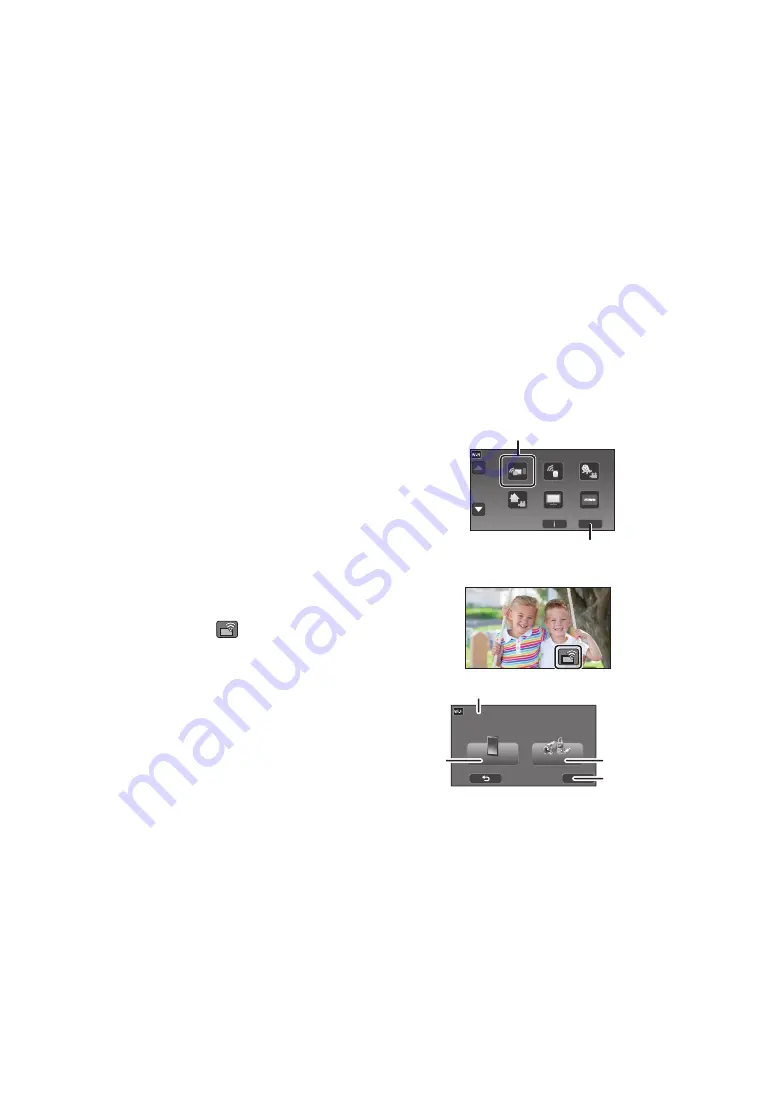
- 204 -
(When [Direct Connection Password] is set to [ON])
Touch [Wi-Fi] on the screen of this unit, and on the smartphone, set the SSID
displayed on the screen of this unit.
≥
When using an Android device, perform the following operations:
1
Start up the smartphone application “Image App”.
2
On the smartphone, select [Wi-Fi], and select the SSID displayed on this unit.
3
Enter the Password displayed on this unit.
≥
When using an iOS device, perform the following operations:
1
On the smartphone, select the SSID displayed on this unit from the Wi-Fi setup menu.
2
Enter the Password displayed on this unit.
3
Start up the smartphone application “Image App”.
≥
When the connection is complete, the image being captured by the smartphone will be displayed
on the Sub Window of this unit.
∫
Scanning a QR code to set up a connection
1
(When using the Wi-Fi Setup menu)
Press Wi-Fi button on this unit and touch [TWIN
CAMERA].
(When using the recording screen)
Touch the recording screen on this unit and
touch
.
2
Touch [Smartphone] on the screen of this
unit.
3
Touch [QR code] on the screen of this unit.
4
Start up the smartphone application
“Image App”.
1/2
A
[TWIN CAMERA]
B
[EXIT]
A
[Wireless Twin Camera]
B
[Smartphone]
C
[Other Camera]
D
[CANCEL]
















































