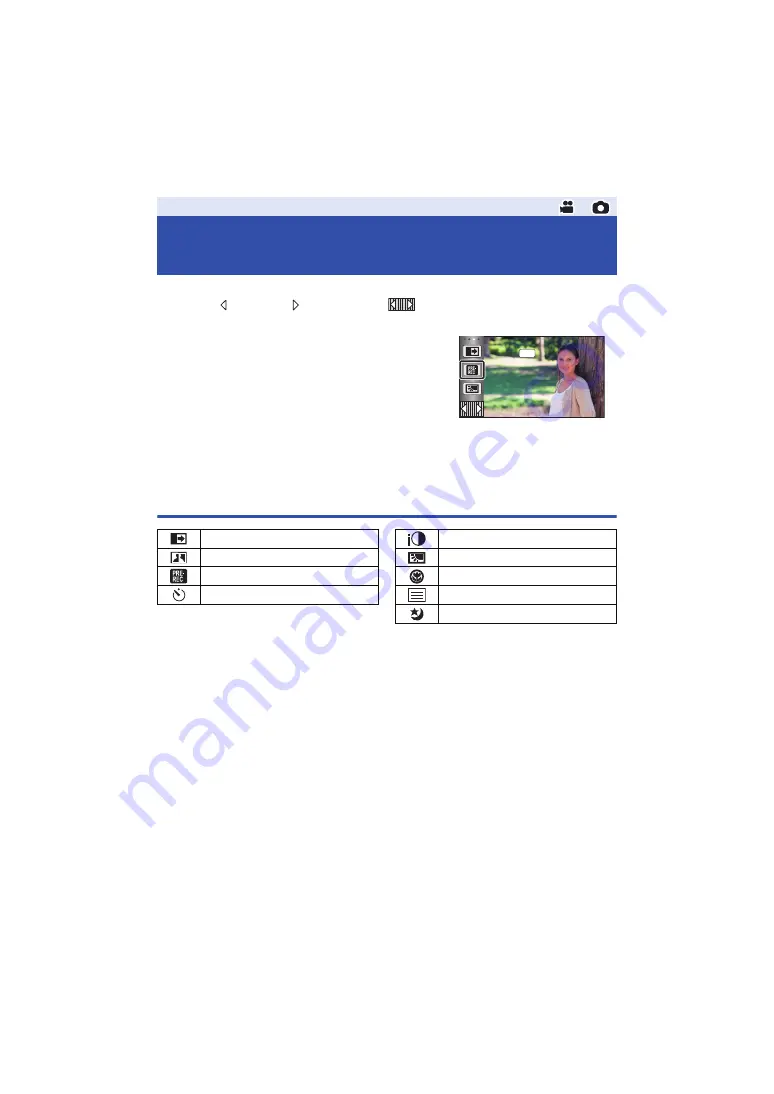
- 58 -
Select the operation icons to add different effects to the images to be recorded.
1
Touch (left side)/ (right side) of
on the Touch Menu to display the
operation icons. (
)
2
Touch an operation icon.
(e.g. PRE-REC)
≥
The operation icons that are displayed in the Touch
Menu can be changed.
([SELECT OPERATION ICONS]:
)
≥
Select the operation icon again to cancel the function.
Refer to the respective pages for cancelling the following
functions.
j
)
j
≥
The icon is displayed when the operation icon is set.
Operation icons
*1 Not displayed in Still Picture Recording Mode.
*2 Not displayed in Motion Picture Recording Mode.
≥
If you turn off the unit or press the recording/playback button,
PRE-REC, Backlight Compensation, Night Mode, Self-timer and Tele Macro functions are
cancelled.
≥
If you turn off the unit, the Fade function is cancelled.
≥
It is possible to set from the menu.
Recording functions of operation
icons
PRE-REC
*1
*1
*2






























