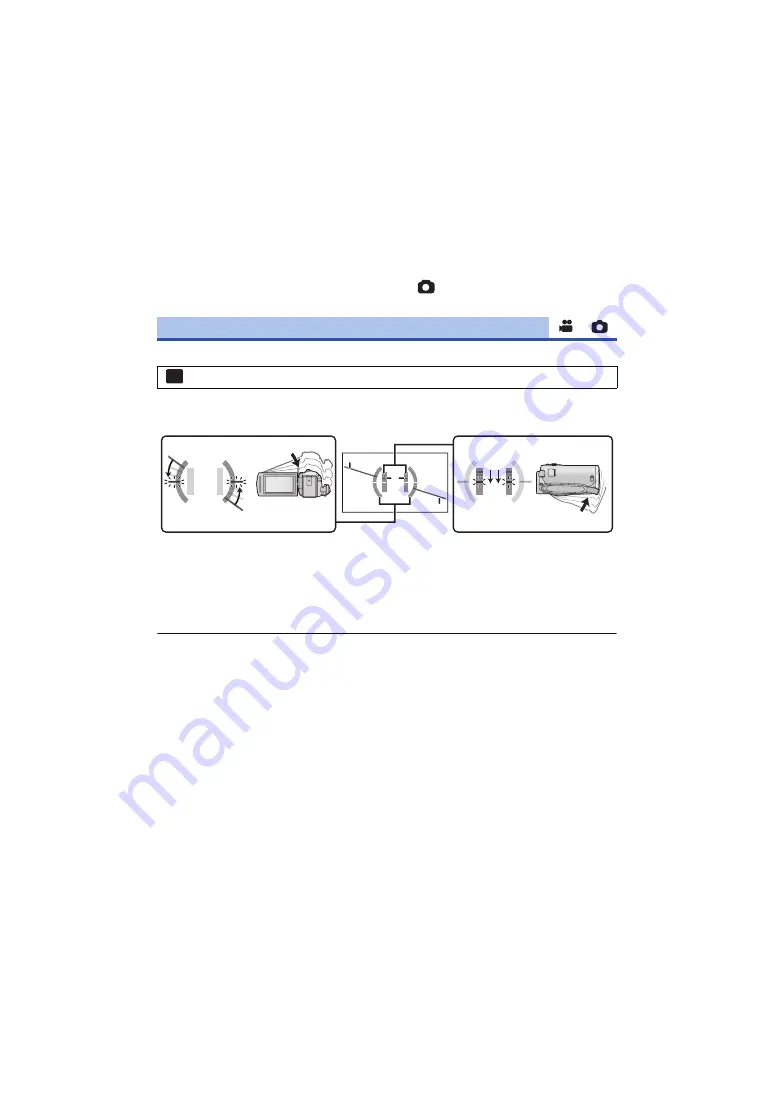
- 63 -
∫
Prioritized face framing
Prioritized face framing is displayed as orange frames. Focus and adjustment of brightness will be
performed against the prioritized face framing.
≥
The prioritized face frame is displayed only with Portrait Mode in Intelligent Auto Mode or
Intelligent Auto Plus Mode.
≥
The white frame is for face detection only.
≥
Focus will be set to prioritized face framing when the
button is pressed halfway when
recording still pictures. Prioritized face framing will turn to green when the focus is set.
This function displays the horizontal/vertical tilt of the unit with the electronic level.
∫
To correct the tilt
≥
The horizontal tilt display
A
and vertical tilt display
B
appear yellow when there is a tilt, and
appear green when there is almost no tilt.
≥
The maximum tilt display angles are approximately 45
o
in horizontal direction and 10
o
in vertical
direction.
≥
The electronic level does not affect the actual recorded images.
≥
The electronic level is not displayed when recording yourself or the LCD monitor is closed with
the screen facing outward.
≥
Even when the tilt is in the corrected state, an error of approximately 1
o
may occur.
≥
In the following cases, the electronic level may not be displayed correctly:
j
When moving this unit
j
When pointing this unit up or down at an angle closer to perpendicular
[LEVEL GAUGE]
: [RECORD SETUP]
#
[LEVEL GAUGE]
#
[ON]
(Horizontal direction)
(Vertical direction)
When correcting the leftward tilt
When correcting the downward tilt
MENU






























