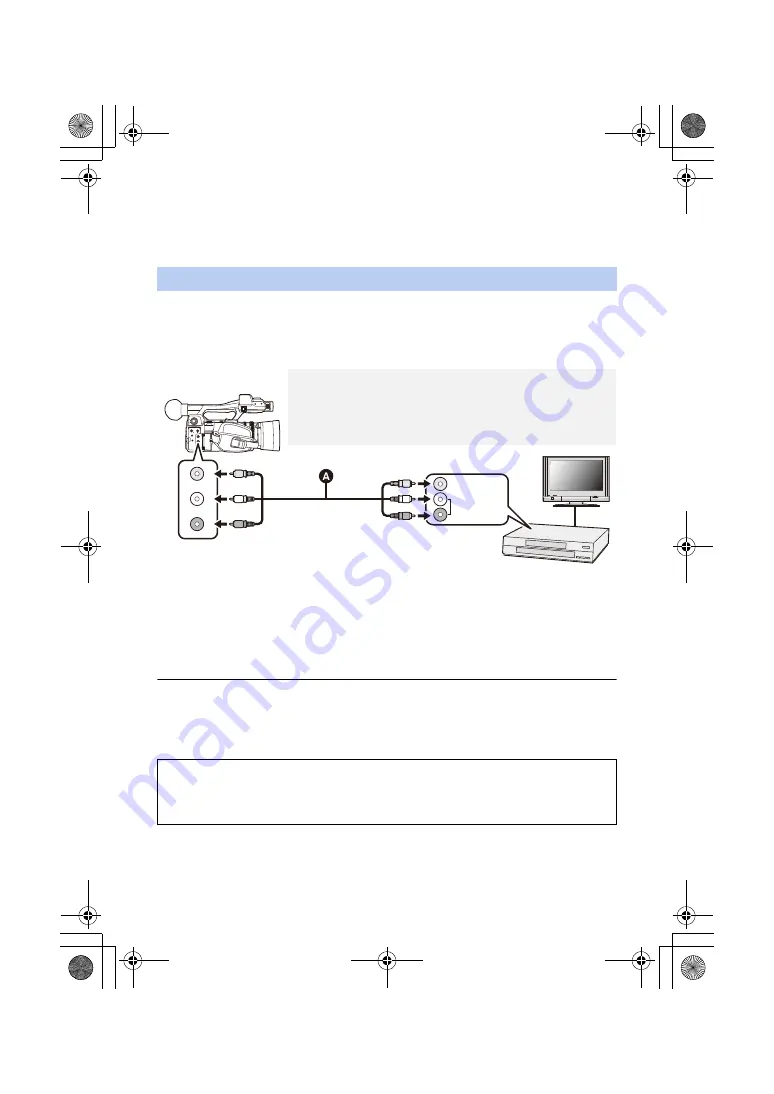
- 110 -
≥
You cannot switch the Recording Mode/Playback Mode by pressing the THUMBNAIL button on
this unit while the Blu-ray disc recorder or DVD recorder is connected. Disconnect the USB 2.0
cable before performing either of these operations.
≥
If the battery runs down during dubbing, a message will appear. Operate the Blu-ray disc recorder
to cancel the dubbing.
∫
Dubbing using equipment without an SD card slot or a USB terminal,
or using a video device
You can dub by connecting an AV cable (supplied).
≥
Use the AC adaptor to free you from worrying about the battery running down.
A
AV cable (supplied)
≥
Insert the plugs as far as they will go.
≥
Press the THUMBNAIL button to switch this unit to the Playback Mode. (
1
Connect this unit to a video device and start playback on this unit.
2
Start recording on the connected device.
≥
To stop recording (dubbing), stop playback on this unit after stopping recording on the recorder.
≥
To play back scenes that are not found in the recording format option [SA 576/50.00i], set
[RESOLUTION] to [DOWN CONV.]. (
)
≥
Some screens, such as the menu screen, may be displayed in reduced sizes on the TV.
≥
If the date and time display and function indication are not wanted, cancel them before dubbing.
(
)
Dubbing in standard picture quality
If the dubbed images are played back on a wide-screen TV, the images may be stretched
vertically.
In this case, refer to the operating instruction for the device you are connecting to or read the
operating instructions of the wide-screen TV and set the aspect ratio to 16:9.
VIDEO OUT
AUDIO OUT
L
R
VIDEO IN
AUDIO IN
Change the video input on the video device and TV that
this unit is connected to.
≥
The channel set will differ depending on the terminal to which the
unit is connected. (See the operating instructions of the video device
and TV for details.)
HC-PV100_GC_GW_SQW0750-1_mst.book 110 ページ 2018年11月16日 金曜日 午後5時14分
















































