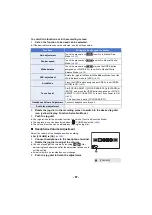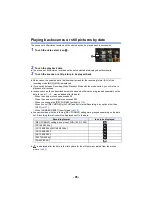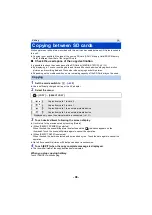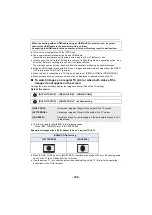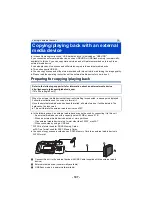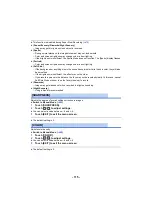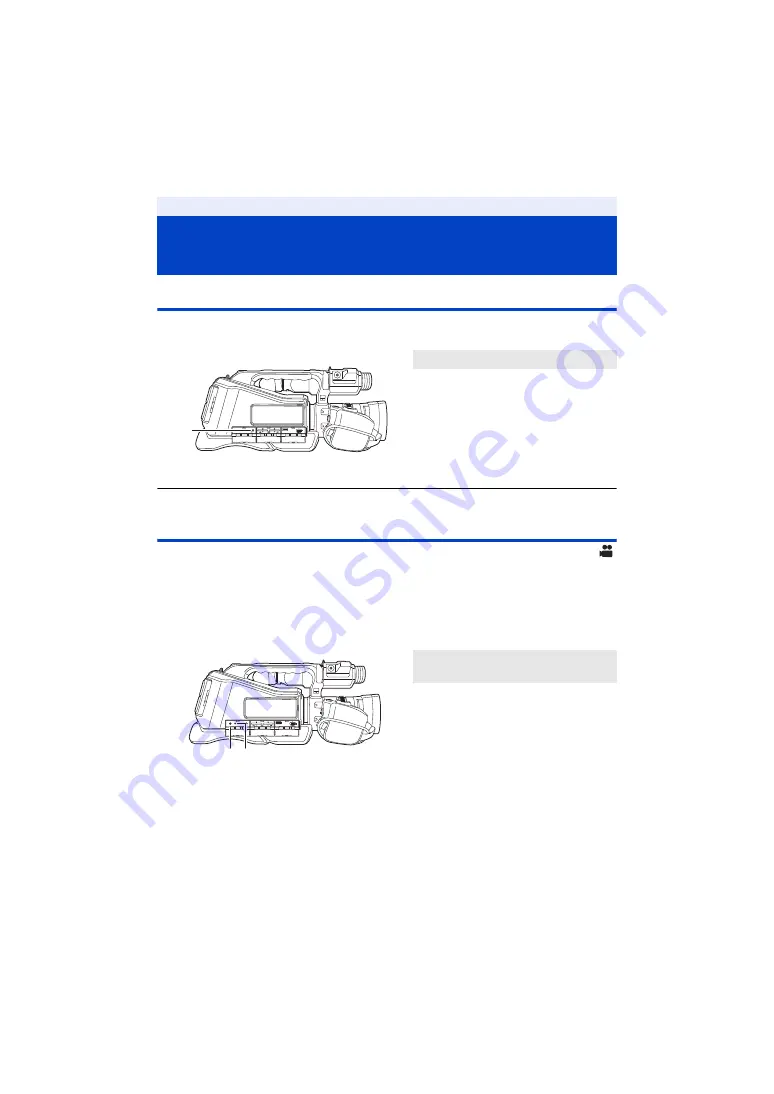
- 100 -
Headphones
You can connect headphones (commercially-available) to the headphone output jack (3.5 mm
(0.14
q
) diameter stereo mini jack).
≥
Sound is not output from the speaker when headphones are connected.
Remote control
You can connect a remote control (commercially-available) to either of the CAM REMOTE terminals
(FOCUS IRIS or ZOOM S/S).
≥
Connecting a remote control to the FOCUS IRIS terminal (3.5 mm (0.14
q
) diameter mini jack)
allows you to remotely control the focus and iris.
≥
Connecting a remote control to the ZOOM S/S terminal (2.5 mm (0.1
q
) diameter super-mini jack)
allows you to remotely control the zoom and start/stop recording.
≥
Do not connect any device other than a remote control to the CAM REMOTE terminals. Doing so
may change the image brightness or cause the image to be out of focus.
(When a remote control is connected to the FOCUS IRIS terminal)
≥
Priority for iris adjustment is given to the remote control. It is not possible to adjust the iris with the
multi-manual ring of this unit.
≥
It is not possible to use the remote control in the Intelligent Auto Mode.
Linking to external devices
Connecting Headphones, a Remote
Control or an External Monitor
A
Headphone output jack
B
FOCUS IRIS terminal
C
ZOOM S/S terminal
ョヰヤヶヴチリンリヴ ・ヰヰヮチヴバヴ
ビ
ヒ
ヶヴャ
ヤモヮチンユヮヰヵユ
ョヰヤヶヴチリンリヴ ・ヰヰヮチヴバヴ
ビ
ヒ
ヶヴャ
ヤモヮチンユヮヰヵユ