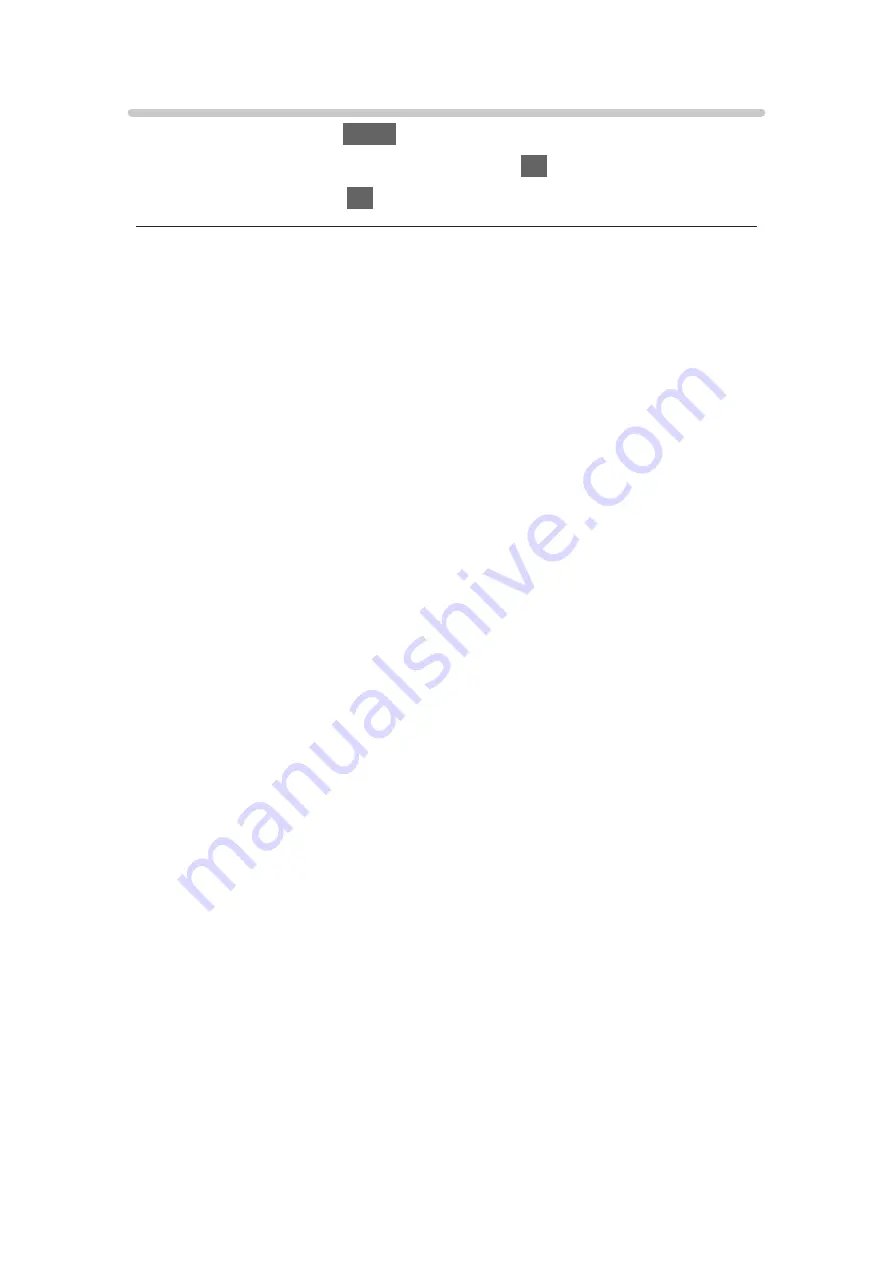
HDMI Auto Setting
1. Display the menu with
MENU
.
2. Select
Setup
>
HDMI Auto Setting
and press
OK
to access.
3. Set the item and press
OK
to store.
HDMI Auto Setting
(
Mode1
/
Mode2
)
Reproduces the image more precisely with the expanded colour gamut when
connecting the 4K compatible equipment. Select the mode depending on the
equipment.
Mode1
:
For better compatibility. Set to
Mode1
when the image or sound in
HDMI input is not played properly.
Mode2
:
For the 4K compatible equipment that has the function to output the
image precisely with the expanded colour gamut
●
The setting can be stored for each HDMI input.
●
Valid format (4K)
–
Mode1
: 4:4:4 / 4:2:2 (30p, 25p, 24p), 4:2:0 (60p, 50p)
–
Mode2
: 4:4:4 / 4:2:2 (30p, 25p, 24p), 4:4:4 / 4:2:2 / 4:2:0 (60p, 50p)
- 53 -
Summary of Contents for GX740Z
Page 1: ...eHELP English Model No ...
Page 11: ... 11 Network 317 Other 319 Detailed information 321 Maintenance Care and Cleaning 322 ...
Page 128: ...6 Store with OK 128 ...
Page 242: ... Note For Digital TV New Zealand only 242 ...
Page 271: ...Reset Picture Defaults Resets the current Picture Viewing Mode to the default settings 271 ...
Page 279: ...Reset Sound Defaults Resets the current Sound Mode to the default settings 279 ...
Page 282: ...TV Name Sets your favourite name for this TV Network Network settings TV Name 282 ...
Page 323: ...19ASIA A U _v4 001 ...






























