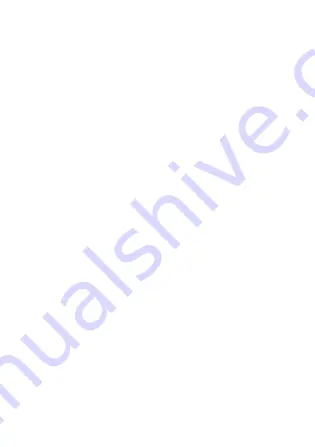
56
*8 As defined by the JEITA Specification, Working Mode B.
*9 Varies depending on usage conditions.
*10 When the battery is fully charged (or not being charged) and the
unit is off.
*11 Rated power consumption.
*12 Average weight. Actual weight may vary by unit configuration.
*13 For models without an optional barcode reader. Weight for
models with an optional barcode reader is 432 g (0.95 lb).
*14 Do not expose the skin to this product when using the product in
a hot or cold environment.
When using the product in hot or cold environments, some
peripherals may not perform properly. Confirm the
recommended operation environment of the peripherals.
Using the product continuously in hot environments will shorten
the product life. Avoid continuous use in these types of
environments.
When using the product in cold environments, the product may
take longer to start up and battery operation time may be
reduced.
Even when using the product within the temperature and
humidity ranges listed here, using the product continuously in
extreme environments will result in product deterioration and will
shorten the life of the product.
*15 Product functionality cannot be guaranteed if the operating
system is modified or replaced by the user or a third party.
Summary of Contents for FZ-X1
Page 63: ...63 Appendix ...









































