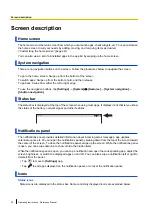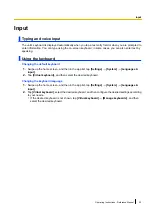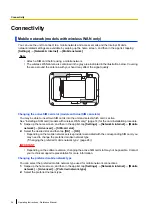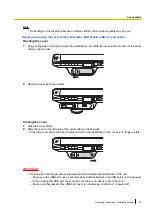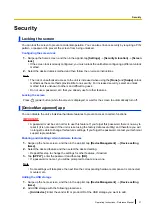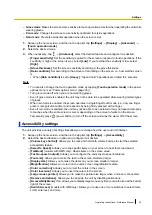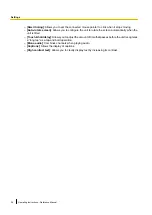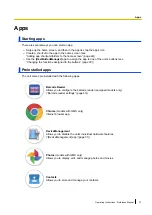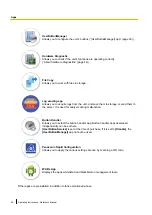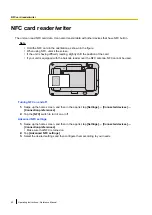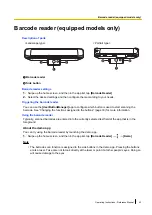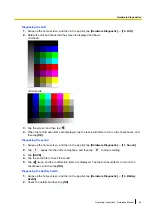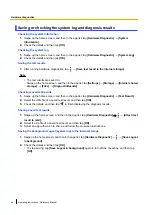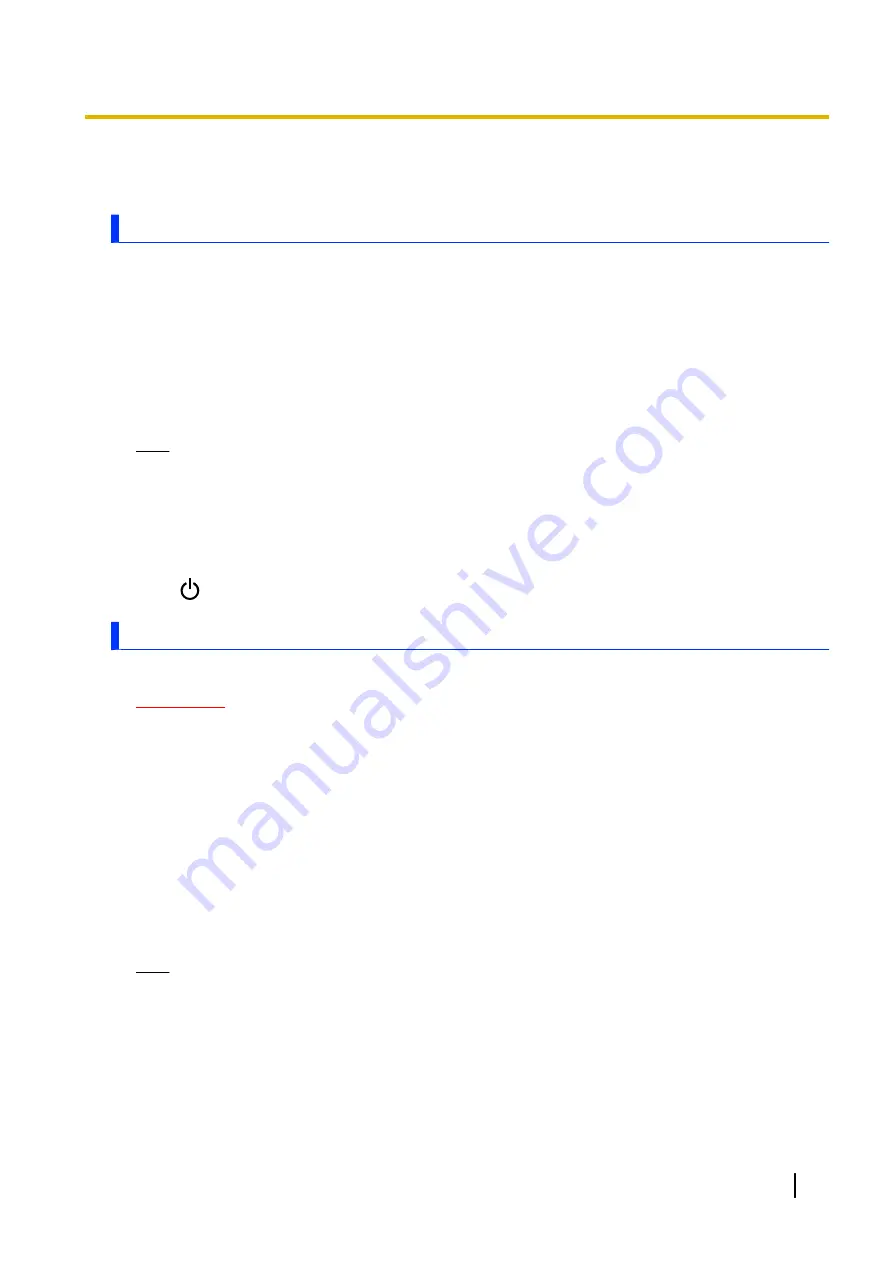
Security
Locking the screen
You can lock the screen to prevent accidental operation. You can also enhance security by requiring a PIN,
pattern, or password to prevent the screen from being unlocked.
Configuring the screen lock
1.
Swipe up the home screen, and then in the app list, tap
[Settings]
®
[Security & location]
®
[Screen
lock]
.
•
If the screen lock is already configured, you must unlock the unit before configuring a different unlock
method.
2.
Select the desired unlock method and then follow the on-screen instructions.
Note
•
The risk of unauthorized access to the unit is increased when using the
[None]
and
[Swipe]
unlock
methods as these methods provide little to no security. For increased security, select an unlock
method that is unknown to others and difficult to guess.
•
Do not use a password, etc. that you already use for other features.
Locking the screen
Press
(power button) while the screen is displayed, or wait for the screen to automatically turn off.
[DeviceManagement] app
You can disable the unit’s individual hardware features to prevent access to certain functions.
IMPORTANT
•
A password must be set in order to use this feature. If you forget this password, there is no way to
reset it (it is not erased if the unit is reset using the factory data reset utility) and therefore you will
no longer be able to change this feature’s settings. If you forget the password, contact your technical
support representative.
Enabling and disabling certain hardware features
1.
Swipe up the home screen, and then in the app list, tap
[DeviceManagement]
®
[Device setting
items]
.
2.
Select the desired feature and then select the desired setting.
•
Repeat this step to change the settings for other features, if desired.
3.
Tap
[APPLY]
, enter the password and then tap
[OK]
.
•
If a password is not set, you will be prompted to create a new one.
Note
•
Some settings will take place the next time the corresponding hardware component is connected,
mounted, etc.
Adding the USB storage
1.
Swipe up the home screen, and then in the app list, tap
[DeviceManagement]
®
[Device setting
items]
.
2.
Add USB storage with the following procedures.
–
[Add device]
: Enter the vendor ID or product ID of the USB storage you want to add.
Operating Instructions - Reference Manual
31
Security