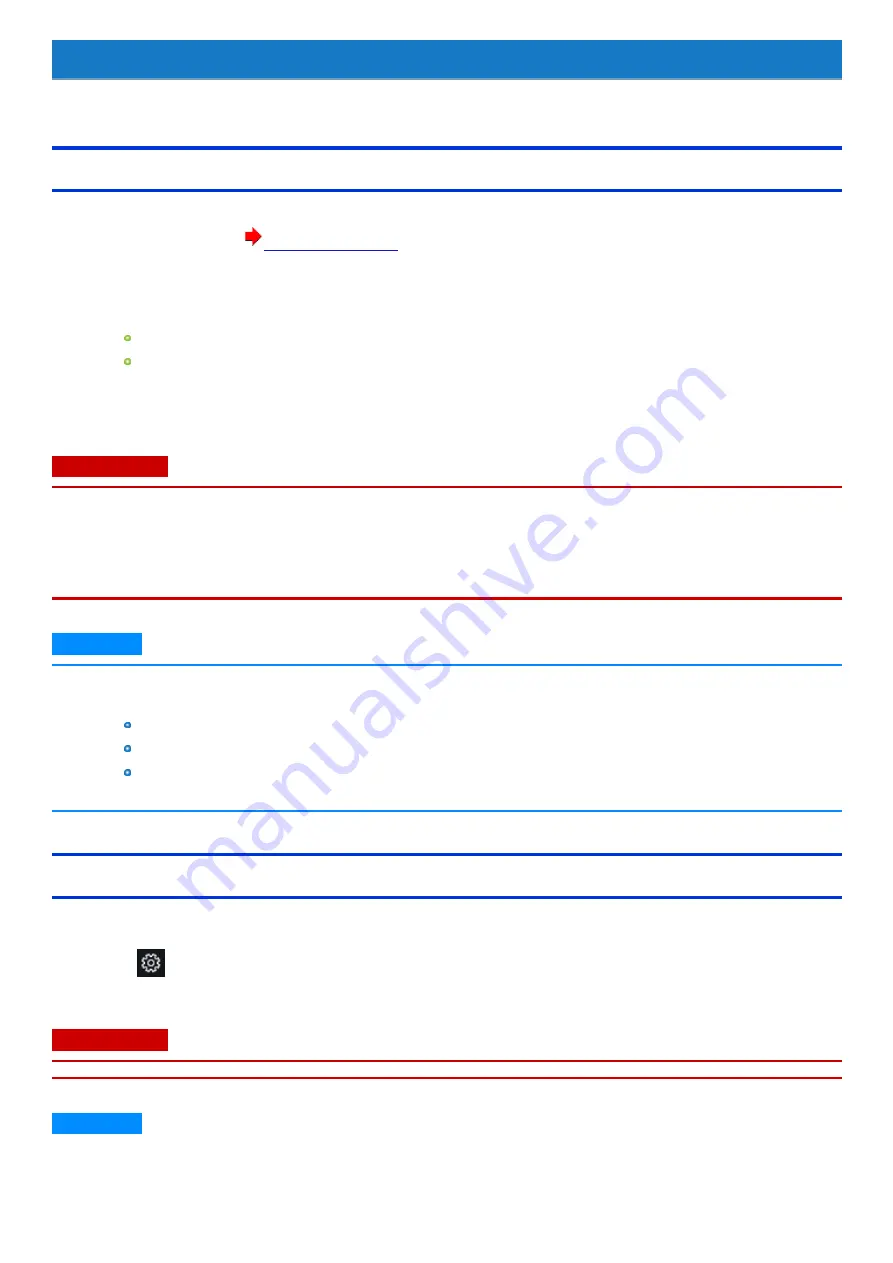
Security Measures
Use these features to protect your data.
Setting the Supervisor Password/User Password
Set the Supervisor Password before setting the User Password.
1.
Start up the Setup Utility. (
)
2.
Touch [Security] menu.
3.
Double-touch [Set Supervisor Password] or [Set User Password].
4.
Enter your password in [Create New Password] and touch
≪
Enter
≫
.
When the password has been set, you need to enter your password in [Enter Current Password] and touch
≪
Enter
≫
.
To disable the password, leave the input field empty and touch
≪
Enter
≫
.
5.
Enter your password again in [Confirm New Password] and touch
≪
Enter
≫
.
6.
Touch
≪
F10
≫
, and then select [Yes] and touch
≪
Enter
≫
.
When using the on-screen keyboard
≪
F10
≫
key, touch [SYM] - [F10].
C A U TI O N
n
Do not forget your password. If you forget your Supervisor Password, you will not be able to use your computer. Contact Panasonic
Technical Support.
n
When running the Setup Utility, do not leave and go away from your computer even for a short time, since other people may set or
change the password.
n
When running the Setup Utility, inputting from the keyboard and on-screen keyboard is based on the English keyboard layout. Pay
attention of inputting if you use other keyboard layouts than English.
N O T E
n
The password will not be displayed on the screen.
n
You can use up to 32 alphanumeric characters (including spaces).
The case (upper/lower) is distinguished.
Use only the upper horizontal row of numeric keys to input your password.
You cannot use
≪
Ctrl
≫
to input a password.
n
Disabling the Supervisor Password also disables the User Password.
Setting the Windows Password
To set the password, proceed as follows.
The Windows password will be applied when you sign in to Windows, or resume the computer from the Lock screen.
1.
Touch
(Settings) - [Accounts] - [Sign-in options].
2.
Touch [Add] under “Password”.
C A U TI O N
n
Check the status of Num Lock and Caps Lock.
N O T E
-
53
-
















































