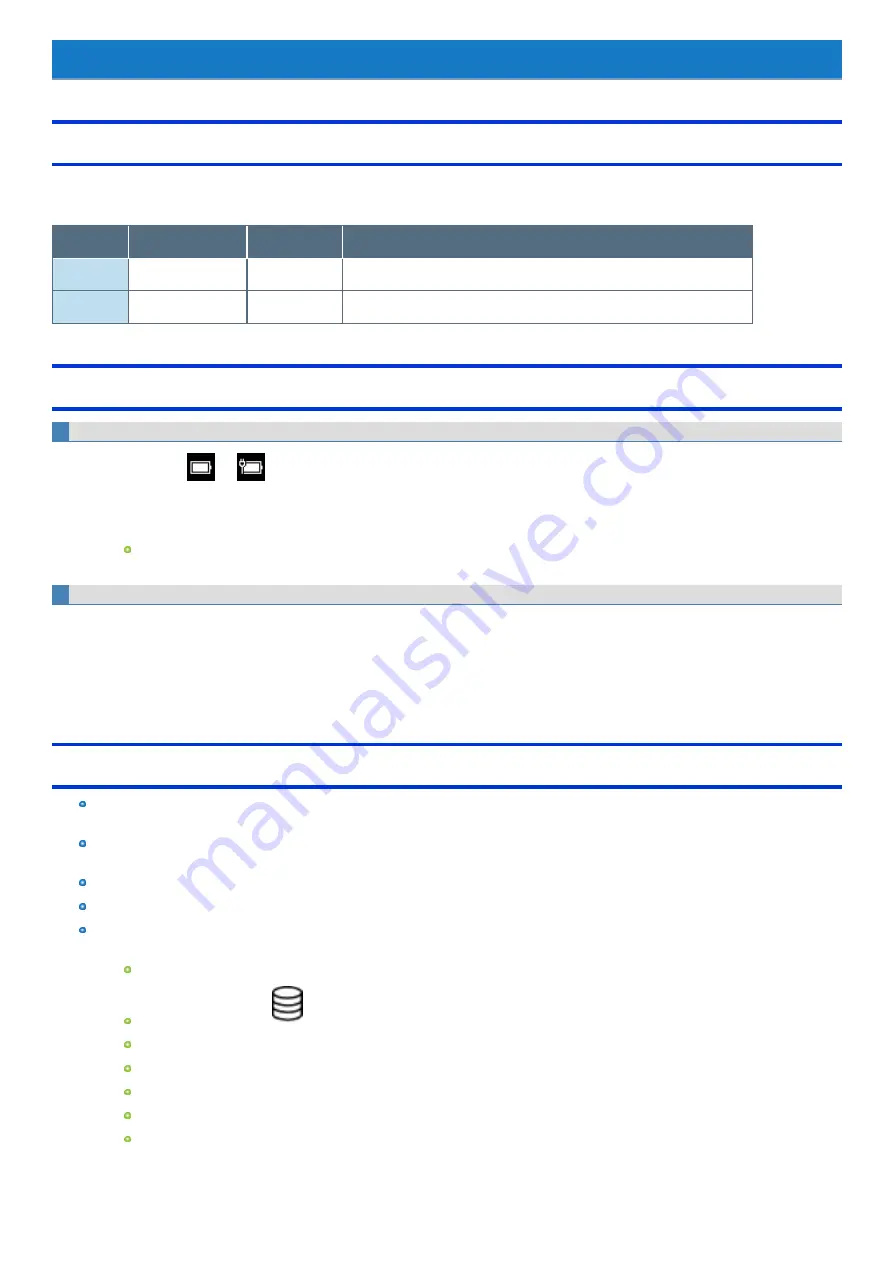
Sleep/Hibernation Functions
Starting Up Your Computer Quickly
The sleep or hibernation functions allow you to shut off the computer without closing programs and documents. You can quickly return to the programs
and documents that you were working on before sleep or hibernation.
Function
Data is saved to
Recovery time
Power supply
Sleep
Memory
Short
Required. (If power is not supplied, all data will be lost.)
Hibernation
Flash memory drive
Rather long
Not required. (However power is slightly consumed to keep the hibernation.)
Setting Sleep or Hibernation
Sleep
1.
Touch and hold
or
on the task tray, and then touch [Power Options].
2.
Touch [Change plan settings] of the power plan you want to change.
3.
Select the setting for “Put the computer to sleep”, and then touch [Save changes].
The setting for hibernation may change unexpectedly when you change the setting for sleep. Confirm that the time to enter hibernation
is 180 minutes (default setting) or longer (below).
Hibernation
1.
After the step 2 of “Sleep” setting (above), touch [Change advanced power settings].
2.
Double-touch [Sleep], and double-touch [Hibernate after].
3.
Touch the item and select the setting.
4.
Touch [OK].
Precautions
Connect the AC adaptor if the computer will be in sleep for a long period of time. If you cannot use the AC adaptor, use hibernation
instead.
Using sleep or hibernation repeatedly may cause malfunction of the computer. To stabilize computer operation, restart Windows reg-
ularly (about once a week) without using sleep or hibernation.
Save the necessary data.
Close files you have opened from removable disks and network drives.
Do not enter sleep or hibernation in the conditions below, otherwise the data or file may be corrupted, sleep or hibernation may not
work, or malfunction may occur in the computer or the peripheral devices.
When the extended desktop function is activated.
When the drive indicator
is on.
When playing/recording audio files or displaying motion video such as MPEG files.
When playing a DVD-Video.
When writing to a disc.
When using communication software or network functions.
When using peripheral devices.
If the computer fails to work normally, restart the computer.
-
36
-






























