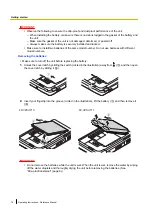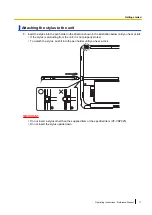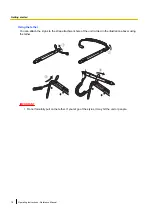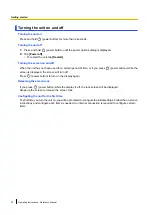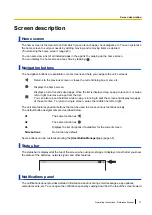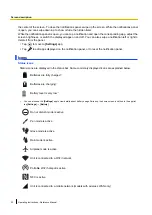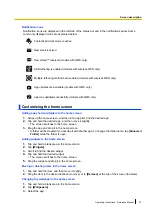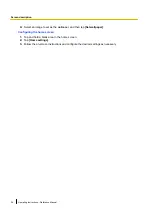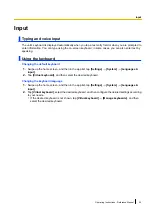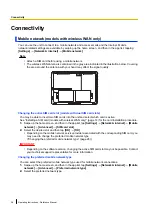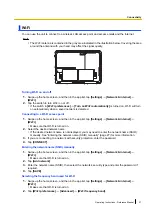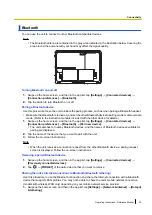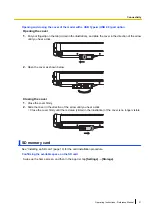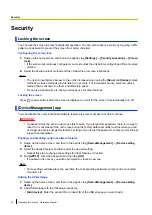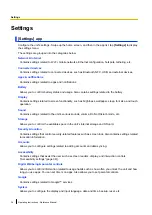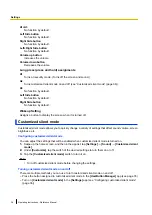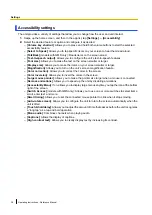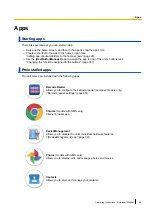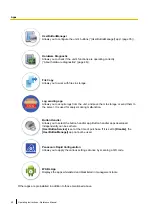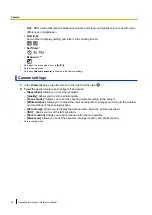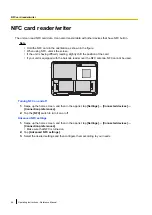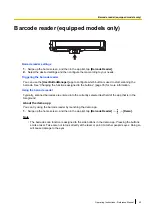2.
Tap the
[Bluetooth tethering]
switch to turn it on.
Airplane mode
When using the unit where wireless connections are prohibited, such as on airplanes and in hospitals, you
can turn off wireless connections by enabling airplane mode. Once you have turned on airplane mode, you
can manually turn certain wireless communication features on again, such as Wi-Fi and Bluetooth.
Turning airplane mode on and off
1.
Swipe up the home screen, and then in the app list, tap
[Settings]
®
[Network & internet]
®
[Advanced]
.
2.
Tap the
[Airplane mode]
switch to turn it on or off.
USB connection
You can connect the unit to a computer or USB device.
Note
•
The unit’s Type-C port does not support USB PD (USB Power Delivery) or Thunderbolt.
•
For use and compatibility of USB devices, refer to the instruction manual of the USB device.
•
Do not remove a USB device while you are accessing it. If you remove it before operation is
completed, the data may get corrupted or the device may become inaccessible.
•
Please understand that we are not responsible for any loss of recorded data or any other direct or
indirect damage.
Transferring files in the unit to a computer
You can connect the unit to a computer and transfer files. Connect the unit’s Type-C port to a computer
using the USB connection cable and follow the procedure below.
1.
Swipe up the home screen, and then in the app list, tap
[Settings]
®
[Connected devices]
®
[USB]
.
2.
Tap
[File Transfer]
.
Note
•
You can also change the setting by tapping the notification in the notifications panel.
•
Do not remove the USB connection cable while the unit is being accessed. Doing so may corrupt
the data.
Sharing the unit’s Internet connection (USB tethering) (models with wireless WAN only)
You can share the unit’s Internet connection with another computer. You may not be able to share the
unit’s mobile network connection (models with wireless WAN only) depending on your mobile network
service provider.
Follow the procedure below while the unit’s Type-C port and a computer are connected using a USB cable.
1.
Swipe up the home screen, and then in the app list, tap
[Settings]
®
[Network & internet]
®
[Hotspot
& tethering]
.
2.
Tap the
[USB tethering]
switch to turn it on.
Displaying on an external display
The unit’s screen can be displayed on an external display. Use a display cable to connect the unit’s
Type-C port to an external display.
Note
•
Depending on the display cable used, wireless WAN communication quality may be poor.
30
Operating Instructions - Reference Manual
Connectivity