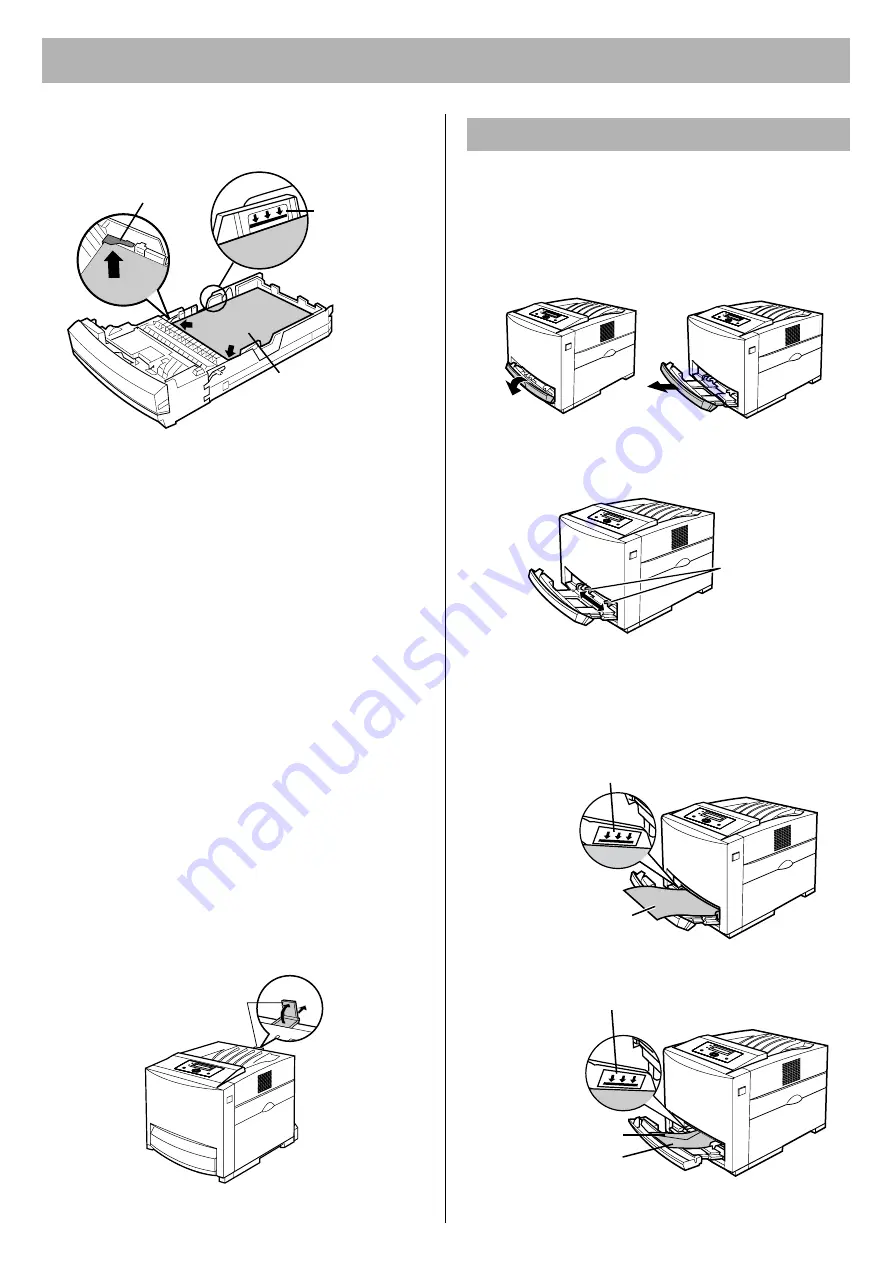
Setup
16
5
Place media with the
printing side up
under the
hooks in the tray.
NOTES:
•
When loading thick paper, card stock, coated
paper, transparencies, labels, envelopes or
Japanese postcards, use the multi-purpose tray.
See “Available Media” in the
Maintenance and
Specifications
section.
•
Most media has instructions recommending the
side to be printed first.
•
Do not mix different types or thickness of media in
the media tray at one time; this may cause a media
jam.
•
Loading media exceeding the upper limit may
cause a media jam or miss feed.
6
Confirm the media guides are adjusted to the media
size, then make sure to fix the length guide unit.
7
Slide the media tray completely into the printer.
CAUTION:
•
Be sure to hold the media tray with both hands so
that you do not drop it. The media tray weighs
approximately 6.4 k
g
(14 lbs.) when it is fully
loaded.
8
Pull (
1
) and raise (
2
) the paper support so that the
media does not drop from the output tray.
The multi-purpose tray serves as an additional tray (for
detailed information, refer to “Available Media” in the
Maintenance and Specifications
section).
1
Open the tray cover (
1
) and pull it to expand the
multi-purpose tray (
2
).
2
Separate the media guides to the approximate width
of the media.
3
Insert media with the
printing side down
into the
multi-purpose tray while adjusting the media guides
to the media width.
Upper limit
Load media with the
printing side up
.
Hook
Paper support
1
2
Using the Multi-Purpose Tray
1
2
Media guides
Upper limit
Load media with the
printing side down
.
Upper limit
Flap
Load media with the
printing side down
.
(For Plain Paper, etc.)
(For Envelope)























