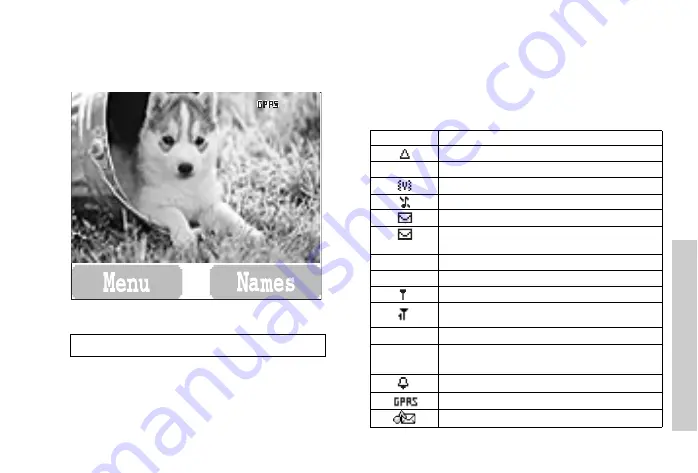
4
Ke
ys
&
Di
sp
la
ys
Display
Status Icons
The status icons are displayed or animated according to the
currently activated functions. The Antenna, Signal and
Battery icons are displayed when the handset is switched on
and connected to a network. In the occasion of that network
level is zero, the network icon will not be displayed.
NOTE:
All screen images in the manual are simulated.
ST
ST Y
N
L
G
]
[
J
ST Y
G
L
N
[ ]
J
Icon Indication
Registered to a non-home network -
roaming
G
Call divert
is on
Vibration alert
is on
Silent Mode
is on
Message area is full
(Flashing)
Unread message
is stored
L
Key Guard
is enabled
N
Voice memo (SIM dependent)
Indicates it is possible to make emergency call
SIM supports CPHS and Line1 is selected in
Phone Option menu
P
Signal strength
J
K
Battery full level:
- low battery
Alarm is set
GPRS is active
New voicemail message is received






















