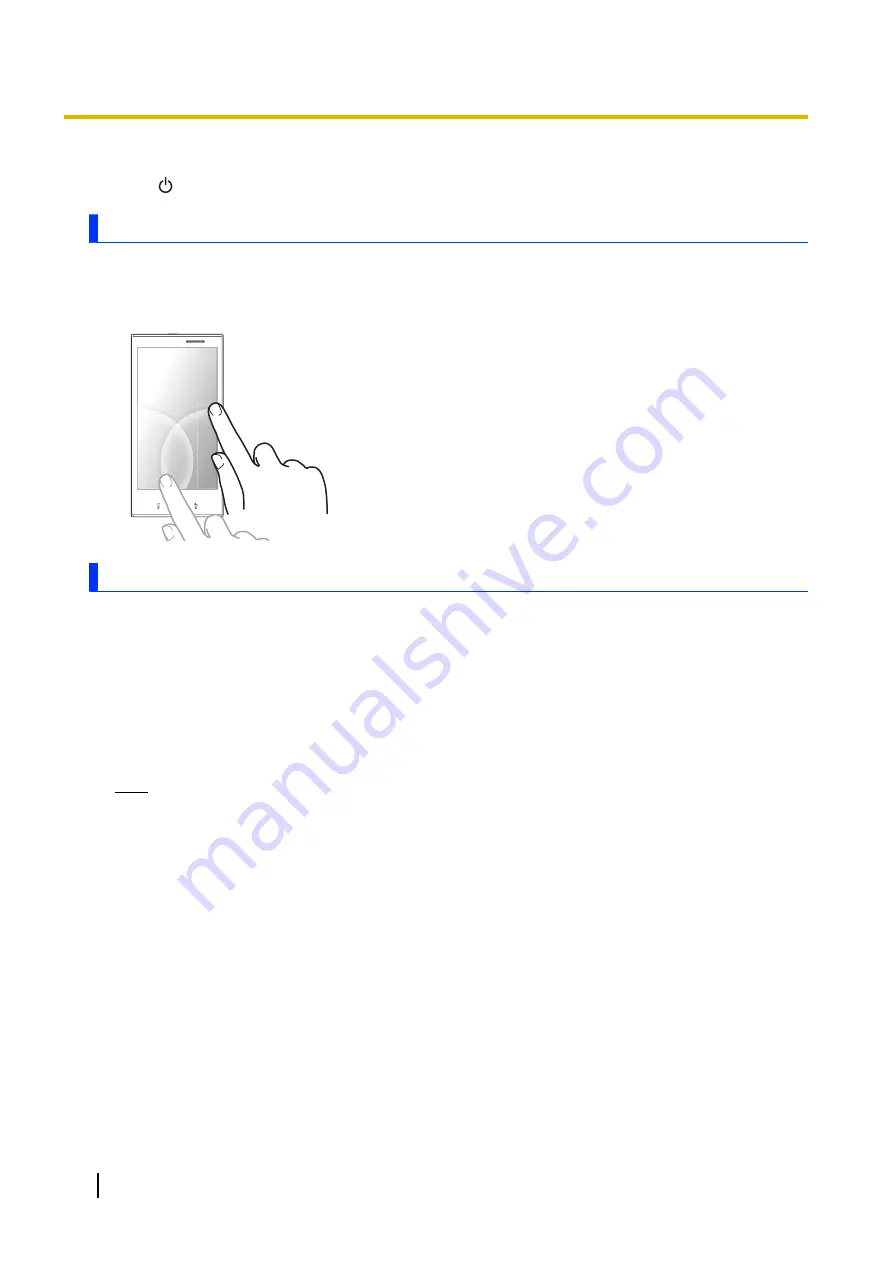
Turning the screen off
Press on the side of your phone.
Unlocking the screen
The lock screen prevents you from accidentally tapping your phone and operating it unintentionally. When
the lock screen is displayed, you can unlock the screen by tracing the guide from the right side of the screen
to the left or from left to right, from the top to bottom or the bottom to top.
Configuring the phone for the first time
The first time you turn on your phone, you will be prompted to configure the following settings. Follow the
on-screen instructions and configure each item as needed.
–
Display language
–
Wi-Fi network settings
–
Google account settings
–
Google location services
–
Google data backup services
–
Date and time settings
Note
•
If you cannot read the language displayed on the screen, tap the button in the lower-right corner of
the screen and then select the desired language.
8
User Guide
Getting started























