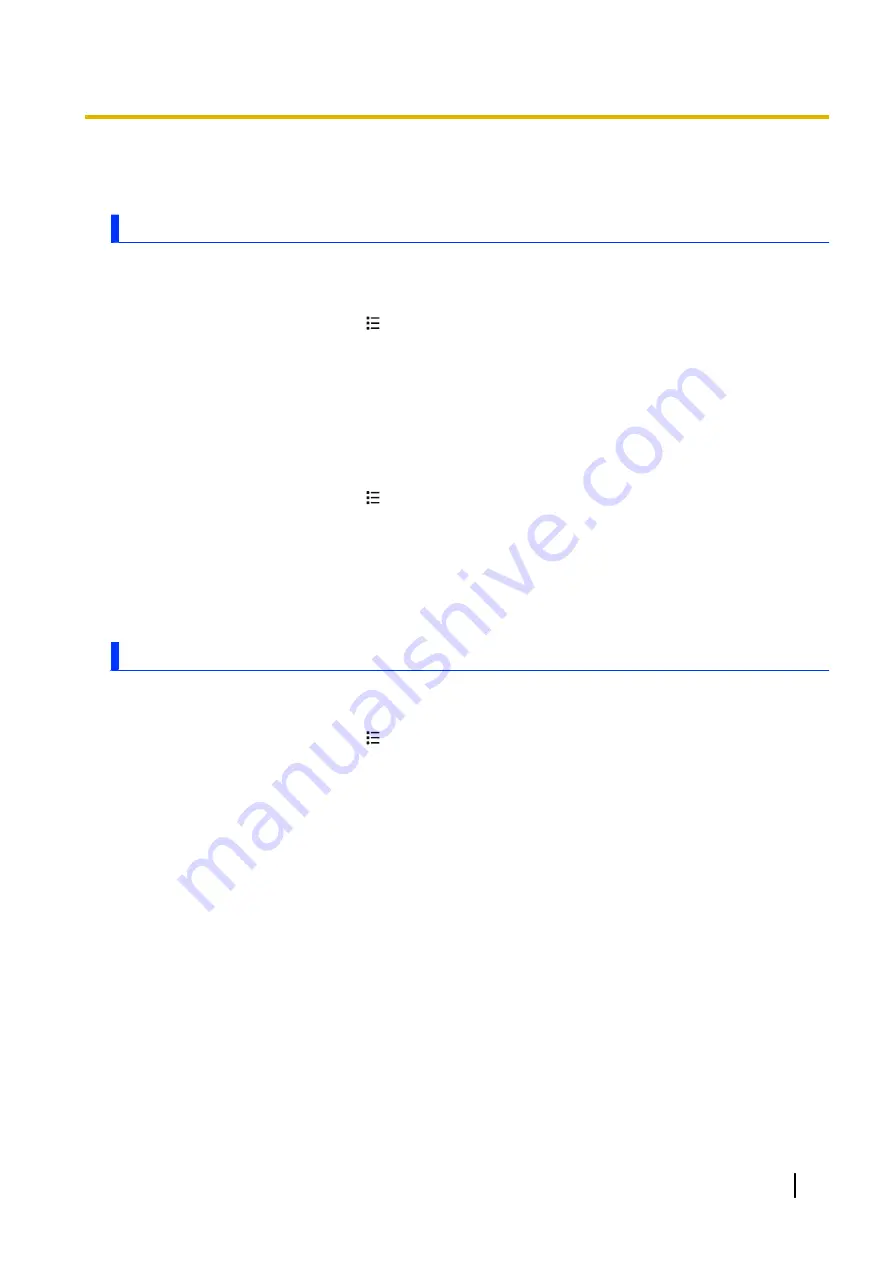
Updating the phone
Downloading updates wirelessly
When software updates have been released for your phone, you can download them wirelessly.
Checking for updates automatically
1.
From the Home screen, press
.
2.
Tap
[Settings]
®
[About phone]
®
[Software update]
®
[Update from server]
®
[Settings]
.
3.
Select the desired setting.
–
When the
[Auto search]
checkbox is turned on, the phone will connect to the network automatically
at the preset time and search for updates.
–
When the
[Auto search]
checkbox is turned off, the phone will not search for updates automatically.
4.
Tap
[OK]
.
Checking for updates immediately
1.
From the Home screen, press
.
2.
Tap
[Settings]
®
[About phone]
®
[Software update]
®
[Update from server]
®
[Software
update]
.
3.
Tap
[Yes]
to check for updates immediately.
•
Tap
[No]
to cancel.
•
Information about any available updates is displayed.
4.
Follow the on-screen instructions.
Downloading updates with a computer
You can use your computer to download software updates from the Panasonic web site and copy them to
your phone. You can then use the following procedure to update the software manually.
1.
From the Home screen, press
.
2.
Tap
[Settings]
®
[About phone]
®
[Software update]
®
[Update from USB storage]
®
[OK]
.
3.
Follow the on-screen instructions.
User Guide
69
Updating the phone





























