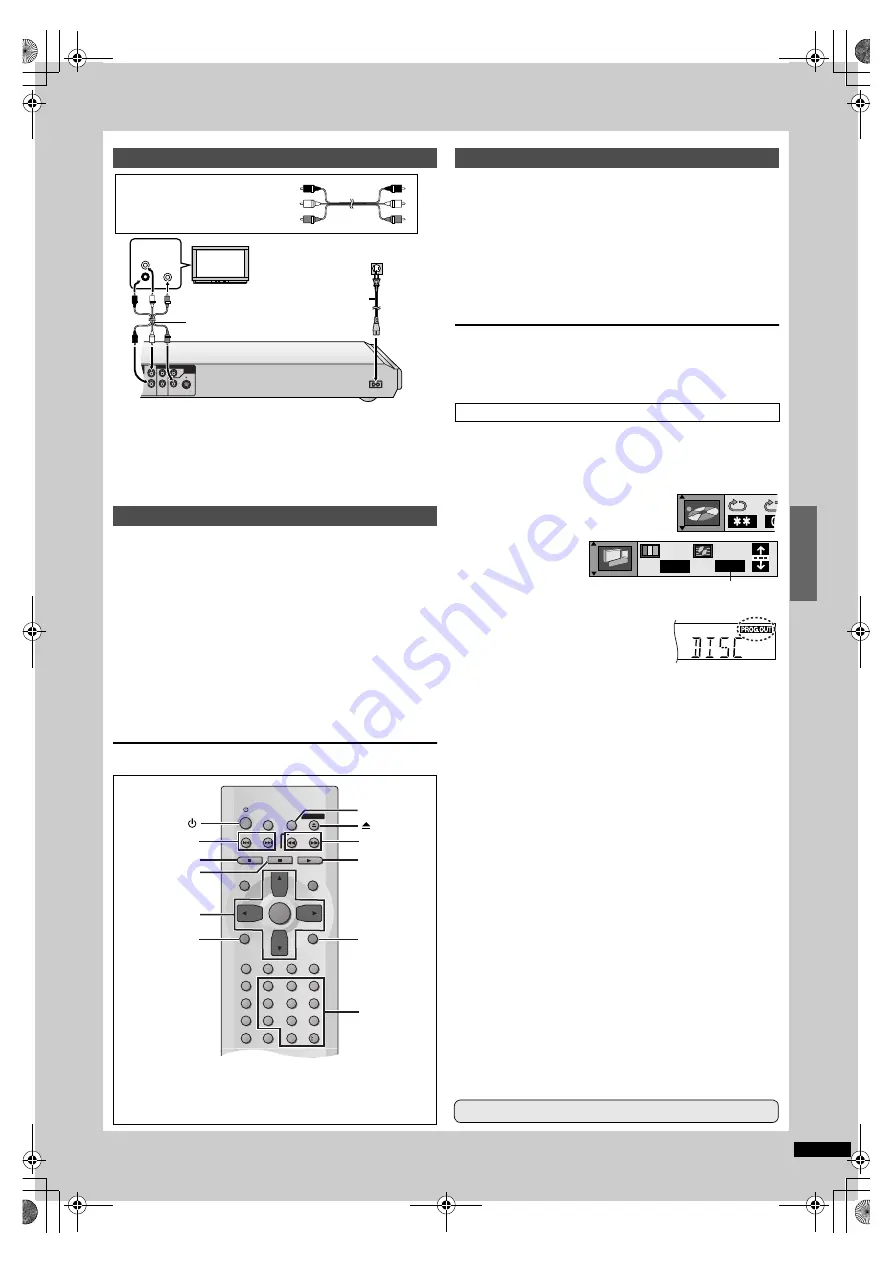
27
R
Q
T631
2
ESPAÑOL
Para disfrutar de vídeo progresivo
Haga la conexión a los terminales de entrada de vídeo componente
(480P) de una televisión compatible con el sistema de protección
contra el copiado de esta unidad.
(La imagen no se verá correctamente si se hace la conexión a una
televisión incompatible.)
La pantalla QUICK SETUP aparece cuando usted pulsa [SETUP] por
primera vez después de adquirir el aparato y le ayuda a efectuar los
ajustes necesarios.
1
Pulse [
Í
] para encender el aparato.
2
Pulse [SETUP] para visualizar la pantalla “QUICK SETUP”.
3
Pulse [
3
,
4
] para seleccionar “Español” y pulse [ENTER].
4
Pulse [
3
,
4
] para seleccionar “Sí” y pulse [ENTER].
5
Pulse [
3
,
4
] para seleccionar el elemento y pulse [ENTER].
≥
Idioma de audio
≥
Idioma de los subtítulos
≥
Aspecto de su televisor
≥
Salida progresiva
≥
[XP50]
Altoparlantes
6
Pulse [ENTER] y luego [SETUP] para finalizar los ajustes.
≥
Para volver a la pantalla anterior, pulse [RETURN].
[RAM]
[DVD-A]
[DVD-V]
[VCD]
[CD]
[WMA]
[MP3]
Preparación
Encienda el televisor y seleccione en él la entrada de vídeo apropiada
según las conexiones del reproductor.
1
Pulse [
Í
] para encender el aparato.
2
Pulse [
<
] para abrir la bandeja del disco y
coloque el disco.
3
Pulse [
1
] (PLAY).
La bandeja del disco se cierra y la reproducción empieza.
Para detener la reproducción
Pulse [
∫
] (consulte Función de reanudación indicada más abajo).
Para hacer una pausa
Pulse [
;
].
Pulse [
1
] (PLAY) para reanudar la reproducción.
Preparación
≥
Haga la conexión a través de los terminales COMPONENT VIDEO
OUT (
➡
página 6).
≥
En QUICK SETUP (o en los menús SETUP
➡
página 21), ponga
“Salida progresiva” en “Activar”.
1. Pulse [DISPLAY] para visualizar la
información del aparato.
2. Mientras se resalta el
icono del extremo
izquierdo, pulse [
3
,
4
]
para seleccionar el
menú de imágenes.
3. Pulse [
2
,
1
] para seleccionar el modo de salida de vídeo.
4. Pulse [
3
,
4
] para seleccionar “480P” y
para que se encienda el indicador “PROG.
OUT” en el visualizador del aparato.
[Nota]
Aunque se encienda el indicador “PROG.OUT” en el visualizador del
aparato, la salida sólo se intercalará si usted ha conectado el aparato
a su televisor a través de los terminales VIDEO OUT o S VIDEO OUT.
∫
Cuando una pantalla de menús aparece en el
televisor
[DVD-A]
[DVD-V]
[VCD]
Pulse los botones numerados para seleccionar un
elemento.
∫
Función de reanudación
Parada-reanudación
El aparato memoriza la posición en la que usted detuvo la
reproducción hasta que usted abre la bandeja del disco o pone el
aparato en el modo de espera.
Para reanudar la reproducción
Pulse [
1
] (PLAY) mientras parpadea “
1
” en el visualizador del
aparato.
∫
Salto de elementos
Durante la reproducción o durante la pausa
Pulse [
:
] o [
9
].
∫
Avance rápido y rebobinado—SEARCH
Durante la reproducción
Pulse [
6
] o [
5
].
∫
Reproducción a cámara lenta
[RAM]
[DVD-A]
[DVD-V]
[VCD]
Durante la pausa
Pulse [
6
] o [
5
].
∫
Visión cuadro a cuadro
[RAM]
[DVD-A]
[DVD-V]
[VCD]
Durante la pausa
Pulse [
2
] o [
1
].
≥
Pulse [
1
] (PLAY) para iniciar la reproducción.
Conexión a un televisor
Preparación Rápida
Cable de audio/vídeo
Rojo (R)
Blanco (L)
Amarillo (Vídeo)
AC IN
~
UBWOOFER
L
COMPONENT VIDEO OUT(480P/480I)
S VIDEO
OUT
O OUT
P
B
Y
P
R
R
VIDEO OUT
Cable de audio/vídeo
(suministrado)
Televisor
AUDIO
IN
R
VIDEO
IN
L
A la toma de CA del hogar
(CA 120 V, 60 Hz)
Cable de
alimentación de CA
(suministrado)
SLEEP
SETUP
OPEN/CLOSE
SLOW/SEARCH
SKIP
STOP
PLAY
PAUSE
MENU
TOP MENU
ENTER
DISPLAY
SUBTITLE
PROGRAM
RANDOM
REPEAT
A-B REPEAT CANCEL
AUDIO
ANGLE QUICK REPLAY
RETURN
0
10
1
2
3
4
5
6
7
8
9
A.SRD
BASS
CINEMA/
CONCERT
D.ENH
1
6
,
5
∫
:
,
9
;
3
,
4
,
2
,
1
ENTER
DISPLAY
RETURN
SETUP
Botones
numerados
Las operaciones descritas en esta referencia rápida se llevan a
cabo con el mando a distancia, pero usted puede hacer también
estas operaciones en el aparato principal si los controles son los
mismos.
Reproducción básica
Para disfrutar del vídeo progresivo
N
480I
Guía de referencia rápida en español
Modo de salida de vídeo
[RAM]
[DVD-A]
:
[XP50]
solamente
XP50‑30.book 27 ページ 2002年8月2日 金曜日 午後4時7分


































