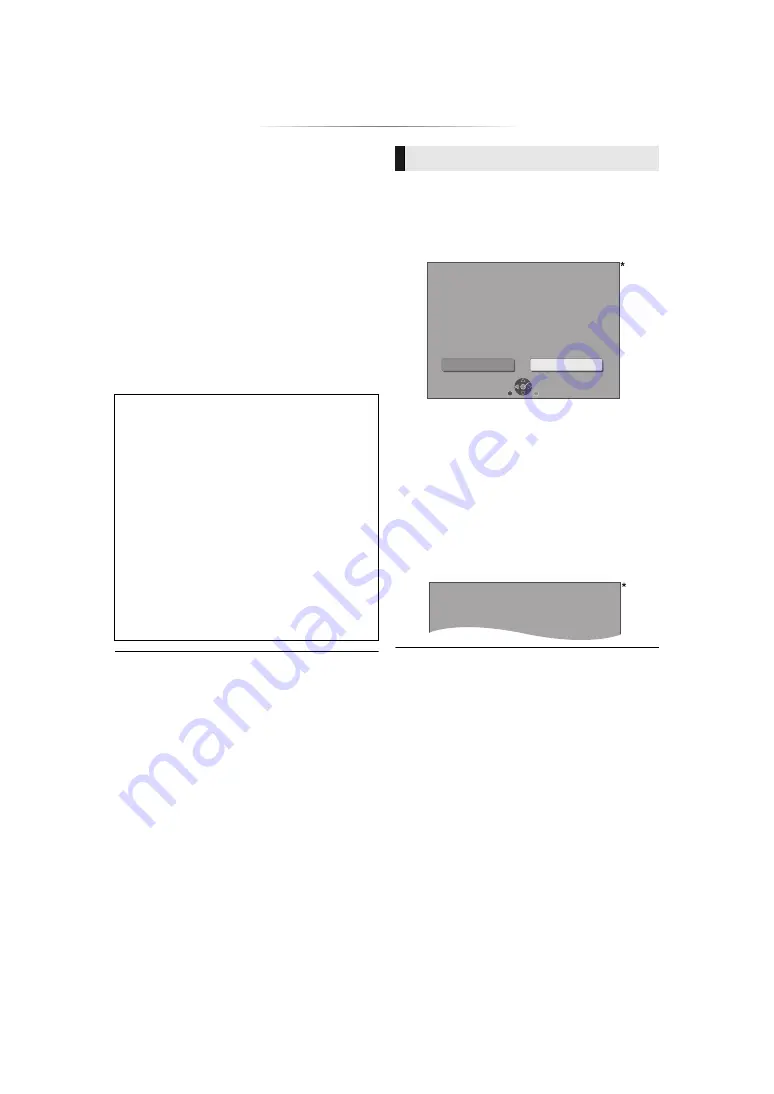
- 19 -
≥
Refer to the operating instructions of the hub or router.
≥
Do not use this unit to connect to any wireless network for
which you do not have usage rights.
Using these networks may be regarded as illegal
access.
≥
If you have trouble getting online on your PC after
performing network settings on this unit, perform the
network settings on your PC.
≥
Please be aware that connecting to a network without
encryption may result in the leaking of data such as
personal or secret information.
*1
An SSID (Service Set IDentification) is a name used by
wireless LAN to identify a particular network. Transmission
is possible if the SSID matches for both devices.
*2
The PUSH button method is a connection method which
allows you to set encryption for a wireless LAN connection
with ease.
You can connect to a wireless LAN network by pressing a
certain button on the wireless access point [Link button,
WPS (Wi-Fi Protected Setup
TM
) button, etc.].
This unit is capable of checking the firmware
automatically when connected to the Internet via
a broadband connection.
When a new firmware version is available, the
following message is displayed.
Select “Yes” to start downloading the firmware.
When the firmware update starts after the
downloading is finished, a black screen is
displayed.
You cannot operate the unit until the update is
complete. Don’t remove the AC mains lead during
the update. Removing the AC mains lead while
the update is in progress may damage the unit.
After the firmware is installed, unit will restart and
the following screen will be displayed.
≥
You can also download the latest firmware from the
following website and store it to a USB device to
update the firmware.
https://panasonic.jp/support/global/cs/
(This site is in English only.)
≥
To show the firmware version on this unit. (
“Firmware Version Information”)
≥
Downloading will require several minutes. It may take
longer or may not work properly depending on the
connection environment.
*3
“X.XX” represents the firmware version number.
Search for wireless network:
≥
The available wireless networks will be
displayed on the screen.
Select your network name.
– If your network name is not displayed,
search again by pressing the red button on
the remote control.
– Stealth SSID will not be displayed when
you press the red button on the remote
control.
Enter manually by using “Manual setting”.
(
≥
If your wireless network is encrypted,
Encryption Key input screen will be
displayed.
Input the encryption key of your network.
In your use of internet functions
[For_EEA_and_Switzerland]
Your use of internet-enabled functions and
software updates must follow the rules set forth
in the “Terms and Conditions of Use”. Please
review “Terms and Conditions of Use” and
“Privacy Policy” carefully and confirm your
understanding of “Privacy Policy” and
agreement to the “Terms and Conditions of Use”
by checking the box and select “OK”. (
[For_other_than_EEA_and_Switzerland]
You must agree to the terms of use for the
Internet function and the privacy policy. (
Firmware updates
Firmware Update
Current Installed Version: X.XX
New Version: X.XX
Do you want to start firmware update?
For the update information, please visit the
following website:
http://panasonic.net/support/
No
Yes
OK
RETURN
3
The firmware has been updated.
Current Version
:
x.xx
3
Summary of Contents for DP-UB9000EGK
Page 47: ... 47 Reference ...
















































