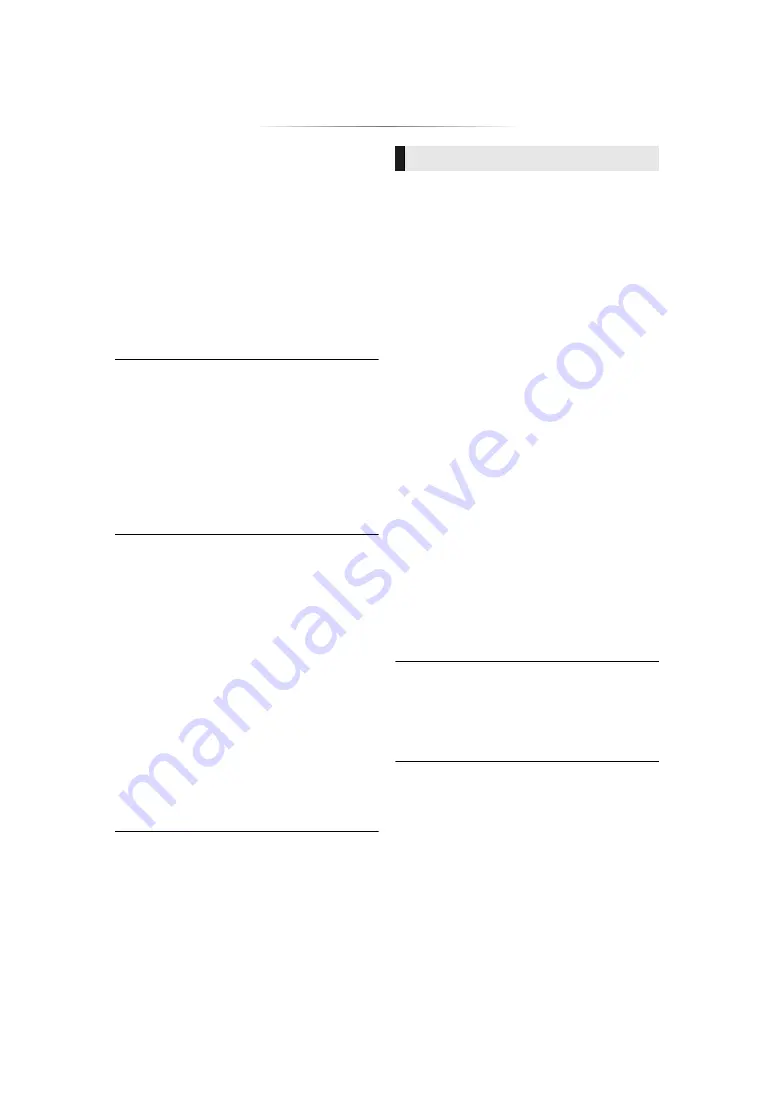
- 36 -
You have forgotten your ratings password.
You want to cancel the ratings level.
h
The ratings level returns to the factory
defaults.
1
While the unit is on
Press and hold [OK], the yellow button and
the blue button on the remote control at the
same time for more than 5 seconds.
– POWER LED starts to flash, and “00 RET”
is displayed on the screen.
2
Press [
1
] (right) repeatedly on the remote
control until “03 VL” is displayed on the
screen.
3
Press [OK].
The TV screen turns black.
h
In the following cases, HDMI authentication
takes place and a black screen is displayed:
– When “24p Output” is set to “Auto”.
– When the display is switched between 2D
and 3D images.
– When you quit the 4K playback by
displaying another screen, including the
HOME menu.
– When “HDMI Output Settings of Music
Playback” is set to “Sound Quality Priority”.
This unit does not recognize the USB
connection correctly.
h
Disconnect and re-connect the USB cable. If
it still does not recognize the connection, turn
this unit off and on again.
h
USB devices may not be recognized by this
unit when connected using the following :
– a USB hub
– a USB extension cable
h
If you connect USB HDD to this unit, use the
USB cable that is supplied with the HDD.
h
If the USB HDD is not recognized, the power
to the USB HDD may not be supplied. Supply
power from an external source.
h
If you connect a second USB device while a
screen other than the Home screen is
displayed, it will not be detected. Display the
Home screen and reconnect the USB device
you want to use.
Images from this unit do not appear on the TV
screen, or they are distorted.
h
An incorrect resolution is selected in
“Resolution”. Reset the setting as follows:
h
The connected devices are changed. Reset
the setting as follows:
1
While the unit is on
Press and hold [OK], the yellow button and
the blue button on the remote control at the
same time for more than 5 seconds.
– POWER LED starts to flash.
2
Press [8] and the blue button on the remote
control at the same time for more than
5 seconds.
Set the item again. (
– When Dolby Digital Plus, Dolby TrueHD,
and DTS-HD
®
audio are not output properly,
select “Yes” in “Restore Default Settings”
(
34) and make proper settings.
– “4K60p Output” will be set to “Off”. Make
the correct setting again. (
h
When “3D BD-Video Playback” in the Setup
menu is set to “Auto”, images may not be
output depending on the connection method.
After removing the disc from this unit, select
“Set before play” in the Setup menu, and
select “2D Playback” in the setup screen
displayed when playing 3D discs. (
h
When outputting in 4K, images may be
distorted depending on the HDMI cable. Use
an HDMI cable that supports 18 Gbps.
Video is not output.
h
Video is not output when the “High Clarity
Sound” is set to “On (Video Off)”. (
h
Video from the HDMI AUDIO OUT terminal is
not output when the “HDMI(AUDIO) Output
Mode” is set to “Audio Only”. (
Picture


























