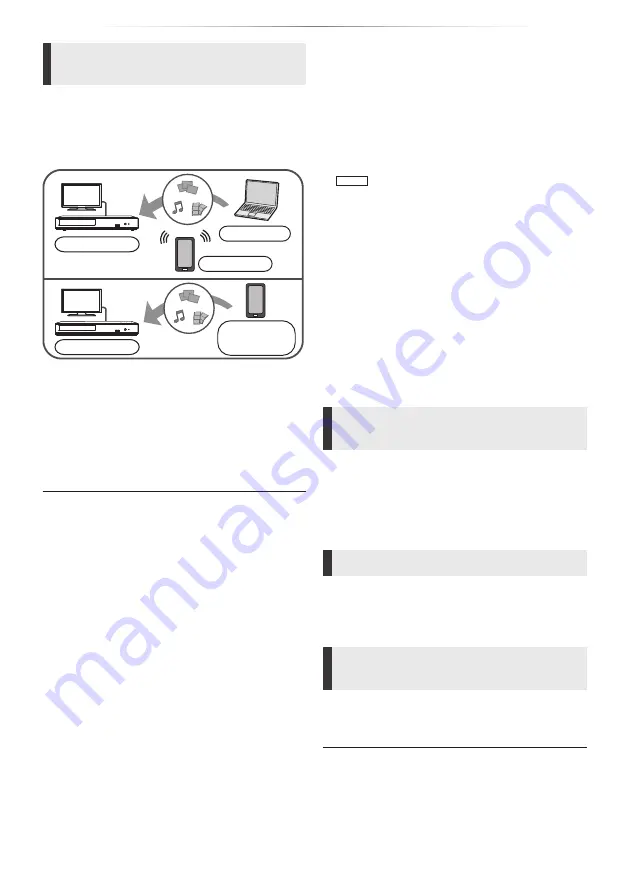
- 20 -
Playback
Using the Digital Media
Controller
You can use a smartphone or tablet as the Digital
Media Controller (DMC) to playback contents from
Network Contents server
*
1
on the Renderer (this
unit).
Possible applications:
*2
*2
*2
Renderer
Server
Controller
Server
+
Controller
Renderer
1
Press [HOME].
2
Select “Home Network” and press [OK].
3
Select “Media Renderer” and press [OK].
4
Operate the DMC compatible devices.
To exit from Media Renderer screen
Press [HOME].
y
Depending on the device or connection environment, the
data transfer rate may decrease.
y
Depending on the contents and the connected equipment,
playback may not be possible.
y
Items displayed in grey on the display cannot be played
back by this unit.
*1 DLNA compatible server, etc.
*2 DMC compatible software should be installed.
“HDMI CEC”
This unit supports “HDMI CEC” (Consumer
Electronics Control) function.
You can use this function by connecting the
equipment that supports “HDMI CEC” with an
HDMI cable*.
See the operating instructions for connected
equipment for operational details.
*
UB450
Only when connecting via an HDMI VIDEO OUT
terminal on this unit.
Preparation
①
(The default setting is “On”.)
②
Set the “HDMI CEC” operations on the
connected equipment (e.g., TV).
③
Turn on all “HDMI CEC” compatible equipment
and select this unit’s input channel on the
connected TV so that the “HDMI CEC” function
works properly.
Repeat this procedure when the
connections or settings are changed.
Automatic input switching
Power on link
When the unit starts playback, the TV will
automatically switch the input channel and the
screen of the unit will be displayed.
Additionally when the TV is off, the TV will
automatically turn on.
Power off link
All connected equipment compatible with “HDMI
CEC”, including this unit, automatically turns off
when you switch the TV off.
Easy control only with TV
remote control
By using the TV remote control, you can perform
the same operations as you use the remote
y
This unit supports the “HDMI CEC” (Consumer Electronics
Control) function. However, operation cannot be
guaranteed on all HDMI CEC devices.
Summary of Contents for DP-UB154
Page 37: ... 37 Reference ...






























