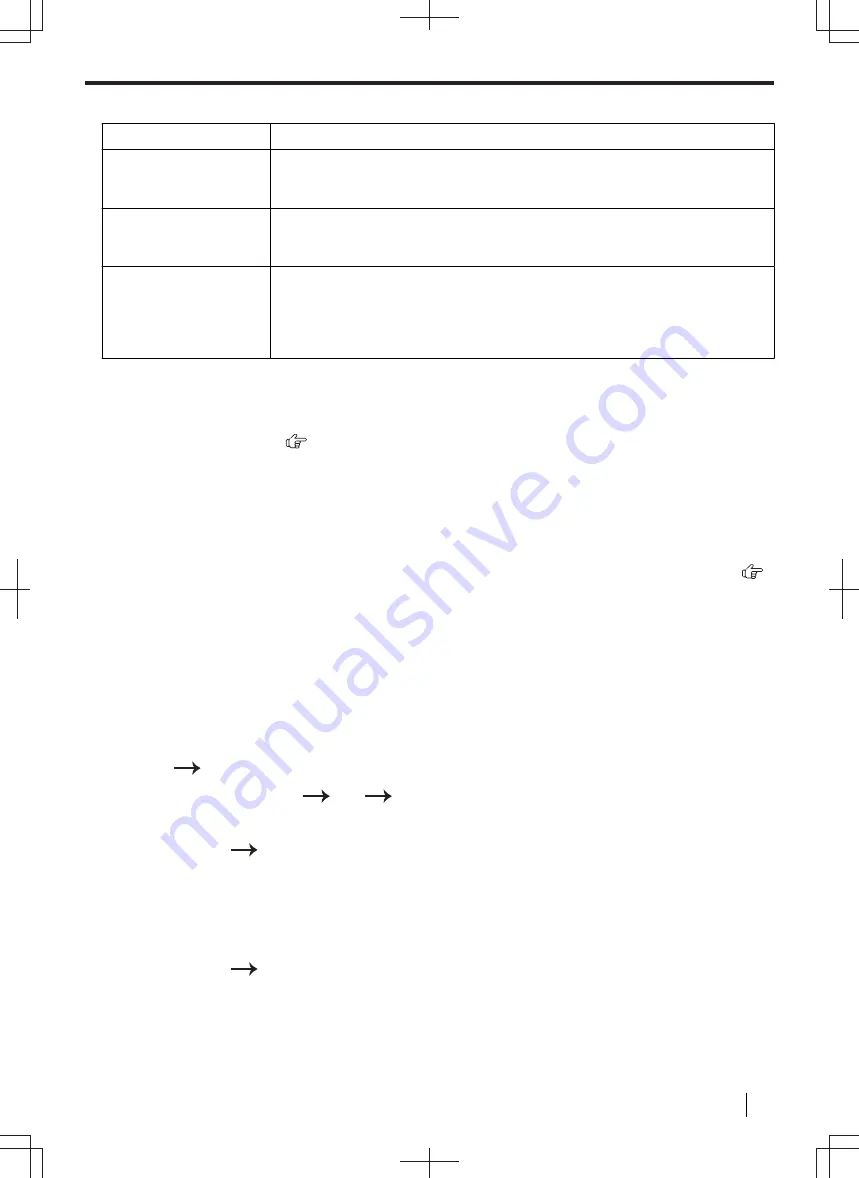
11.4.9 Using an answering machine
Problem
Cause & Solution
I cannot receive
documents
automatically.
• Your greeting message on the answering machine is too long. Shorten the
message. Record a message less than 10 seconds long.
• The answering machine rings too many times. Set to 1 or 2 rings.
I cannot receive voice
messages.
• Check if the answering machine is turned ON and connected to the unit
properly (page 110).
• Set the number of rings on the answering machine to 1 or 2.
I pressed the remote
access code to access
the answering machine
remotely, but the line
was disconnected.
• The code may include
"
#
"
which is used for certain features provided by
telephone companies. Change the code on the answering machine to another
number which does not include
"
#
"
.
11.4.10 If a power failure occurs
• The unit will not function.
• Any documents currently in the memory (i.e. during copying, PC printing) will be lost.
Fax supported models only (
):
• The unit is not designed for making emergency telephone calls when the power fails. Alternative
arrangements should be made for access to emergency services.
• Fax transmission and reception will be interrupted.
• Documents during fax transmission or fax reception will be lost.
• When power is restored, a power down report will be printed out stating which fax items in the memory have
been erased.
11.4.11 Firewall setting tool for Microsoft Windows users (LAN supported models only)
After installing Microsoft Windows XP Service Pack 2 or later/Windows Vista/Windows 7, you will not be able to
use the following functions because the Windows Firewall feature will be activated and block the connection.
– Device Monitor
– LPD Manager (Network communication tool)
The Windows Firewall Setting Tool enables you to change the Windows Firewall security settings and to use the
above functions properly.
1.
Insert the CD-ROM that is supplied with the unit into your CD-ROM drive.
• If the [
Select Language
] dialogue box appears, select the desired language that you want to use with this
software. Click [
OK
].
2.
[
Tools
]
[
Windows Firewall Setting
]
3.
[
Add to the exceptions list
]
[
OK
]
[
OK
]
To confirm the security settings (For Windows XP users)
1.
[
Control Panel
]
[
Security Center
]
2.
[
Windows Firewall
]
3.
Click the [
Exceptions
] tab.
4.
Confirm that [
Panasonic Trap Monitor Service
] and [
Panasonic LPD
] are displayed and checked on the
[
Programs and Services
] list.
To confirm the security settings (For Windows Vista users)
1.
[
Control Panel
]
[
Security Center
]
2.
[
Windows Firewall
]
3.
[
Change settings
]
4.
[
Continue
]
5.
Click the [
Exceptions
] tab.
6.
Confirm that [
Panasonic Trap Monitor Service
], [
Panasonic LPD Manager
] and [
Panasonic LPD
] are
displayed and checked on the [
Program or port
] list.
11.4.9 Using an answering machine
Operating Instructions
165






























