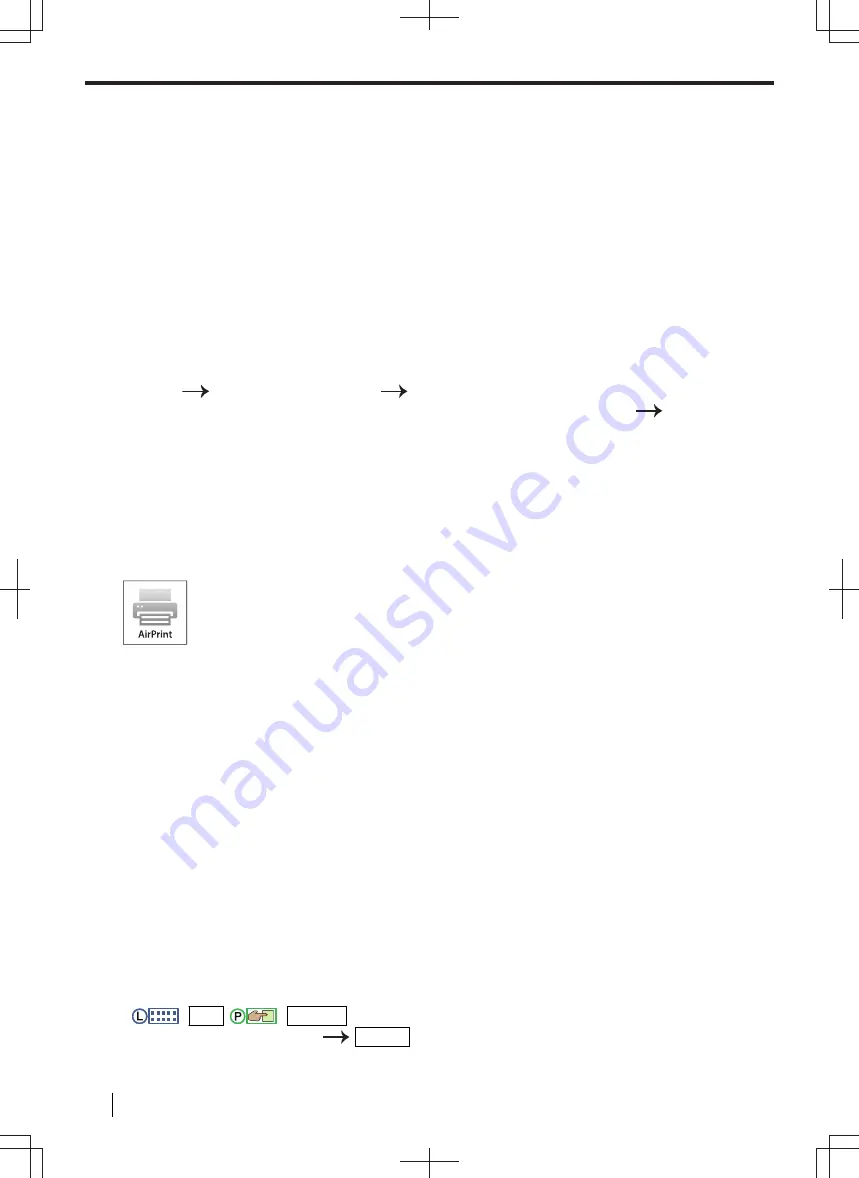
10.6 Mobile printing
You can print contents from your smart phone or tablet device, etc.
10.6.1 Mobile Print (Panasonic application)
The application is available for iOS and Android™ devices. You can download "Mobile Print" (Panasonic
application) from the App Store (iOS) or Google Play™ (Android).
10.6.2 Google Cloud Print
You can print from supported devices via Google Cloud Print (additional software may be required).
Important
•
This unit must be registered to Google Cloud Print service beforehand.
Registering the unit to Google Cloud Print
1.
Start Multi-Function Station.
2.
[
Device
]
[
Configuration Web Page
]
[
Network
]
3.
Type “
root
” as the user name, then enter the programming password (feature #155).
[
OK
]
4.
Select [
CLOUD
] from the menu.
5.
Click [
Register
] next to [
REGISTRATION
].
6.
Check [
I have agreed to "Terms and Conditions of Use".
], and then click [
Register
].
7.
Register to Google Cloud Print.
• Google account information may be required for registration.
10.6.3 AirPrint
This feature enables direct printing from iOS 4.2 or later products and Mac OS X10.7 or
later products without the need to install a driver.
Important
• Make sure that feature #559 is set to
"
ENABLED
"
beforehand.
• When using the Secure AirPrint, you need to set the SSL/TLS beforehand (page 132).
10.6.4 Wi-Fi Direct
Wi-Fi Direct allows you to configure a secured wireless network between your unit and a mobile device without
using an access point.
Depending on your mobile device, select the appropriate setting way to connect the unit.
Note
• When this feature is used, the existing LAN connection is disconnected. If you do not transmit data using
Wi-Fi Direct for a certain period of time, the Wi-Fi Direct connection is automatically disconnected, and the
LAN connection is restored. You can set the auto disconnection time of Wi-Fi Direct connection (feature
#592).
• To print from mobile device, you need to install the “Mobile Print” (Panasonic application) (version 2.0 or
later).
Setting Wi-Fi Direct
1.
:
WPS
/
:
Wireless
2.
Select
"
Wi-Fi Direct SET
"
OK/SET
3.
Connect your mobile device.
• If you connect it manually, enter the SSID and password displayed on the unit to your mobile device.
10.6 Mobile printing
140
Operating Instructions






























