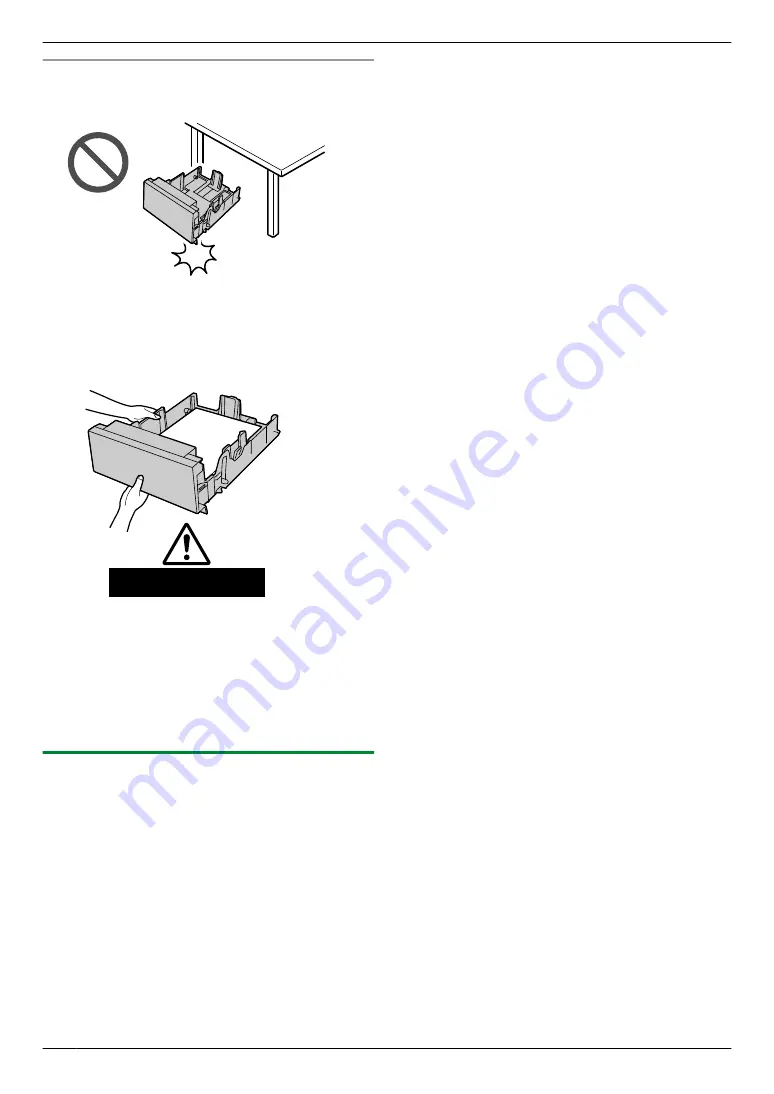
Caution for the lower input tray
R
Do not drop the lower input tray.
R
Hold the lower input tray with both hands when
removing or installing. The lower input tray
weighs approximately 3.6 kg when fully loaded
with recording paper.
Approx. 3.6 kg
R
Do not position the unit in a location where it is
unstable or subject to vibrations. The unit weighs
approximately 25 kg when the lower input tray is
installed and fully loaded with recording paper.
R
When moving the unit, make sure to remove the
lower input tray beforehand and move them
separately. If you move the unit and lower input tray
together, the lower input tray may fall.
11.10.1 Setting the lower input tray
To use the lower input tray with your computer, proceed
as follows.
1
Open the printer window.
For Windows XP:
[Printers and Faxes]
For Windows Vista:
[Control Panel]
A
[Printers]
For Windows 7/Windows 8:
[Control Panel]
A
[Devices and Printers]
2
Select the unit’s name.
3
For Windows XP:
Select
[Properties]
from the
[File]
menu.
R
The printer properties window will appear.
For Windows Vista:
Select
[Properties]
from the
[Organize]
menu.
R
The printer properties window will appear.
For Windows 7/Windows 8:
Right-click the unit’s icon.
A
[Printer properties]
R
The printer properties window will appear.
4
Click
[Auto Configuration]
on the
[Device]
tab.
A
[OK]
R
The lower input tray will be automatically
detected.
– For
[Number of Input Tray]
,
[2]
will be
selected.
If the setting is not changed automatically, change it
manually.
5
[OK]
102
11. Useful Information
Summary of Contents for DP-MB311EU
Page 144: ...PNQX7191ZA D0215HH0 ...






























