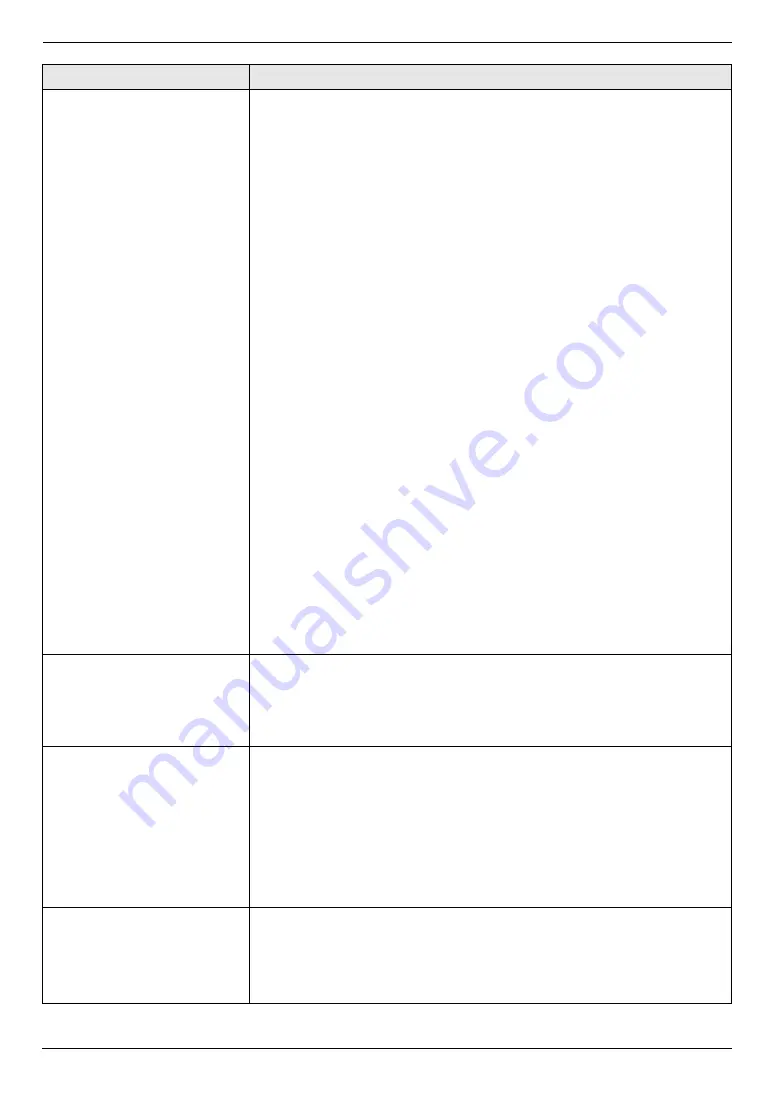
8. Programmable Features
60
Sending a fax at a specific
time
{#}{
4
}{
1
}{
2
}
This feature allows you to take advantage of low-cost calling hours offered by
your telephone company. This feature can be set up to 24 hours in advance of
the desired time.
{
0
}
“
OFF
”
(default)
{
1
}
“
ON
”
To send a document:
1.
If the
{
K
}
light is OFF, turn it ON by pressing
{
K
}
.
2.
Set the original (page 20).
3.
If necessary, change the resolution (page 43) and the contrast (page 43).
4.
{
Y
}
i
{#}{
4
}{
1
}{
2
}
5.
Press
{
1
}
to select
“
ON
”
.
i
{
OK
}
6.
Enter the fax number.
L
To enter an item using one-touch dial feature and navigator directory,
see step 3 on “7.3.1 Using the scanner glass”, page 45. (When using
navigator directory, you do not have to press
{
L
}
before pressing
{V}
or
{^}
.)
7.
{
OK
}
8.
Enter the transmission start time.
L
If you selected 12-hour time entry (page 22), press
{*}
repeatedly to
select AM or PM.
L
If you selected 24-hour time entry (page 22), the time is set using 24-
hour time entry.
9. When using the scanner glass,
press
{
OK
}
.
i
{
X
}
When using the automatic document feeder,
press
{
OK
}
.
L
The document will be fed into the unit and scanned into memory. The
unit will then send the data at the specified time. You cannot use this
feature for another fax transmission until the former sending is
completed.
Note:
L
To cancel this setting after programming, press
{
W
}
while the unit is idle,
and then press
{
OK
}
.
Setting the Error Correction
Mode (ECM)
{#}{
4
}{
1
}{
3
}
This feature is available when the sending / receiving fax machines are ECM
compatible.
{
0
}
“
OFF
”
: Deactivates this feature.
{
1
}
“
ON
”
(default): Fax transmission / reception will be carried out so that the
errors do not occur.
Setting the connecting tone
{#}{
4
}{
1
}{
6
}
If you often have trouble when sending faxes, this feature allows you to hear
connecting tones: fax tone, ring back tone and busy tone. You can use these
tones to confirm the status of the other party’s machine.
{
0
}
“
OFF
”
: Deactivates this feature.
{
1
}
“
ON
”
(default): You will hear connecting tones.
Note:
L
If the ring back tone continues, the other party’s machine may not be a fax
machine or may have run out of paper. Check with the other party.
L
The connecting tone volume cannot be adjusted.
Setting the maximum fax
speed
{#}{
4
}{
1
}{
8
}
{
1
}
“
14.4Kbps
”
{
2
}
“
33.6Kbps
”
(default)
Note:
L
The fax speed maybe lower than the selected speed depending on your
line.
Feature/Code
Selection






























