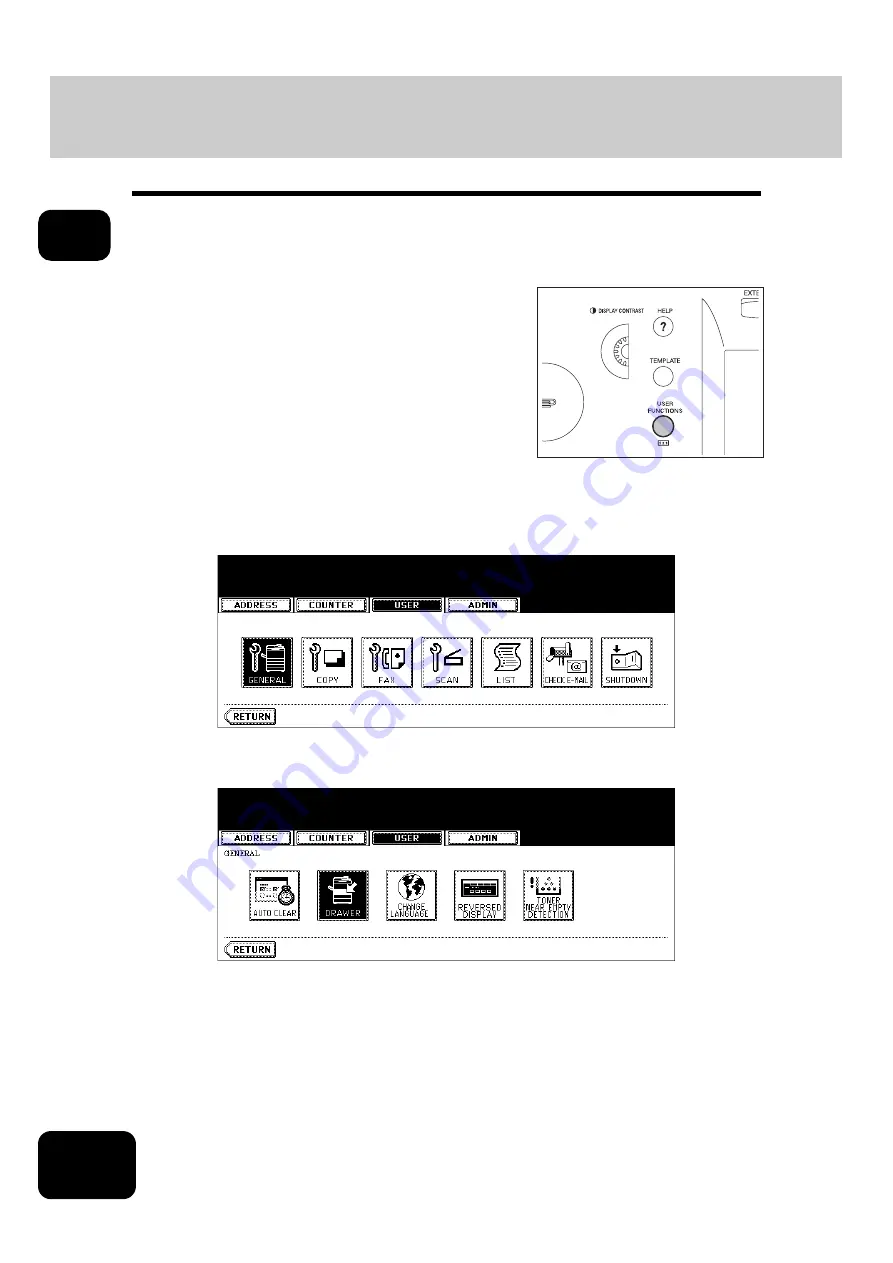
38
1. BEFORE USING EQUIPMENT
4. Setting Copy Paper (Cont.)
1
Changing the setting of paper size
If the setting of the paper size registered in the equipment does not correspond to the one in the drawer, it
could cause a paper jam. In this case, replace the paper corresponding to the setting of the paper size (
P.35 “ Placing paper in the drawer”), or change the setting of the paper size according to the following pro-
cedure.
2
Press the [USER] button on the touch panel to enter the user setting
menu, then press the [GENERAL] button.
3
Press the [DRAWER] button on the touch panel.
1
Press the [USER FUNCTIONS] button on
the control panel.
Summary of Contents for DP-7240
Page 6: ...4 CONTENTS Cont ...
Page 73: ...71 3 2 Press the APS button 4 Press the START button ...
Page 109: ...107 4 4 IMAGE ADJUSTMENT 1 Background Adjustment 108 2 Sharpness 109 ...
Page 112: ...4 110 4 IMAGE ADJUSTMENT ...
Page 151: ...149 5 5 Press the ENTER button Select other copy modes as required 6 Press the START button ...
Page 153: ...151 5 5 Press the ENTER button Select other copy modes as required 6 Press the START button ...
Page 192: ...6 190 6 e FILING ...
Page 222: ...7 220 7 TEMPLATE ...
Page 260: ...8 258 8 JOB STATUS ...
Page 315: ...313 11 11 MAINTENANCE 1 Daily Inspection 314 2 Simple Troubleshooting 315 ...
Page 320: ...11 318 11 MAINTENANCE ...
Page 335: ......






























