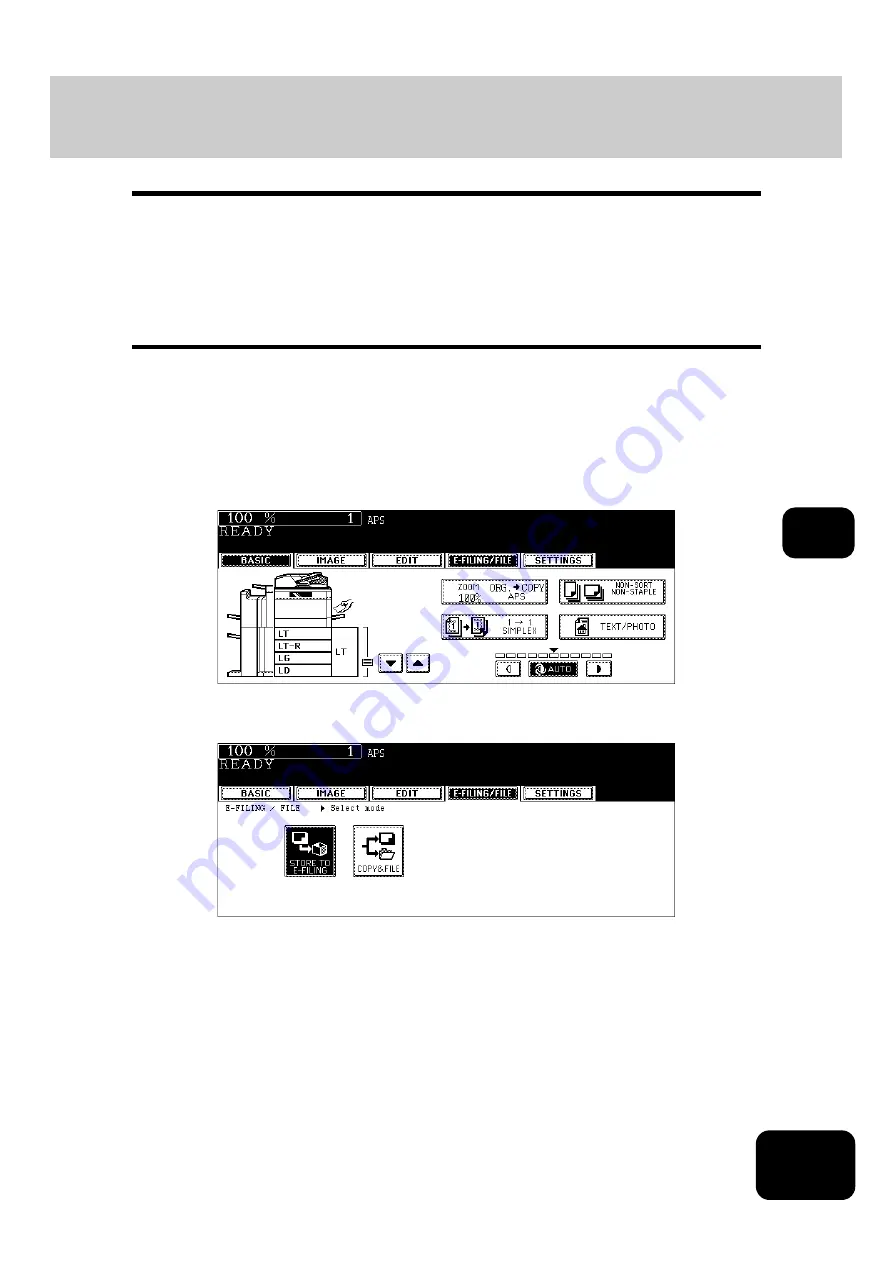
179
6
5. Storing Documents in e-Filing
Scanned original data can be stored in e-Filing. The copy mode settings will be saved with the e-Filing
document. You can copy originals and store the data at one time. After storing the original data, you can
print them out at any time.
•
There are two types of e-Filing, public box and user boxes. To store the data in a user box, you need to
set it up in advance. (
P.172 “2.Creating User Boxes”)
•
The data scanned with the scanning function can be also stored in e-Filing by installing the Printer/
Scanner Kit (optional). The stored data can be downloaded to the client PC as a JPEG, PDF or TIFF
file. For details, refer to the Operating Instructions (For Scan Function).
1
Place the original(s).
• Up to 100 folders can be created in one e-Filing, and a maximum of 400 documents can be stored in one
folder. The maximum number of original pages is 1000. (However this may be restricted depending on the
amount of free space of the hard disk in this equipment.)
• Set the copy mode as required.
2
Press the [E-FILING/FILE] button to enter the e-Filing/File menu.
3
Press the [STORE TO E-FILING] button.
Summary of Contents for DP-7240
Page 6: ...4 CONTENTS Cont ...
Page 73: ...71 3 2 Press the APS button 4 Press the START button ...
Page 109: ...107 4 4 IMAGE ADJUSTMENT 1 Background Adjustment 108 2 Sharpness 109 ...
Page 112: ...4 110 4 IMAGE ADJUSTMENT ...
Page 151: ...149 5 5 Press the ENTER button Select other copy modes as required 6 Press the START button ...
Page 153: ...151 5 5 Press the ENTER button Select other copy modes as required 6 Press the START button ...
Page 192: ...6 190 6 e FILING ...
Page 222: ...7 220 7 TEMPLATE ...
Page 260: ...8 258 8 JOB STATUS ...
Page 315: ...313 11 11 MAINTENANCE 1 Daily Inspection 314 2 Simple Troubleshooting 315 ...
Page 320: ...11 318 11 MAINTENANCE ...
Page 335: ......






























