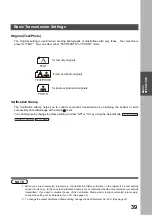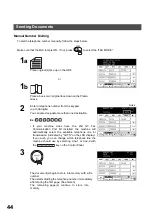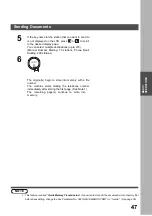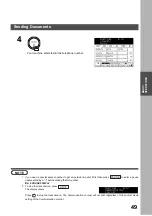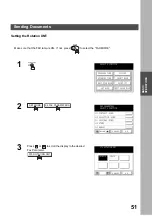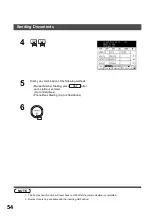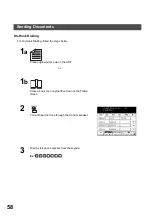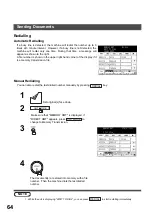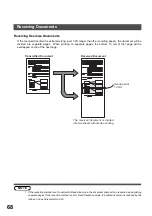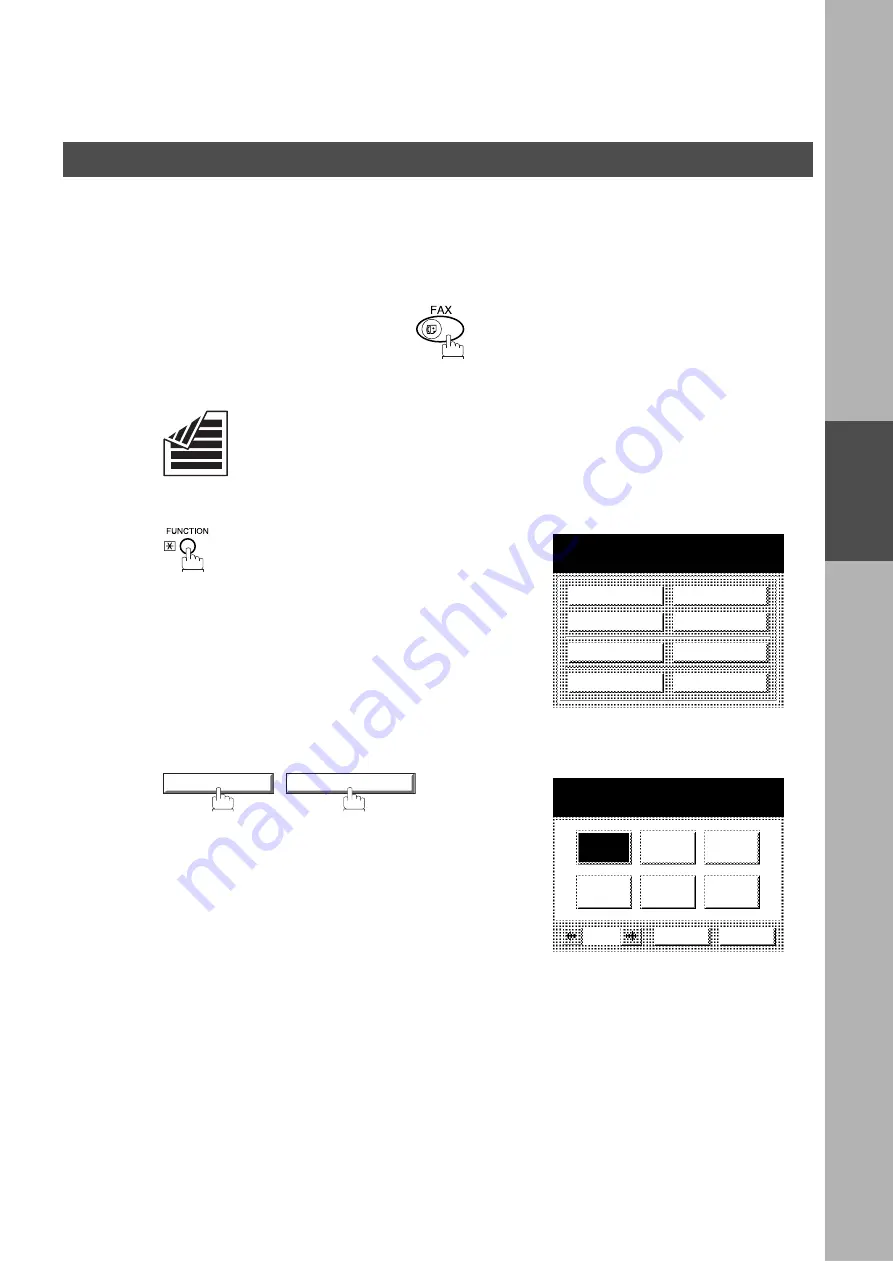
BASIC OPERATIONS
BA
S
IC
OPE
R
A
T
IO
N
S
53
Duplex Scan
Sending Document(s) Using Duplex Scan
Make sure that the FAX lamp is ON. If not, press
to select the "FAX MODE".
1
Place original(s) on the ADF.
2
3
SELECT A FUNCTION
DEFERRED COMM.
ADVANCED COMM.
EDIT FILE MODE
SET MODE
POLLING
SELECT MODE
PRINT OUT
EDIT PHONE BOOK
SELECT MODE
03 DUPLEX SCAN
DUPLEX SCAN
SELECT A FUNCTION
OFF
ON
CANCEL
O K
Sending Documents
Summary of Contents for DP-2500
Page 6: ...4 This page is intentionally left blank...
Page 16: ...This page is intentionally left blank GETTING TO KNOW YOUR MACHINE 14...
Page 54: ...BASIC OPERATIONS 52 4 5 VALID 078 ROTATION XMT INVALID VALID CANCEL O K OK Sending Documents...
Page 58: ...BASIC OPERATIONS 56 4 5 VALID 095 DUPLEX PRINT INVALID VALID CANCEL O K OK Sending Documents...
Page 72: ...This page is intentionally left blank BASIC OPERATIONS 70...
Page 154: ...This page is intentionally left blank NETWORK FEATURE 152...
Page 168: ...This page is intentionally left blank PRINTOUT JOURNALS AND LISTS 166...
Page 182: ...This page is intentionally left blank APPENDIX 180...
Page 186: ...Facsimile Telephone Number Directory Name Telephone Number...