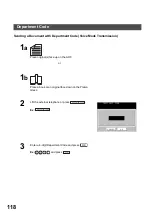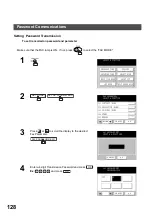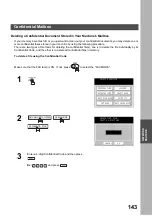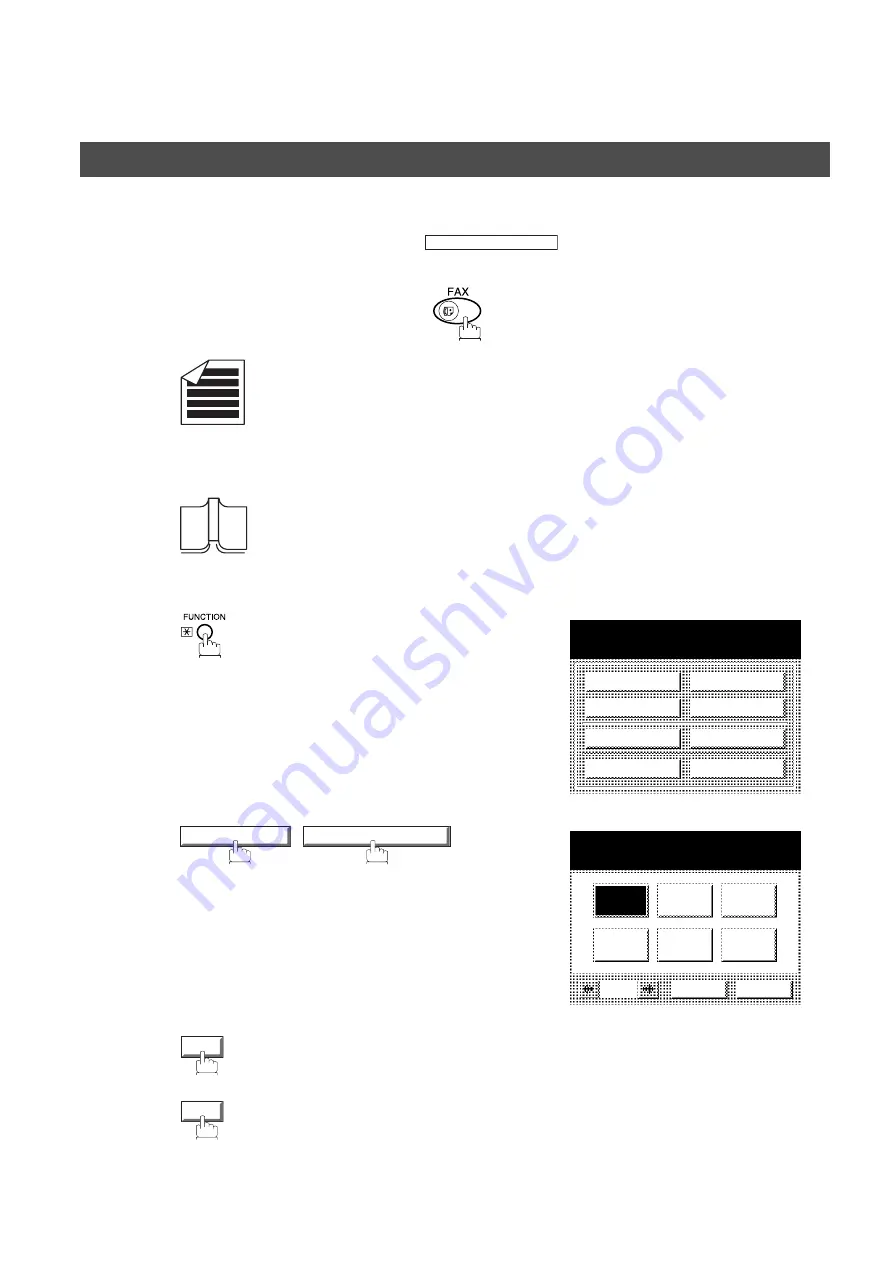
NETWORK FEATURE
132
Using
Password Transmission
To use Password Transmission, you can set the
“OFF” or “ON” for each Transmission by
following the procedure below.
Make sure that the FAX lamp is ON. If not, press
to select the "FAX MODE".
1
a
Place original(s) face up on the ADF.
or
1
b
Place a book or an original face down on the Platen
Glass.
2
3
4
(password is not checked)
or
(password is checked)
PASSWORD-XMT
SELECT A FUNCTION
DEFERRED COMM.
ADVANCED COMM.
EDIT FILE MODE
SET MODE
POLLING
SELECT MODE
PRINT OUT
EDIT PHONE BOOK
SELECT MODE
05 PASSWORD-XMT
PASSWORD-XMT
SELECT A FUNCTION
OFF
ON
CANCEL
O K
OFF
ON
Password Communications
Summary of Contents for DP-2500/3000
Page 6: ...4 This page is intentionally left blank ...
Page 16: ...This page is intentionally left blank GETTING TO KNOW YOUR MACHINE 14 ...
Page 54: ...BASIC OPERATIONS 52 4 5 VALID 078 ROTATION XMT INVALID VALID CANCEL O K OK Sending Documents ...
Page 58: ...BASIC OPERATIONS 56 4 5 VALID 095 DUPLEX PRINT INVALID VALID CANCEL O K OK Sending Documents ...
Page 72: ...This page is intentionally left blank BASIC OPERATIONS 70 ...
Page 154: ...This page is intentionally left blank NETWORK FEATURE 152 ...
Page 168: ...This page is intentionally left blank PRINTOUT JOURNALS AND LISTS 166 ...
Page 182: ...This page is intentionally left blank APPENDIX 180 ...
Page 186: ...Facsimile Telephone Number Directory Name Telephone Number ...