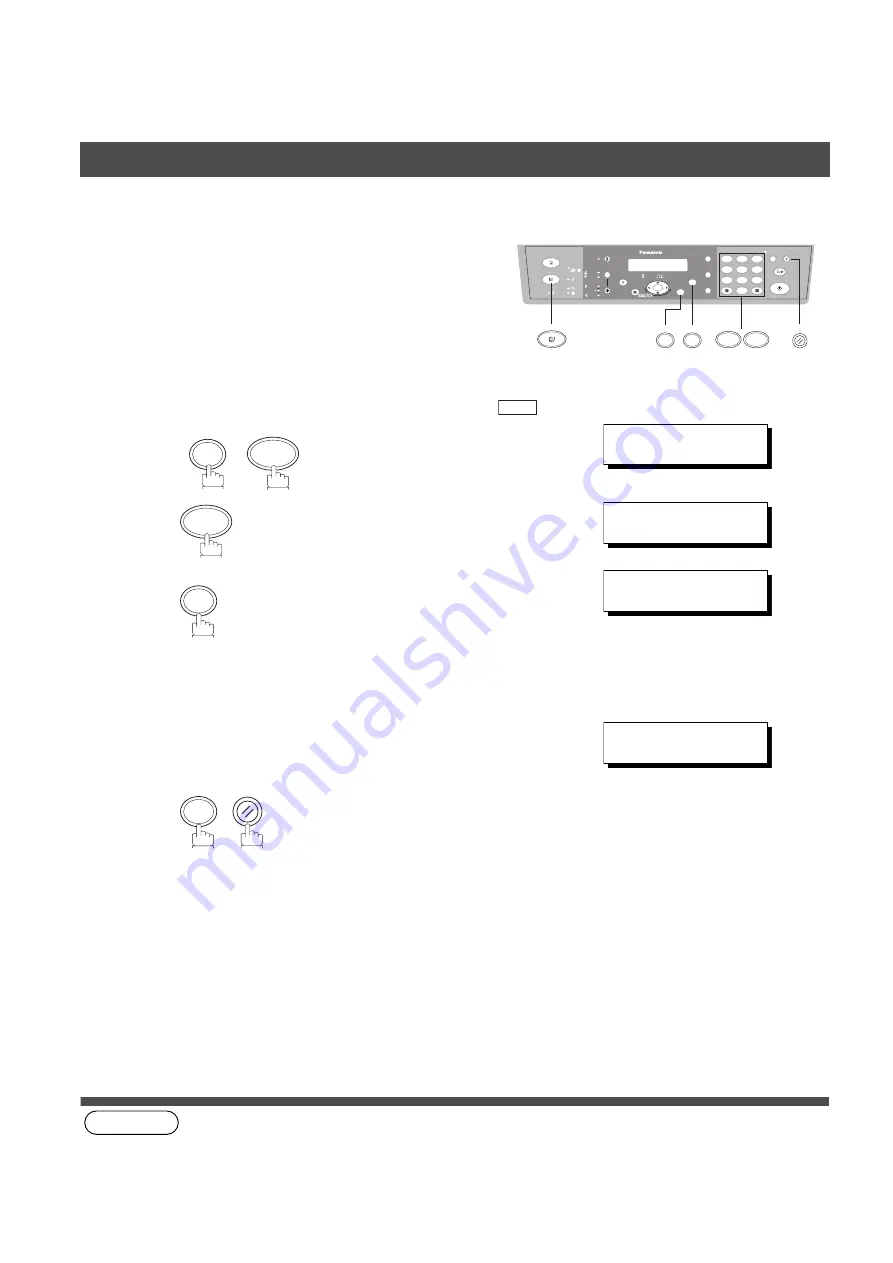
INSTALLING YOUR MACHINE
22
Setting Your LOGO
(see Note 1)
When you send a document, your LOGO appears on the top of
the copy printed out at the other station.
The LOGO helps to identify you to someone who receives your
document.
Make sure that the FAX Mode indicator is ON. If not, press
to select the "FAX MODE".
1
2
3
repeatedly until display shows;
4
Enter your LOGO (max. 25 characters and digits) by using
the keypad (See page 20).
Ex:
PANASONIC
5
NOTE
1. Your Company Name or your name must be set as your LOGO because it is required by the Telephone
Consumer Act of 1991. (For details, see FCC NOTICE at the end of this Operating Instructions)
1
2
4
5
7
8
0
3
6
9
abc..
+
-
FUNCTION
SET
7
1
FAX
RESET
FAX
FUNCTION
7
SET MODE (1-6)
ENTER NO. OR
∨
∧
1
1:USER PARAMETERS?
PRESS SET TO SELECT
SET
LOGO
❚
LOGO
PANASONIC
❚
SET
RESET
User Parameters






























