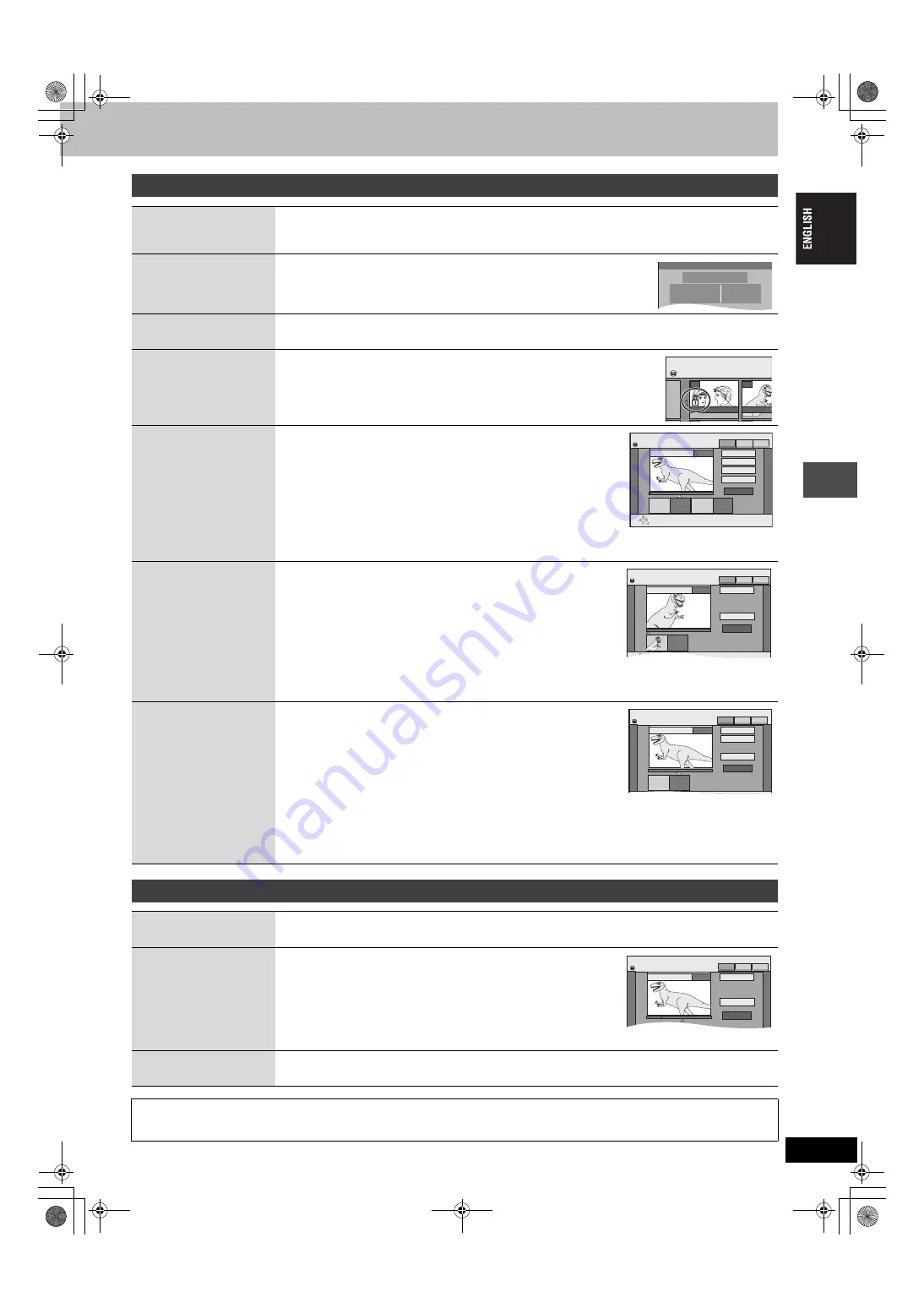
41
RQT7751
§
Multiple editing is possible.
§
Multiple editing is possible.
Title operations
Erase
§
[HDD] [RAM] [DVD-R]
Press [
2
,
1
] to select “Erase” and press [ENTER].
≥
Once erased, the recorded contents are lost and cannot be restored.
Make certain before proceeding.
≥
The available recording time on DVD-R does not increase when you erase titles.
Properties
[HDD] [RAM] [DVD-R]
Information (e.g., time and date) is shown.
Enter Name
[HDD] [RAM] [DVD-R]
You can give names to recorded titles.
Set up Protection
§
Cancel Protection
§
[HDD] [RAM]
If set, this will protect the title from accidental erasure.
Press [
2
,
1
] to select “Yes” and press [ENTER].
The lock symbol appears when the title is protected.
Partial Erase
[HDD] [RAM]
You can remove unnecessary parts of the recording such as commercials.
1
Press [ENTER] at the start point and end
point of the section you want to erase.
2
Press [
3
,
4
] to select “Exit” and press
[ENTER].
≥
Select “Next” and press [ENTER] to erase other sections.
3
Press [
2
,
1
] to select “Erase” and press [ENTER].
Change Thumbnail
[HDD] [RAM] [DVD-R]
You can change an image to be shown as the thumbnail picture in the Title
View.
1
Press [
1
] (PLAY) to start play.
2
Press [ENTER] when the image you want
to use as a thumbnail is shown.
3
Press [
3
,
4
] to select “Exit” and press
[ENTER].
Divide Title
[HDD] [RAM]
You can divide a title into two.
1
Press [ENTER] at the point you want to divide the title.
2
Press [
3
,
4
] to select “Exit” and press [ENTER].
3
Press [
2
,
1
] to select “Divide” and press [ENTER].
To confirm the division point
Press [
3
,
4
] to select “Preview” and press [ENTER]. (The unit plays 10
seconds before and after the division point.)
To change the division point
Restart play and press [
3
,
4
] to select “Divide”, then press [ENTER] at the point you want to change.
[Note]
≥
The divided titles retain the title name and CPRM property (
page 70) of the original title.
≥
Video and audio just before and after the dividing point may momentarily cut out.
Properties
No.
Name
Date
26
12
11/10/2004
Time
Rec time
12:19
0:30 (SP)
MON
Dinosaur
SELECT
DIRECT NAVIGATOR
TITLE
ARD 10/10 FRI
ARD 11/10
007
008
HDD
DIRECT NAVIGATOR
Partial Erase
Start
Next
Exit
0:43.21
PLAY
008
End
- -:- -.- -
- -:- -.- -
Start
End
ENTER
RETURN
HDD
MPEG4 PICTURE
VIDEO
DIRECT NAVIGATOR Change Thumbnail
Change
Exit
0:06.45
0:06.45
Change
ENTER
HDD
;
008
MPEG4 PICTURE
VIDEO
DIRECT NAVIGATOR
Divide Title
Preview
Exit
0:43.21
PLAY
008
Divide
- -:- -.- -
Divide
ENTER
HDD
MPEG4 PICTURE
VIDEO
Chapter operations
Erase Chapter
§
[HDD] [RAM]
Press [
2
,
1
] to select “Erase” and press [ENTER].
≥
Once erased, the recorded contents are lost and cannot be restored.
Make certain before proceeding.
Create Chapter
[HDD] [RAM]
1
Press [ENTER] at the point you want to
divide.
≥
Repeat this step to divide at other points.
2
Press [
3
,
4
] to select “Exit” and press
[ENTER].
Combine Chapters
[HDD] [RAM]
Press [
2
,
1
] to select “Combine” and press [ENTER].
≥
The selected chapter and next chapter are combined.
For quicker editing
≥
Use search, Time Slip or slow-motion (
page 31) to find the desired point.
≥
Press [
:
,
9
] to skip to the end of a title.
DIRECT NAVIGATOR
Create Chapter
Create
Exit
0:43.21
PLAY
008
HDD
MPEG4 PICTURE
VIDEO
41
7551-EN.book 41 ページ 2004年8月26日 木曜日 午後4時34分






























