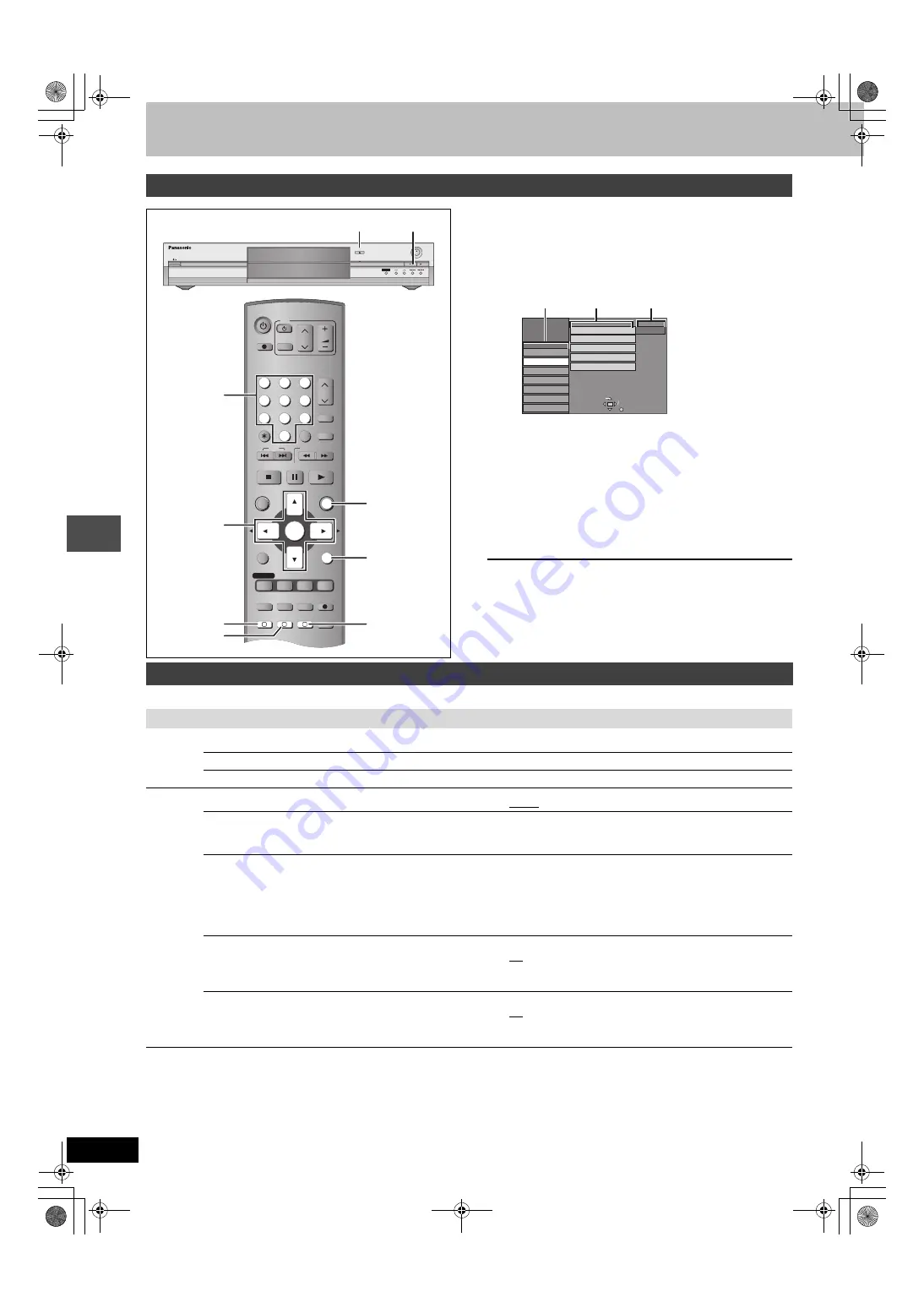
38
RQT7540
Con
v
e
n
ie
nt fun
c
ti
on
s
Changing the unit’s settings
1
While stopped
Press [FUNCTIONS].
2
Press [
3
,
4
,
2
,
1
] to select “SETUP”
and press [ENTER].
3
Press [
3
,
4
] to select the tab and
press [
1
].
4
Press [
3
,
4
] to select the menu and
press [ENTER].
5
Press [
3
,
4
] to select the option and
press [ENTER].
To exit the screen
Press [RETURN] several times.
To return to the previous screen
Press [RETURN].
The settings remain intact even if you switch the unit to standby.
Common procedures
VOLUME
CH
DIRECT TV REC
DVD
TV
AV
1
2
3
4
5
6
7
8
0
9
MANUAL SKIP
CH
CANCEL
INPUT SELECT
SKIP
STOP
PAUSE
PLAY/x1.3
SLOW/SEARCH
FUNCTIONS
ENTER
DIRECT NAVIGATOR
TOP MENU
RETURN
SUB MENU
CREATE
CHAPTER
TIMER
EXT LINK
PROG/CHECK
REC MODE
ERASE
REC
AUDIO
TIME SLIP
STATUS
DISPLAY
F
A
B
C
3
,
4
,
2
,
1
ENTER
RETURN
A
C
B
FUNCTIONS
VIDEO Plus+
OPEN/CLOSE
REC
/x1.3
TIME SLIP
CH
∫
<
OPEN/CLOSE
TIME SLIP
Numbered
buttons
SELECT
Remote Control
SETUP
RETURN
Others
Disc
Picture
Sound
Display
Connection
Clock
Owner ID
Shipping Condition
DVD 1
Tuning
Default Settings
TAB
Tabs
Menus
Options
Summary of settings
Tabs
Menus
Options (Underlined items are the factory presets.)
Tuning
Manual (
Auto-Setup Restart (
Download (
Others
Remote Control (
≥
DVD 1
≥
DVD 2
≥
DVD 3
Clock
Auto Clock Setting (
Manual Clock Setting (
➡
page 44)
Owner ID (
In order to prevent another person from using this unit if it is
stolen, you can set a PIN number and input your personal
information.
Once the PIN number has been set, you cannot return to the
factory preset. Make sure not to forget this.
≥
PIN number
≥
Name
≥
House No.
≥
Postcode
Shipping Condition
All the settings except for the ratings level, ratings password,
Owner ID and time settings return to the factory preset. The
timer recording programmes are also cancelled.
≥
Yes
≥
No
Default Settings
All the settings other than the programmed channels, time
settings, disc language settings, ratings level, ratings password,
Owner ID and remote control code return to the factory presets.
≥
Yes
≥
No
7540en.book 38 ページ 2004年2月10日 火曜日 午後12時58分















































