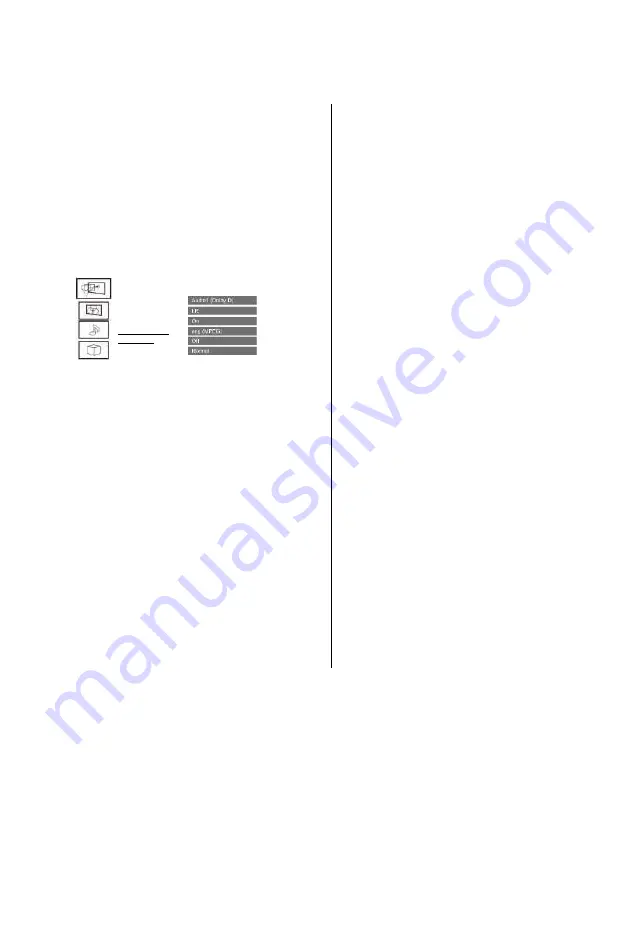
Convenient functions
Playback menu
A variety of operations and settings such as
changing the subtitles and audio languages
can be performed during playback of video or
music. Also, picture and sound quality can be
set to your personal taste.
1
Press [OPTION].
2
Select “Playback Settings” in “Playback
Menu” or select “Playback Settings”,
then press [OK].
e.g.,
Basic Operation
I Audio Channel
| Subtitle Language
| Repeat Play ____
I Aspect
Multi Audio
Subtitle Settings
Menu Item Setting
3
Select the menu, then press [OK].
4
Select the item, then press [OK].
5
Change the setting.
Depending on the condition of the unit
(playing, stopped, etc.) and media contents,
there may be some items which cannot be
selected or for which the effects do not work
properly.
To clear the Playback menu
Press [RETURN (§>] until the Playback menu
disappears.
Basic Operation
Soundtrack*
Show or change the soundtrack.
Multi Audio
Switch in the case of multiple audio.
Audio Channel
Change audio (LR/L/R) during playback.
Subtitle Settings*
Turn the subtitle on/off, and change the
language depending on the media.
Subtitle Settings
Subtitle Style
Select the subtitle style recorded on the
disc.
Subtitle Language
Select the subtitle language in the case of
multiple languages.
Angle*
Change the number to select an angle.
Repeat Play
Select the item which you want to repeat.
Random
Select whether to play random or not.
Video
The original video recording method
(MPEG-4 AVC etc.) appears.
Primary Video
The original video recording method
appears. Secondary Video Video
Select on/off of images.
The original video recording method
appears.
Soundtrack
Select on/off of audio and the language.
Aspect (O 105)
Reception
The radio wave status during the playback
of Smart Home Networking (DLNA) is
displayed.
(Only
when
a
wireless
connection is used)
*
W
i
t
h
s
o
m
e
d
82
VQT4W71
Summary of Contents for DMR-BCT835
Page 11: ...u r 10 VQT4W71 ...
















































