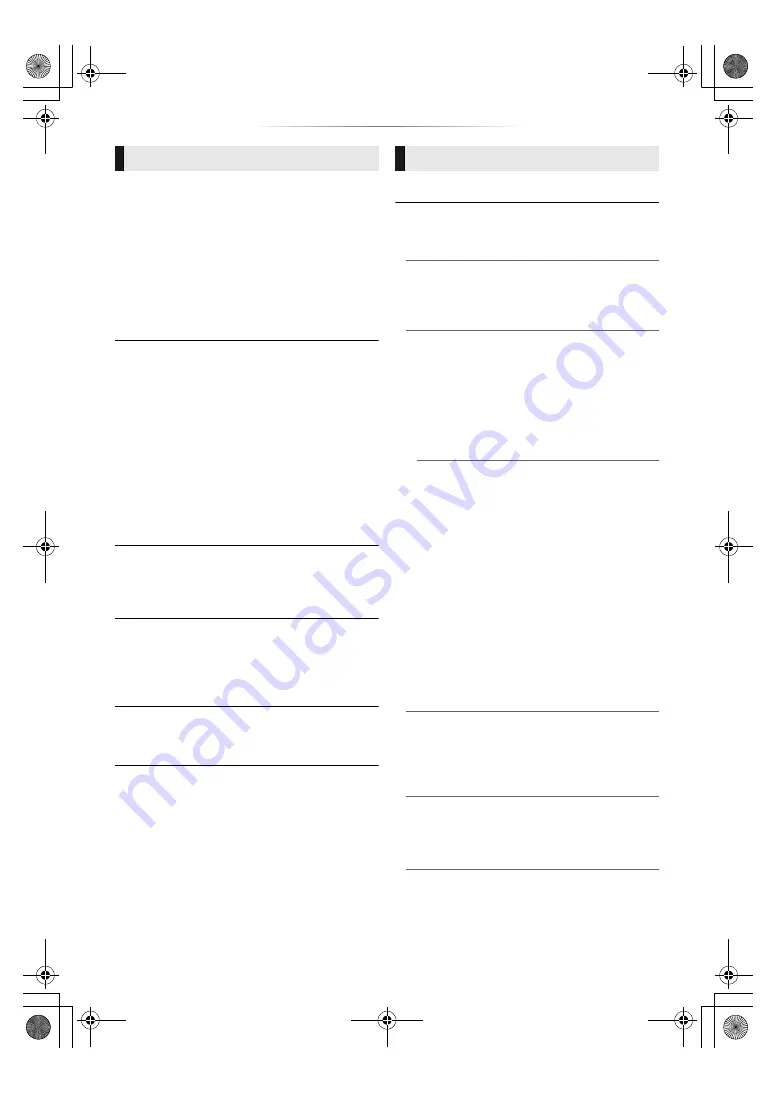
- 32 -
∫
Soundtrack Preference
Choose the language for audio.
≥
If “Original” is selected, the original language of
each disc will be selected.
≥
When the selected language is not recorded on
the disc, or depending on how the navigation is
created on the disc, it may playback in a
different language than the selected language.
≥
Enter a code (
42) when you select “Other
¢¢¢¢
”.
∫
Subtitle Preference
Choose the language for the subtitle.
≥
When “Automatic” is selected, a subtitle for the
language selected in the “Soundtrack
Preference” is displayed only when the
language other than the language selected in
the “Soundtrack Preference” is played back.
≥
When the selected language is not recorded on
the disc, or depending on how the navigation is
created on the disc, it may playback in a
different language than the selected language.
≥
Enter a code (
42) when you select “Other
¢¢¢¢
”.
∫
Menu Preference
Choose the language for the disc menus.
≥
Enter a code (
42) when you select “Other
¢¢¢¢
”.
∫
Subtitle Text
Select a desired item according to the language
used for MKV subtitles text.
≥
This item is displayed only after playing back a
file.
∫
On-Screen Language
Choose the language for menus and on-screen
messages.
∫
Easy Network Setting (
∫
Network Settings
Perform network-related settings individually.
Press [OK] to show the following settings:
¾
LAN Connection Mode
Select the LAN connection method.
≥
When not using wireless LAN (when turning it
off), select “Wired”.
¾
Wireless Settings
This allows the wireless router and connection
settings to be set up. Current connection
settings and connection state can be checked.
The wireless router connection wizard will be
displayed.
Select a connection method to wireless access
point.
Search for wireless network (
PUSH button (
PIN code
This method allows you to set encryption for a
wireless LAN connection with ease.
You can connect to a wireless LAN network
by entering a PIN code generated by this unit
into the wireless access point you want to
connect to.
Manual setting
If a search using “Search for wireless
network” does not find the wireless access
point you want to connect to, or if you cannot
connect to a wireless LAN network with other
methods, enter an SSID manually to establish
a wireless LAN connection.
¾
IP Address / DNS Settings
This is for checking the state of the network
connection and setting the IP address and
DNS-related.
Press [OK] to show the respective setting.
¾
Proxy Server Settings
This is for checking the state of connection with
the Proxy server and performing settings.
Press [OK] to show the respective setting.
Language
Network
DMP-UB704_EG-TQBS0021_eng.book 32 ページ 2016年8月30日 火曜日 午前11時8分













































