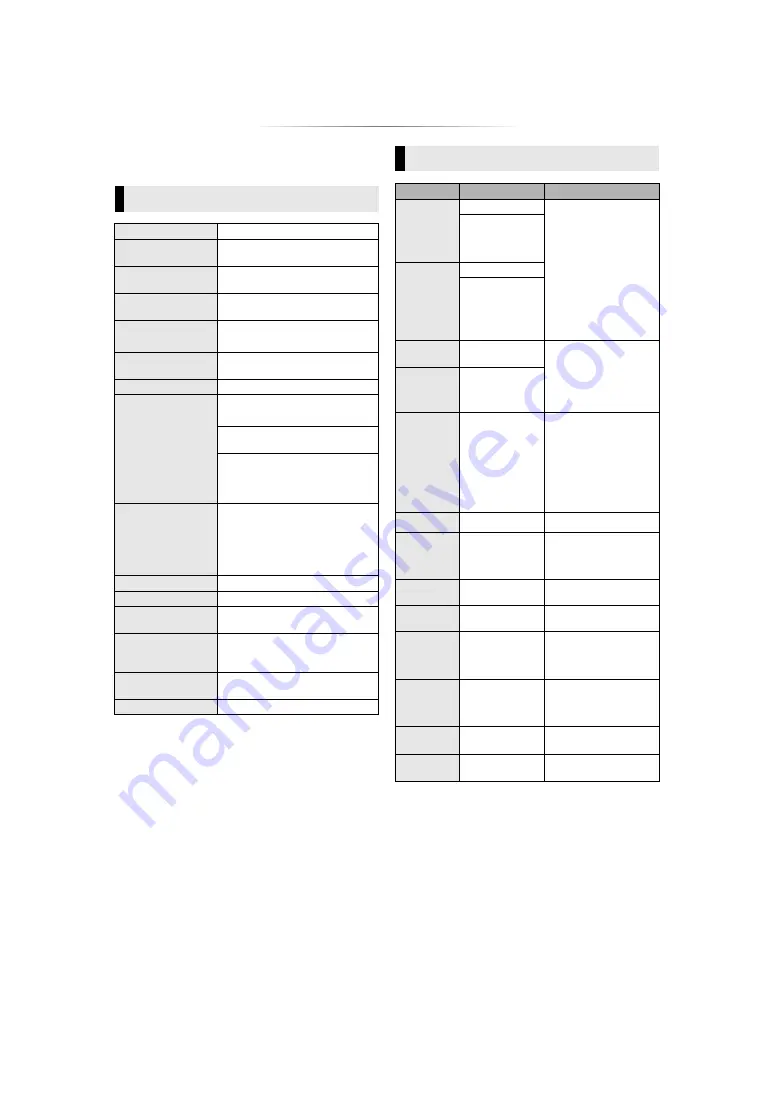
- 33 -
Specifications
≥
Specifications are subject to change without notice.
≥
With certain recording states and folder structures, the play
order may differ or playback may not be possible.
General
Signal system
PAL/NTSC
Operating
temperature range
i
5
o
C to
i
35
o
C
Operating humidity
range
10 % to 80 % RH (no condensation)
Digital audio output
Optical digital output (Optical
terminal)
HDMI AV output
Output connector:
Type A (19 pin) 1 system
USB slot
USB2.0:
2 system
Ethernet
10BASE-T/100BASE-TX 1 system
Wireless LAN
Standard Compliance:
IEEE802.11 b/g/n
Frequency range:
2.4 GHz band
Security:
WPA
TM
/WPA2
TM
(Encryption Type: TKIP/AES,
Authentication Type: PSK), WEP
(64 bit/128 bit)
LASER Specification
Class
1
LASER Product
Wave length:
790 nm (CDs)/
660 nm (DVDs)/405 nm (BDs)
Laser power:
No hazardous
radiation is emitted with the safety
protection
Power supply
AC 220 V to 240 V, 50 Hz
Power consumption Approx. 17 W
Power consumption
in standby mode
Approx. 0.5 W
(Quick Start: Off)
Power consumption
in quick start
standby mode
Approx. 5.5 W
(Quick Start: On)
Dimensions
(W
k
H
k
D)
415 mm
k
43 mm
k
182 mm
Mass
Approx. 1.2 k
g
File format
File format
Extension
Reference
MKV
“.MKV”, “.mkv”
≥
The video file and
subtitles text file are
inside the same folder,
and the file names are
the same except for the
file extensions.
≥
Some MKV/Xvid files
may not be played
back correctly,
depending on the video
resolution, frame rate
condition, subtitle
format and so on.
Subtitles text file
“.SRT”, “.srt”,
“.SSA”, “.ssa”,
“.ASS”, “.ass”
Xvid
“.AVI”, “.avi”
Subtitles text file
“.SRT”, “.srt”,
“.SUB”, “.sub”,
“.TXT”, “.txt”
mp4
(H.264+AAC) “.MP4”, “.mov”
Some mp4/MPEG files
may not be played back
correctly, depending on
the video resolution,
frame rate condition and
so on.
MPEG
(TS/PS)
“.mpg”, “.mpeg”,
“.m2ts”, “.mts”, “.ts”
JPEG
“.JPG”, “.jpg”,
“.jpeg”
≥
MOTION JPEG and
Progressive JPEG are
not supported.
≥
You may not be able to
play back the file if you
have edited the folder
structure or the file
name on a PC or other
device.
MPO
“.MPO”, “.mpo”
3D still picture
MP3
“.MP3”, “.mp3”
This unit supports ID3
tags, but only titles, artist
names and album names
can be displayed.
FLAC
“.FLAC”, “.flac”
Maximum sampling rate:
192 kHz/24 bit
WAV
“.WAV”, “.wav”
Maximum sampling rate:
192 kHz/24 bit
AAC
“.M4A”, “.m4a”,
“.AAC”, “.aac”
This unit supports ID3
tags.
Maximum sampling rate:
48 kHz/320 kbps
WMA
“.WMA”, “.wma”
This unit supports ID3
tags.
Maximum sampling rate:
48 kHz/385 kbps
DSD
“.DSF”, “.dsf”,
“.DFF”, “.dff”
Maximum sampling rate:
5644 kHz/8 ch
ALAC
“.M4A”, “.m4a”
Maximum sampling rate:
192 kHz/24 bit/2 ch





































