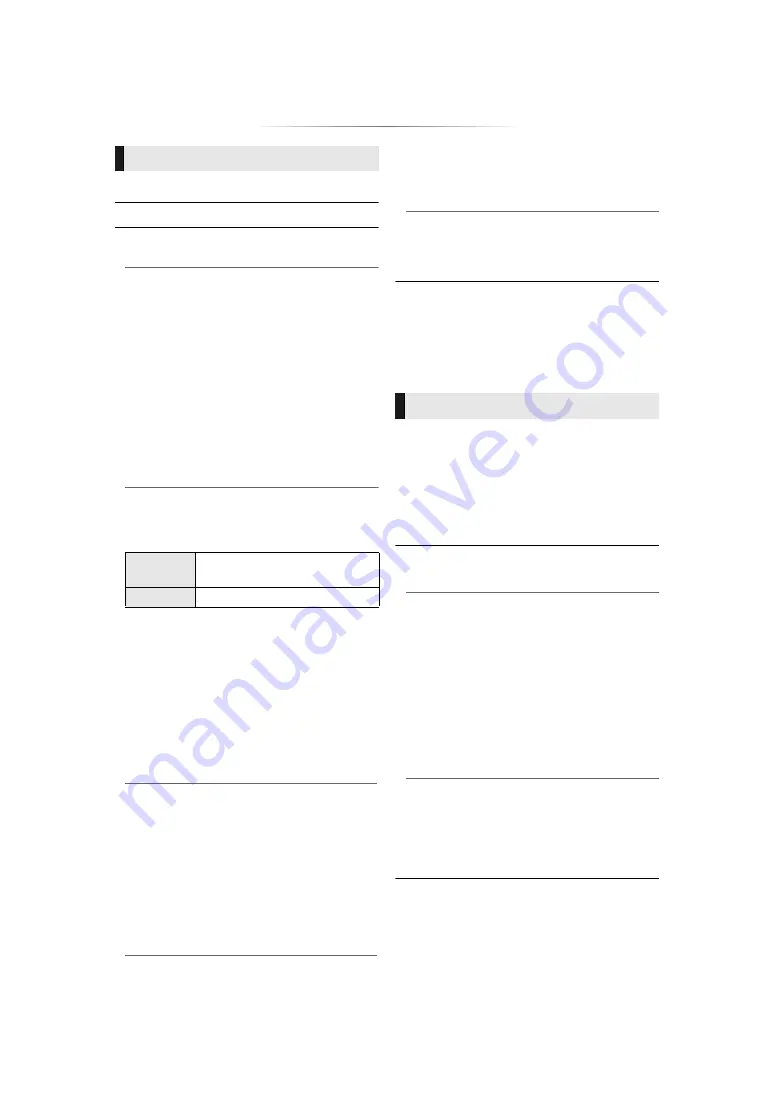
- 25 -
∫
Picture Mode (
∫
Picture Adjustment (
∫
HDMI Output
Press [OK] to show the following settings:
¾
HDMI Video Format
The items supported by the connected devices
are indicated on the screen as “
¢
”. When any
item without “
¢
” is selected, the images may be
distorted.
≥
If “Automatic” is selected, the best suited
output resolution to the connected TV is
automatically selected.
≥
To enjoy high-definition video up-converted to
1080p, you need to connect the unit directly
to 1080p compatible HDTV (High Definition
TV). If this unit is connected to an HDTV
through other equipment, the other equipment
must also be 1080p compatible.
¾
Deep Colour Output
This setting is for selecting whether to use Deep
Colour Output when a TV that supports Deep
Colour is connected.
¾
Contents Type Flag
Depending on the playback content, the TV will
output adjusting to the optimal method when a
TV that supports this function is connected.
∫
Dynamic Range Compression
You can listen at low volumes but still hear
dialogue clearly.
(Dolby Digital, Dolby Digital Plus and Dolby
TrueHD only)
∫
Digital Audio Output
Press [OK] to show the following settings:
¾
Dolby D/Dolby D +/Dolby TrueHD
¾
DTS/DTS-HD
[BDT270]
[BDT170]
[BDT166/165]
¾
DSD Output Mode
Select the audio signal to output.
≥
Select “PCM” or
[BDT270]
[BDT170]
[BDT166/165]
“Off”,
when the connected equipment cannot
decode the respective audio format. This unit
decodes the audio format and transmits to the
connected equipment.
≥
If you do not make proper settings the audio
may be static or noisy.
¾
BD-Video Secondary Audio
Select whether or not to mix the primary and
secondary audio (including the button click
sound).
If “Off” is selected, the unit outputs the primary
audio only.
Picture
[BDT270]
[BDT170]
¾
24p(4K)/24p Output
This setting is for selecting the output method
for content recorded in 24p*
1
, such as movies.
24p(4K)
Outputs signals by upconverting
them to 4K*
2
.
24p
Outputs in 24p.
≥
Connect the compatible TV for each (4K or
1080/24p) output to the HDMI AV OUT
terminal of this unit.
≥
“24p(4K)” works only when playing back in
2D.
≥
When playing DVD-Video, set this setting to
“24p(4K)” or “24p”, and then “24p” in “Picture
Settings” (
24) to “On”.
≥
When BD-Video/DVD-Video images other
than 24p are played, images are output at
60p.
[BDT166/165]
[BD83]
[BD73]
¾
24p Output
When this unit is connected to a TV supporting
1080/24p output, movies and other material
recorded at 24p*
1
are output at 24p.
≥
When playing DVD-Video, set to “On” and
then set “24p” in “Picture Settings” (
24) to
“On”.
≥
When BD-Video/DVD-Video images other
than 24p are played, images are output at
60p.
*1
A progressive image recorded at a rate of 24 frames per
second (motion-picture film). Many BD-Video movie
contents are recorded in 24 frames/second in
accordance with the film materials.
*2
A high resolution image/display technology of
approximately 4000 (width)
k
2000 (height) pixels.
Sound
≥
“Automatic” is effective only when playing
Dolby TrueHD.















































