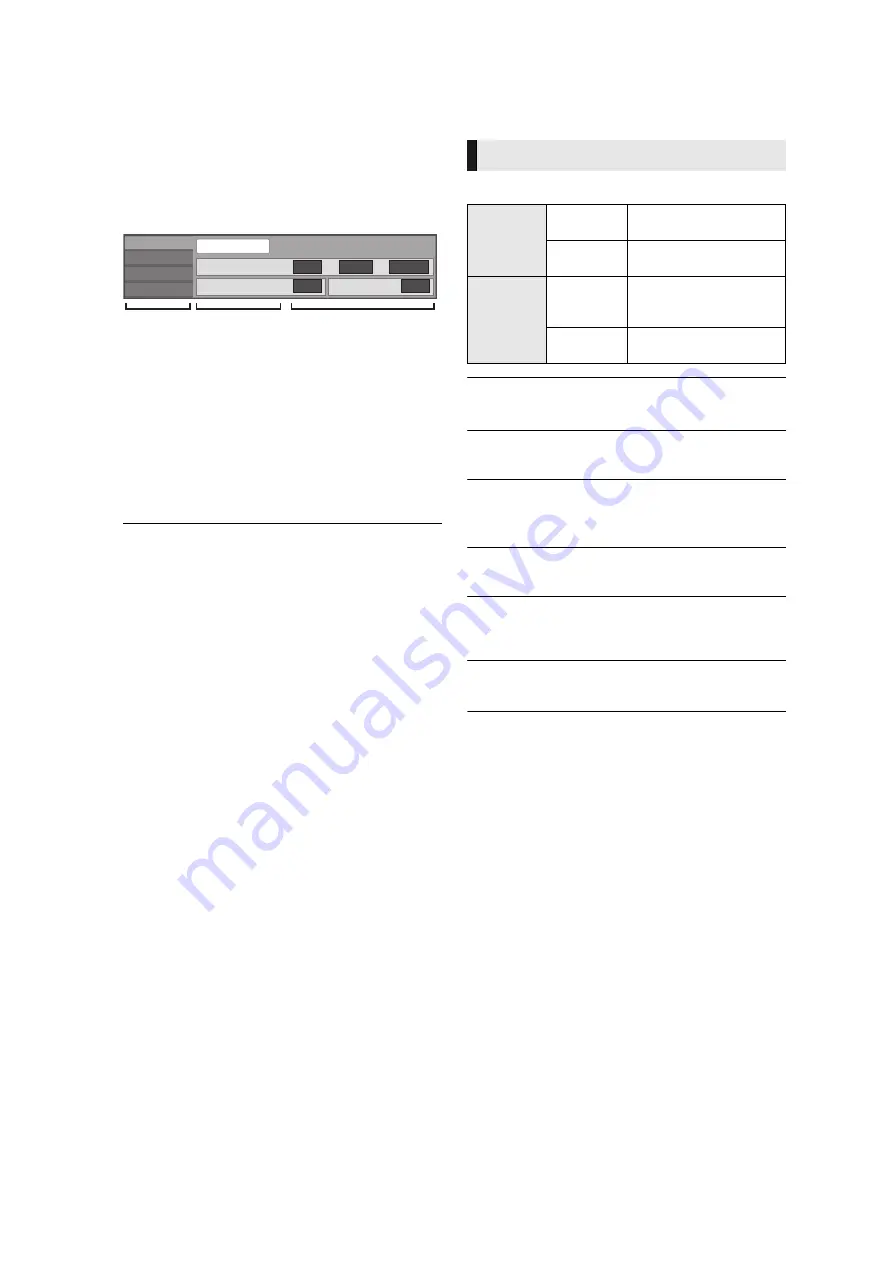
28
VQT3B63
Settings
Playback menu
1
Press [DISPLAY].
2
Press [
3
,
4
] to select the menu and
press [
1
].
3
Press [
3
,
4
,
2
,
1
] to select the item and
press [
1
].
4
Press [
3
,
4
] to select the setting.
Some items can be changed by pressing [OK].
To exit the screen
Press [DISPLAY].
Depending on the condition of the unit (playing,
stopped, etc.) and media contents, there may be some
items that you cannot select or change.
Regarding Language : (
Signal Type
Video
The recording method of original video appears.
Soundtrack
Show or change the soundtrack.
Subtitle
Turn the subtitle on/off, and change the language depending
on the media.
Subtitle Style
Select the subtitle style.
Audio channel
Select the audio channel number.
(
Angle
Select the number of the angle.
≥
Some items may be changed only on the disc specific menu. (
e.g., BD-Video
Picture
Sound
Play
Disc
Subtitle Style
Angle
Subtitle
Off
Main
1ENG
-
-
Signal Type
Menus
Items
Settings
Disc
Primary
Video
Video
The recording method of
original video appears.
Soundtrack
Select the type of audio or
language.
Secondary
Video
Video
Select on/off of images.
The recording method of
original video appears.
Soundtrack
Select on/off of audio and
the language.





























