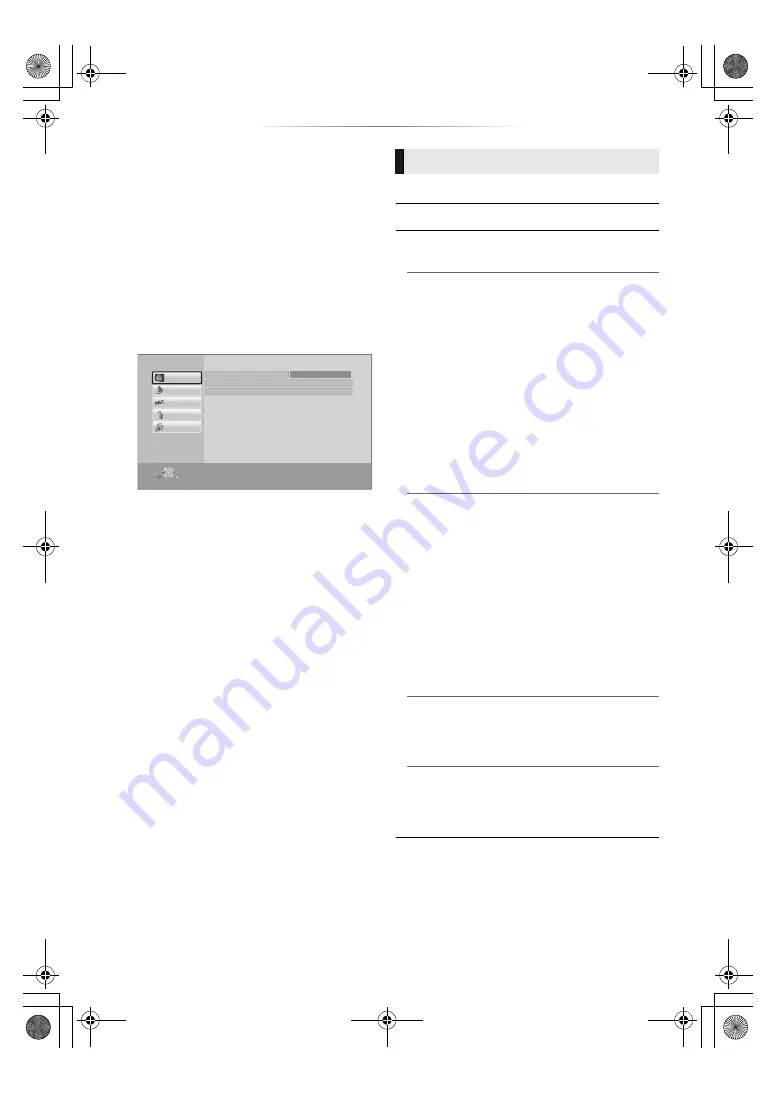
- 18 -
Setup menu
Change the unit’s settings if necessary. The
settings remain intact even if you switch the unit
to standby.
Some items are common to the Option menu. You
can get the same effect with both menus.
1
Press [HOME].
2
Press [
3
] to select “Setup”.
3
Press [
3
] to select “Player Settings”.
4
Select an item and change the settings.
To exit the screen
Press [HOME].
∫
Picture Mode
∫
Picture Adjustment
∫
HDMI Output
Press [OK] to show the following settings:
¾
HDMI Resolution
The items supported by the connected devices
are indicated on the screen as “
¢
”. When any
item without “
¢
” is selected, the images may be
distorted.
≥
If “Auto” is selected, the best suited output
resolution to the connected TV is
automatically selected.
≥
To enjoy high-definition video up-converted to
1080p, you need to connect the unit directly
to 1080p compatible HDTV (High Definition
TV). If this unit is connected to an HDTV
through other equipment, the other equipment
must also be 1080p compatible.
¾
24p Output
When this unit is connected to a TV supporting
1080/24p output, movies and other material
recorded at 24p* are output at 24p.
≥
When playing DVD-Video, set to “On” and
then set “24p” in “Video Settings” (
17) to
“On”.
≥
When BD-Video/DVD-Video images other
than 24p are played, images are output at
60p.
* A progressive image recorded at a rate of 24 frames per
second (motion-picture film). Many BD-Video movie
contents are recorded in 24 frames/second in
accordance with the film materials.
¾
Deep Color Output
This setting is for selecting whether to use Deep
Color Output when a TV that supports Deep
Color is connected.
¾
Contents Type Flag
Depending on the playback content, the TV will
output adjusting to the optimal method when a
TV that supports this function is connected.
OK
RETURN
System
Ratings
Player Settings
Language
Audio
Video
HDMI Output
Picture Adjustment
Picture Mode
Normal
Video
DMP-BD90_TQBS0470_eng.book 18 ページ 2022年1月20日 木曜日 午後2時56分




























