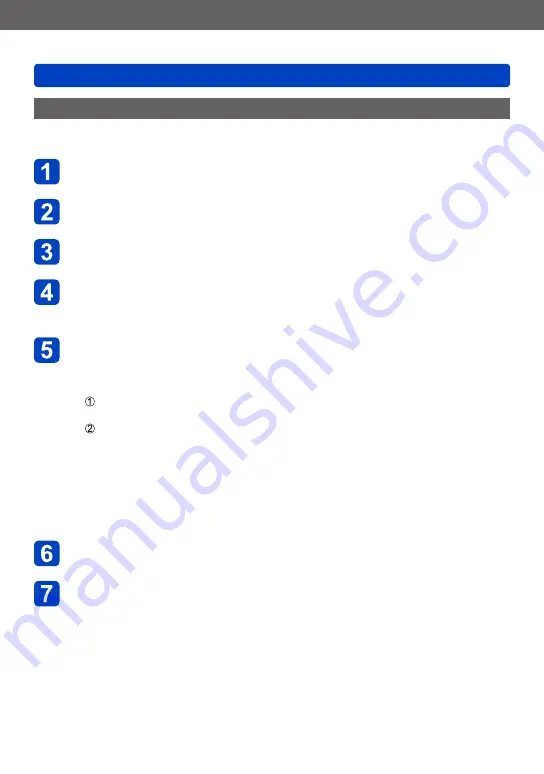
Wi-Fi/NFC
Transferring pictures automatically [Smart Transfer]
SQW0206
- 244 -
Setting [Smart Transfer]
The first time you use [Smart Transfer], follow the steps below to make settings. For the
second and subsequent times, you can change the settings with [Set Destination]
.
Select [Wi-Fi Setup] in the [Wi-Fi] menu, and press
[MENU/SET]
Use cursor button to select [Smart Transfer] and press
[MENU/SET]
Use cursor button to select transfer destination and press
[MENU/SET]
Select the method for connecting to a wireless access point,
and set
•For details
.
Set the transfer destination
When [PC] is selected
•For details regarding preparation before transfer, read “To create a folder that
receives images”.
Use cursor button to select a PC you want to connect, and then press
[MENU/SET]
Use cursor button to select the incoming folder, and then press [MENU/SET]
When [Cloud Sync. Service] is selected
•For details regarding preparation before transfer, read “When sending images to
[Cloud Sync. Service]”.
When [AV device] is selected
•For details, read “Sending pictures to AV equipment”.
•Select the AV device you want to connect, and then press the [MENU/SET]
button.
Use cursor button to select [Auto Transfer] and press
[MENU/SET]
Use cursor button to select [ON] and press [MENU/SET]
•Only the images you recorded when [Auto Transfer] is set to [ON] is transferred.
Pictures recorded before that are not transferred.






























