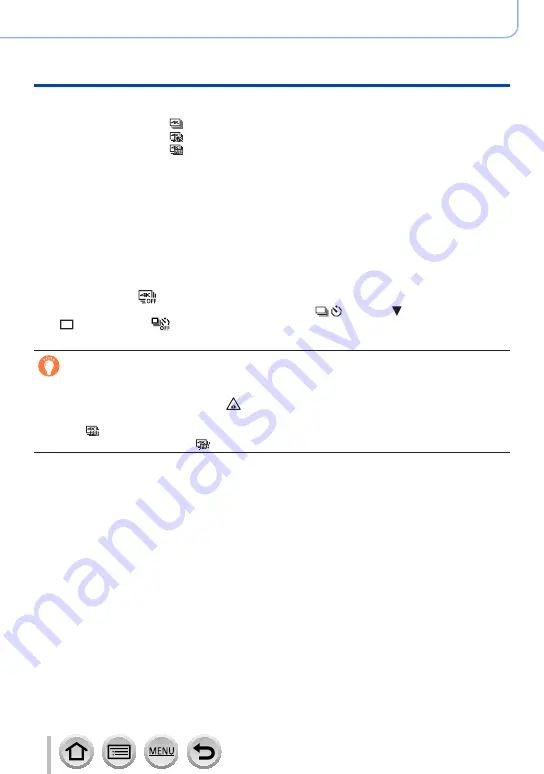
186
SQW0566
Recording 4K Photos
Recording 4K Photos
3
Record a 4K photo
•
Recording with [ ] ([4K Burst])
•
Recording with [ ] ([4K Burst(S/S)])
(→188)
•
Recording with [ ] ([4K Pre-Burst])
(→189)
•When you perform 4K burst photo recording, a 4K burst file will be saved in the
MP4 format.
•When [Auto Review] is enabled, the picture selection screen will be displayed
automatically. To continue recording, press the shutter button halfway to display
the recording screen.
•When using [Light Composition]
, it is recommended to use a tripod or use
a smartphone instead of the shutter and do remote recording
(→312)
to control
camera shaking.
■
To cancel the 4K Photo functions
In step
2
, select [ ].
•The operation can be cancelled by pressing the [
] button ( ) and then selecting
[ ] ([Single]) or [ ].
Battery drainage and camera temperature
●
If the surrounding temperature is high, or 4K photos are recorded continuously, or the
temperature of the camera rises, [ ] may be displayed and recording may be stopped
halfway through to protect the camera. Wait until the camera cools down.
●
When [ ] ([4K Pre-Burst]) is set, the battery drains faster and the camera
temperature rises. Select [ ] ([4K Pre-Burst]) only when recording.






























